This program simply connects to a HTS221 I2C device to read Temperature & Humidity, and a WNC Cellular Module both of which are on the Avnet WNC Shield.
Dependencies: mbed FXOS8700CQ

AT&T Shape Hackathon QuickStart Instructions
- One area that has been problematic is setting the the MY_SERVER_URL. When you copy the URL from the flow, you must make sure that the MY_SERVER_URL is also set to the appropirate server. It can be either "run-east.att.io" or "run-west.att.io", so be sure to check this.
Useful Links
Adding Additional Sensors
The FLOW_DEVICE_NAME field must contain the name of the instance of the Virtual Starter kit in FLOW that you will be communicating with. Usually this will be "vstarterkit001", but if you have problems communicating you can verify that this is indeed correct. Note that this device will not be created until you click the “Initialize” input on the Virtual Device tab of the Starter Kit project in FLOW. At that point it becomes available in M2X and you can see it there, as the DEVICE SERIAL field under Devices as in the image below.
Sensors: When executing, the FRDM-K64F board will upload sensor measurements to AT&T’s Flow environment every 5 seconds, using the Cellular shield board. You can adjust how often you want to do this by editing the SENSOR_UPDATE_INTERVAL_MS value in the header file. Temperature and humidity: By default the board will report readings from the HTS221 temperature and humidity sensor. These two values are sent to the HTTP IN /climate port in FLOW with field names “temp” and “humidity”. Temperature is in degrees Fahrenheit and humidity is a %. This default assignment is: iSensorsToReport = TEMP_HUMIDITY_ONLY;
Accelerometer: If you want to expand and use the on-board motion sensor, you can also send 3-axis accelerometer information from the board as “accelX”, “accelY” and “accelZ”. This is useful if you want to know the stationary position of the board with regards to gravity, or whether it is in motion. These readings are in g’s. To send these values, change the assignment to: iSensorsToReport = TEMP_HUMIDITY_ACCELEROMETER;
PMOD Sensors: If you have a Silicon Labs sensor module that can plug into the PMOD connector on the Cellular shield, you will also be able to measure proximity, UV light, ambient visible and infrared light from the Si1145 sensor. This PMOD also has a temperature and humidity sensor, but in this case it is redundant. When enabled, the fields “proximity”, “light_uv”, “light_vis” and “light_ir” will also be sent. To enable all these sensors, change the assignment to: iSensorsToReport = TEMP_HUMIDITY_ACCELEROMETER_PMODSENSORS;
Connecting up the PMOD sensors: Because the pinouts do not align, the SiLabs PMOD sensor board cannot be plugged into the J10 PMOD receptacle on the shield directly. The following wiring instructions must be used:
| Signal | =J10 | =(Shield) PMOD | =Color in the image below |
|---|---|---|---|
| VCC | Pin 6 | Pin 6 | Red |
| GND | Pin 5 | Pin 5 | Black |
| SDA | Pin4 | Pin 3 | Green |
| SCL | Pin3 | Pin 2 | Yellow |
Link to AT&T M2X
Link to AT&T Flow
Avnet WNC-Shield Information
Getting Started with the Avnet WNC-Shield & Hackathon software
- This project uses Revision 119 of the MBED library because of I2C implementation differences with the tip (Revision 121)
- This project uses Revision 4 of the FXOS8700CQ library for sensors
Easily modifiable parameters in source code
Inside the mbed “AvnetATT_shape_hackathon” project, the parameters that are needed to customize your board are in the config_me.h file.
- FLOW parameters: This project assumes that you are using a fork of the “Starter Kit Base” project, which is a reference design that was created using AT&T’s FLOW (https://flow.att.com) that allows the creation of on-line virtualization and other IoT functionality. The default parameters in the config_me.h file are done for a specific instance of this project. When you fork the original project, you get your own instance and it will have its own base address. At the bottom of the FLOW environment, when you click on the “Endpoints” tab, you will see the URL information that is specific to your instance. Of note is the Base URL. In the example below (as in the default mbed project), the Base URL is: https://run-west.att.io/1e464b19cdcde/774c88d68202/86694923d5bf28a/in/flow You have to take note of two parts of this address. The run-west.att.io part is the server URL, and you have to make sure the
- MY_SERVER_URL field in config_me.h matches this. Then there is the rest of the base URL, in green above, that needs to be pasted into the FLOW_BASE_URL field.
There is also a FLOW_INPUT_NAME field. This should match the name of the HTTP IN port in the FLOW project that you want to send sensor data to. The default is "/climate", as in the FLOW image below.
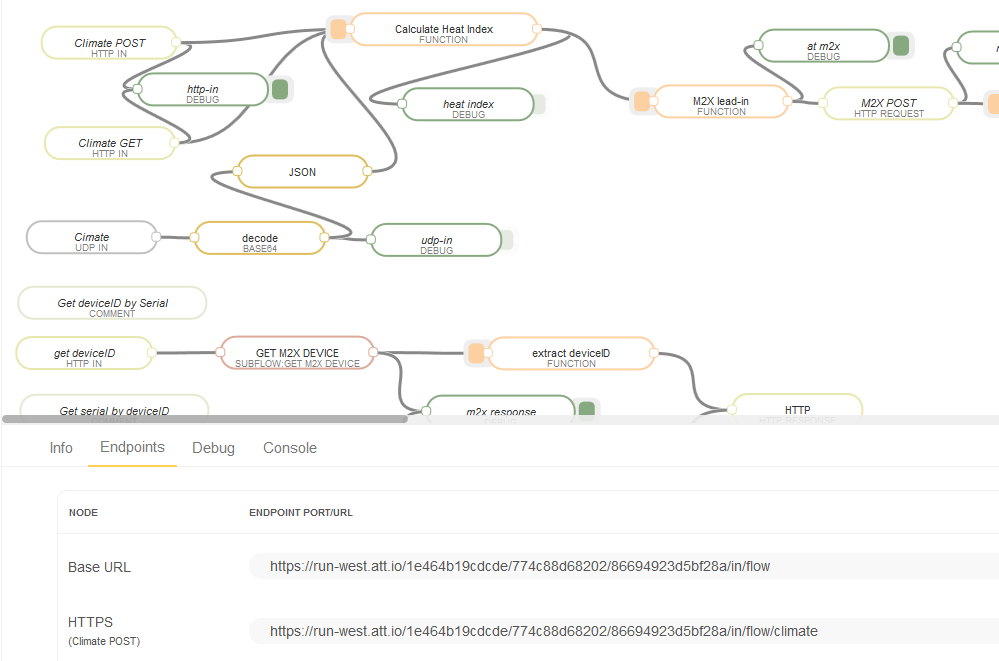
Where is the binary I compiled
When the COMPILE button is pressed, it will compile your project and link it. The result is placed in the DOWNLOAD folder you use when downloading files from the internet. It will be called AvnetATT_shape_hackathon_K64F.bin.
Additional information on compiling/configuring
Comprehensive instructions can be found at: Quick Start Instructions
HTS221.h@34:029e07b67a41, 2016-07-23 (annotated)
- Committer:
- stefanrousseau
- Date:
- Sat Jul 23 01:10:53 2016 +0000
- Revision:
- 34:029e07b67a41
- Parent:
- 28:886833917643
Fixed the char to be * char myJsonResponse[512];;
Who changed what in which revision?
| User | Revision | Line number | New contents of line |
|---|---|---|---|
| JMF | 0:9d5134074d84 | 1 | |
| JMF | 0:9d5134074d84 | 2 | #ifndef HTS221_H_ |
| JMF | 0:9d5134074d84 | 3 | #define HTS221_H_ |
| JMF | 0:9d5134074d84 | 4 | |
| JMF | 0:9d5134074d84 | 5 | class HTS221 { |
| JMF | 0:9d5134074d84 | 6 | public: |
| JMF | 0:9d5134074d84 | 7 | HTS221(void); |
| JMF | 0:9d5134074d84 | 8 | int begin(void); |
| JMF | 0:9d5134074d84 | 9 | int activate(void); |
| JMF | 0:9d5134074d84 | 10 | int deactivate(void); |
| JMF | 0:9d5134074d84 | 11 | |
| JMF | 0:9d5134074d84 | 12 | int bduActivate(void); |
| JMF | 0:9d5134074d84 | 13 | int bduDeactivate(void); |
| JMF | 0:9d5134074d84 | 14 | |
| JMF | 0:9d5134074d84 | 15 | int readHumidity(void); |
| JMF | 0:9d5134074d84 | 16 | double readTemperature(void); |
| JMF | 0:9d5134074d84 | 17 | private: |
| JMF | 0:9d5134074d84 | 18 | int storeCalibration(void); |
| JMF | 0:9d5134074d84 | 19 | unsigned char _h0_rH, _h1_rH; |
| JMF | 0:9d5134074d84 | 20 | unsigned int _T0_degC, _T1_degC; |
| JMF | 0:9d5134074d84 | 21 | unsigned int _H0_T0, _H1_T0; |
| JMF | 0:9d5134074d84 | 22 | unsigned int _T0_OUT, _T1_OUT; |
| JMF | 0:9d5134074d84 | 23 | double _temperature; |
| JMF | 0:9d5134074d84 | 24 | int _humidity; |
| JMF | 0:9d5134074d84 | 25 | unsigned char _address; |
| JMF | 0:9d5134074d84 | 26 | |
| JMF | 0:9d5134074d84 | 27 | unsigned char readRegister(unsigned char slaveAddress, unsigned char regToRead); |
| JMF | 0:9d5134074d84 | 28 | int writeRegister(unsigned char slaveAddress, unsigned char regToWrite, unsigned char dataToWrite); |
| JMF | 0:9d5134074d84 | 29 | }; |
| JMF | 0:9d5134074d84 | 30 | |
| stefanrousseau | 11:e6602513730f | 31 | #define HTS221_ADDRESS 0xBF |
| JMF | 0:9d5134074d84 | 32 | |
| JMF | 0:9d5134074d84 | 33 | //Define a few of the registers that we will be accessing on the HTS221 |
| JMF | 0:9d5134074d84 | 34 | #define WHO_AM_I 0x0F |
| JMF | 0:9d5134074d84 | 35 | #define WHO_AM_I_RETURN 0xBC //This read-only register contains the device identifier, set to BCh |
| JMF | 0:9d5134074d84 | 36 | |
| JMF | 0:9d5134074d84 | 37 | #define AVERAGE_REG 0x10 // To configure humidity/temperature average. |
| JMF | 0:9d5134074d84 | 38 | #define AVERAGE_DEFAULT 0x1B |
| JMF | 0:9d5134074d84 | 39 | |
| JMF | 0:9d5134074d84 | 40 | /* |
| JMF | 0:9d5134074d84 | 41 | * [7] PD: power down control |
| JMF | 0:9d5134074d84 | 42 | * (0: power-down mode; 1: active mode) |
| JMF | 0:9d5134074d84 | 43 | * |
| JMF | 0:9d5134074d84 | 44 | * [6:3] Reserved |
| JMF | 0:9d5134074d84 | 45 | * |
| JMF | 0:9d5134074d84 | 46 | * [2] BDU: block data update |
| JMF | 0:9d5134074d84 | 47 | * (0: continuous update; 1: output registers not updated until MSB and LSB reading) |
| JMF | 0:9d5134074d84 | 48 | The BDU bit is used to inhibit the output register update between the reading of the upper |
| JMF | 0:9d5134074d84 | 49 | and lower register parts. In default mode (BDU = ?0?), the lower and upper register parts are |
| JMF | 0:9d5134074d84 | 50 | updated continuously. If it is not certain whether the read will be faster than output data rate, |
| JMF | 0:9d5134074d84 | 51 | it is recommended to set the BDU bit to ?1?. In this way, after the reading of the lower (upper) |
| JMF | 0:9d5134074d84 | 52 | register part, the content of that output register is not updated until the upper (lower) part is |
| JMF | 0:9d5134074d84 | 53 | read also. |
| JMF | 0:9d5134074d84 | 54 | * |
| JMF | 0:9d5134074d84 | 55 | * [1:0] ODR1, ODR0: output data rate selection (see table 17) |
| JMF | 0:9d5134074d84 | 56 | */ |
| JMF | 0:9d5134074d84 | 57 | #define CTRL_REG1 0x20 |
| JMF | 0:9d5134074d84 | 58 | #define POWER_UP 0x80 |
| JMF | 0:9d5134074d84 | 59 | #define BDU_SET 0x4 |
| JMF | 0:9d5134074d84 | 60 | #define ODR0_SET 0x1 // setting sensor reading period 1Hz |
| JMF | 0:9d5134074d84 | 61 | |
| JMF | 0:9d5134074d84 | 62 | #define CTRL_REG2 0x21 |
| JMF | 0:9d5134074d84 | 63 | #define CTRL_REG3 0x22 |
| JMF | 0:9d5134074d84 | 64 | #define REG_DEFAULT 0x00 |
| JMF | 0:9d5134074d84 | 65 | |
| JMF | 0:9d5134074d84 | 66 | #define STATUS_REG 0x27 |
| JMF | 0:9d5134074d84 | 67 | #define TEMPERATURE_READY 0x1 |
| JMF | 0:9d5134074d84 | 68 | #define HUMIDITY_READY 0x2 |
| JMF | 0:9d5134074d84 | 69 | |
| JMF | 0:9d5134074d84 | 70 | #define HUMIDITY_L_REG 0x28 |
| JMF | 0:9d5134074d84 | 71 | #define HUMIDITY_H_REG 0x29 |
| JMF | 0:9d5134074d84 | 72 | #define TEMP_L_REG 0x2A |
| JMF | 0:9d5134074d84 | 73 | #define TEMP_H_REG 0x2B |
| JMF | 0:9d5134074d84 | 74 | /* |
| JMF | 0:9d5134074d84 | 75 | * calibration registry should be read for temperature and humidity calculation. |
| JMF | 0:9d5134074d84 | 76 | * Before the first calculation of temperature and humidity, |
| JMF | 0:9d5134074d84 | 77 | * the master reads out the calibration coefficients. |
| JMF | 0:9d5134074d84 | 78 | * will do at init phase |
| JMF | 0:9d5134074d84 | 79 | */ |
| JMF | 0:9d5134074d84 | 80 | #define CALIB_START 0x30 |
| JMF | 0:9d5134074d84 | 81 | #define CALIB_END 0x3F |
| JMF | 0:9d5134074d84 | 82 | /* |
| JMF | 0:9d5134074d84 | 83 | #define CALIB_T0_DEGC_X8 0x32 |
| JMF | 0:9d5134074d84 | 84 | #define CALIB_T1_DEGC_X8 0x33 |
| JMF | 0:9d5134074d84 | 85 | #define CALIB_T1_T0_MSB 0x35 |
| JMF | 0:9d5134074d84 | 86 | #define CALIB_T0_OUT_L 0x3C |
| JMF | 0:9d5134074d84 | 87 | #define CALIB_T0_OUT_H 0x3D |
| JMF | 0:9d5134074d84 | 88 | #define CALIB_T1_OUT_L 0x3E |
| JMF | 0:9d5134074d84 | 89 | #define CALIB_T1_OUT_H 0x3F |
| JMF | 0:9d5134074d84 | 90 | */ |
| JMF | 0:9d5134074d84 | 91 | |
| JMF | 0:9d5134074d84 | 92 | #endif |

