AdBun-M3HQA
AdBun-M3HQA development board for Toshiba TMPM3HQFDAFG MCU

Overview¶
The TMPM3HQFDAFG is ARM® Cortex®-M3 based microcontroller, which provides, low-power, high-speed, high accuracy and fast interrupt response times required for real-time applications. This microcontroller has Noise resistance, variety of communication interfaces and timers. This microcontroller can be used for home appliances, OA equipment, household equipment, AV devices, and motor control devices.
Based on an ARM Cortex-M3 core, with a maximum operating frequency of 120 MHz, the TMPM3HQFDAFG incorporates 512 Kbyte of flash memory and 64 Kbyte.
TMPM3HQA Features¶
- TMPM3HQFDAFG in LQFP144 package
- ARM®32-bit Cortex®-M3 CPU, 120 MHz max CPU frequency
- 64KB RAM
- 512KB Flash
- TSPI (5)
- I2C (4)
- UART (8)
- PWM (7)
- 12bit ADC (21)
- A-PMD(1)
- 8bit DAC (2)
- GPIO (135)
AdBun-M3HQA Feature¶
- Compatible with a wide range of commercially available shields
- Power option
- USB-UART
- DAP-USB
- DC-Jack
- 4 Push Switch
- 4 LED
- 2 Variable resistors
- Built-in USB drag 'n' drop FLASH programmer
RAM size (64Kbytes) and BACKUP RAM (2Kbytes).
Pin Layout¶
CN21 Pin Header¶
The green-framed pins of CN21 are working with 3.3V I/O without level-shifting and connected to the terminal of TMPM3HQA.

CN5 Pin Header¶
The green-framed pins of CN5 are working with 3.3V I/O without level-shifting and connected to the terminal of TMPM3HQA.
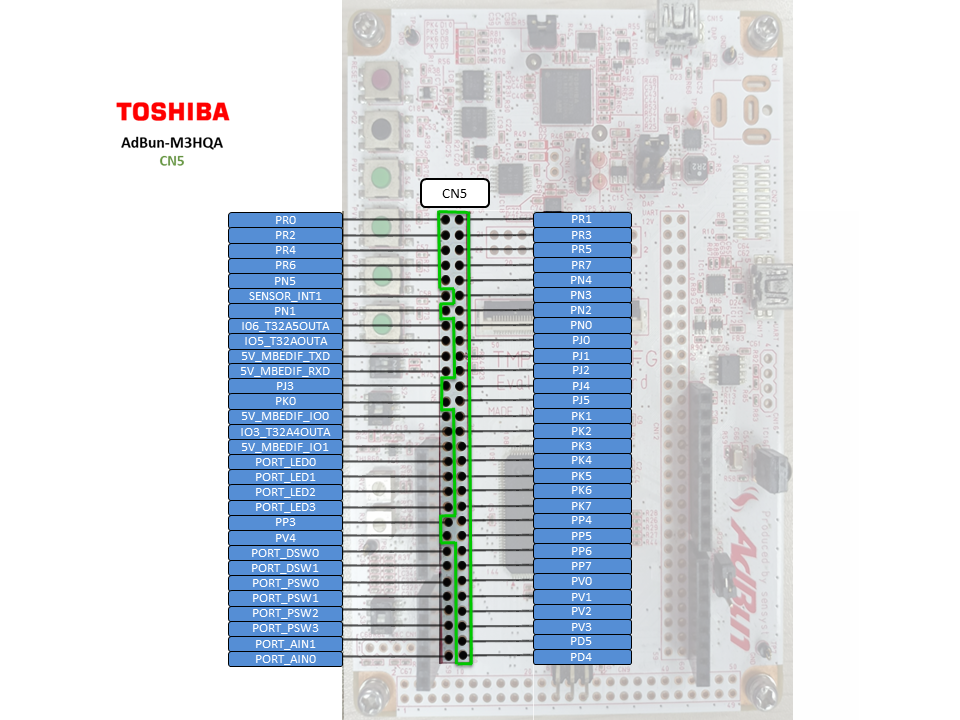
CN12 Pin Header¶
The green-framed pins of CN12 are working with 3.3V I/O without level-shifting and connected to the terminal of TMPM3HQA.
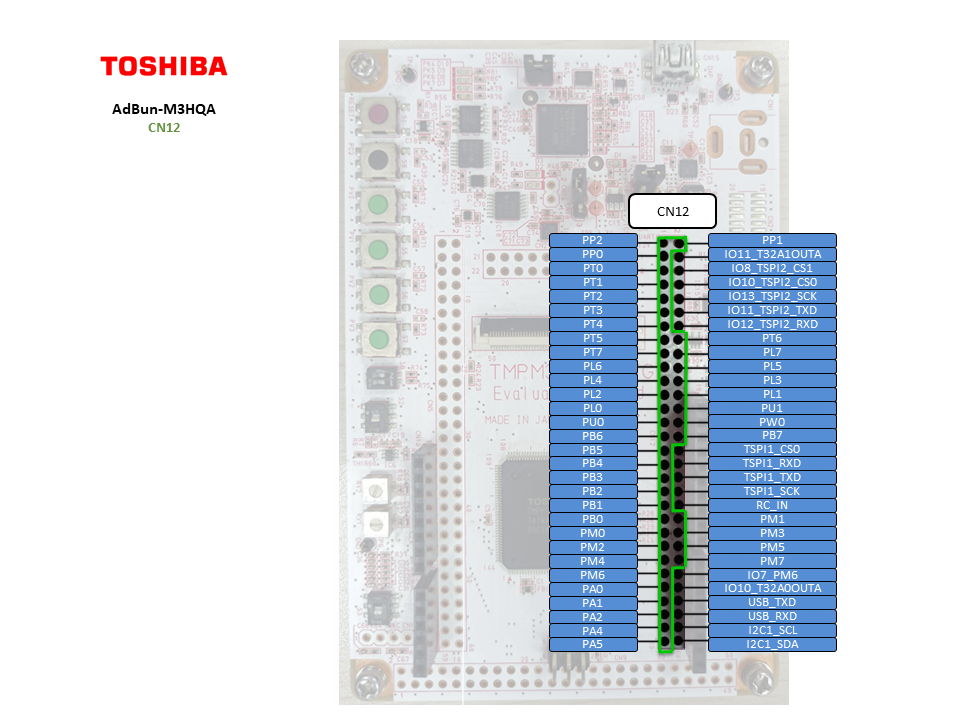
CN9 Pin Header¶
The green-framed pins of CN18 are working with 3.3V I/O without level-shifting and connected to the terminal of TMPM3HQA, therefore PF2 to PF7 can work as Analog IN with maximum voltage of 3.3V.
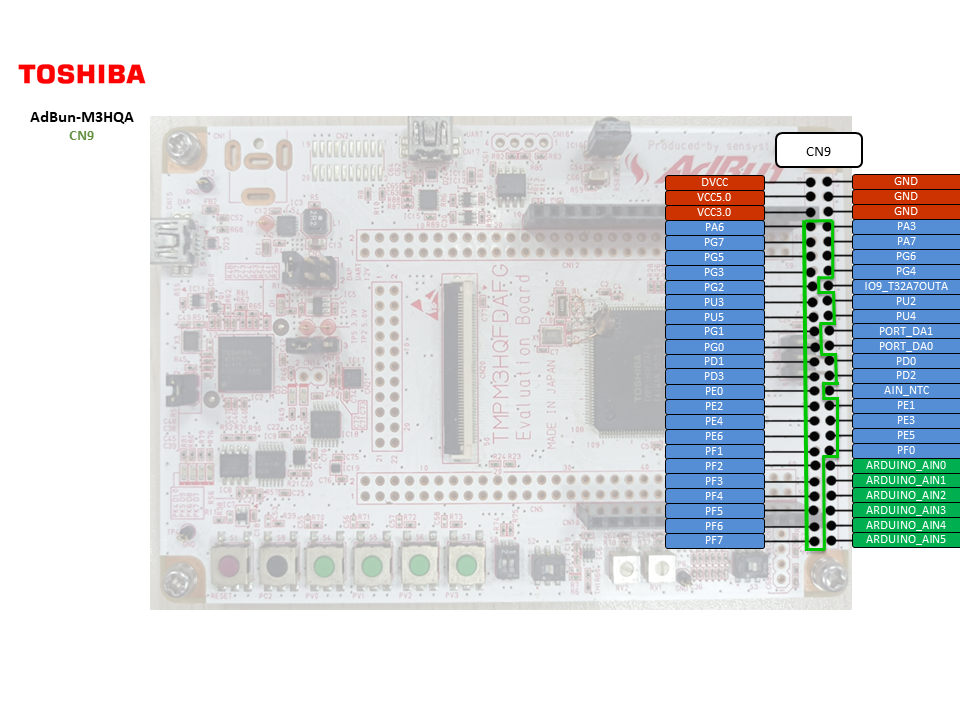
Arduino Pin Header¶
Arduino pins are mapped to CN6, CN7, CN10 and CN11.
Note: Before using Arduino pin, you need to short that connected Arduino pin on CN5, CN12, and CN9.
PF2 to PF7 with level-shifting cannot work as Analog IN anymore.
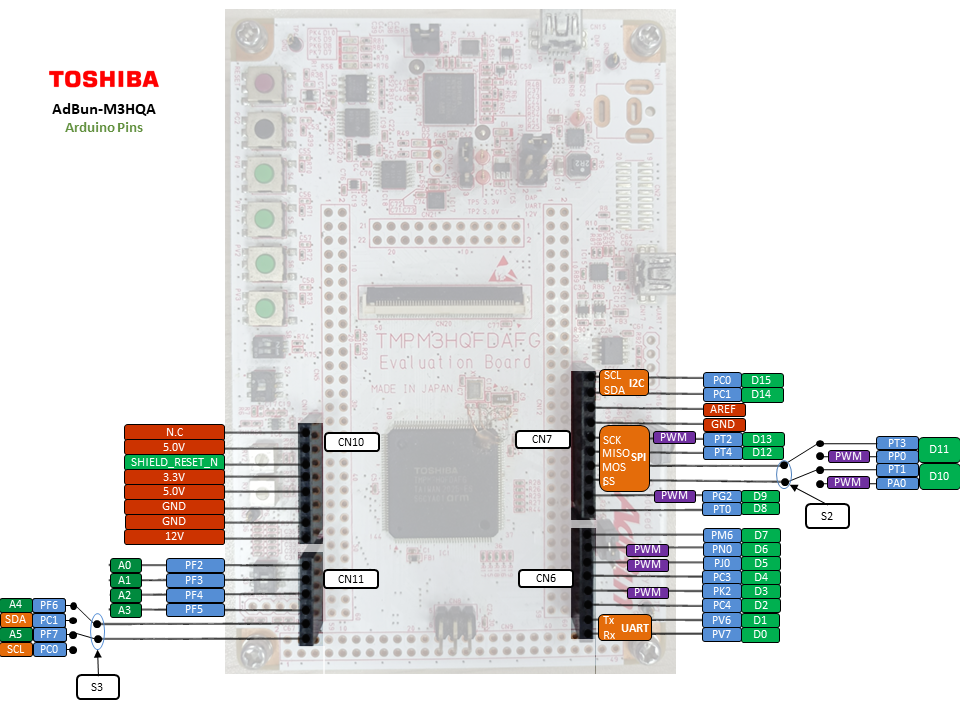
Arduino Pin Header Usage Setting¶
When using the Arduino's pin header, it is necessary to short-circuit the red line as shown below.
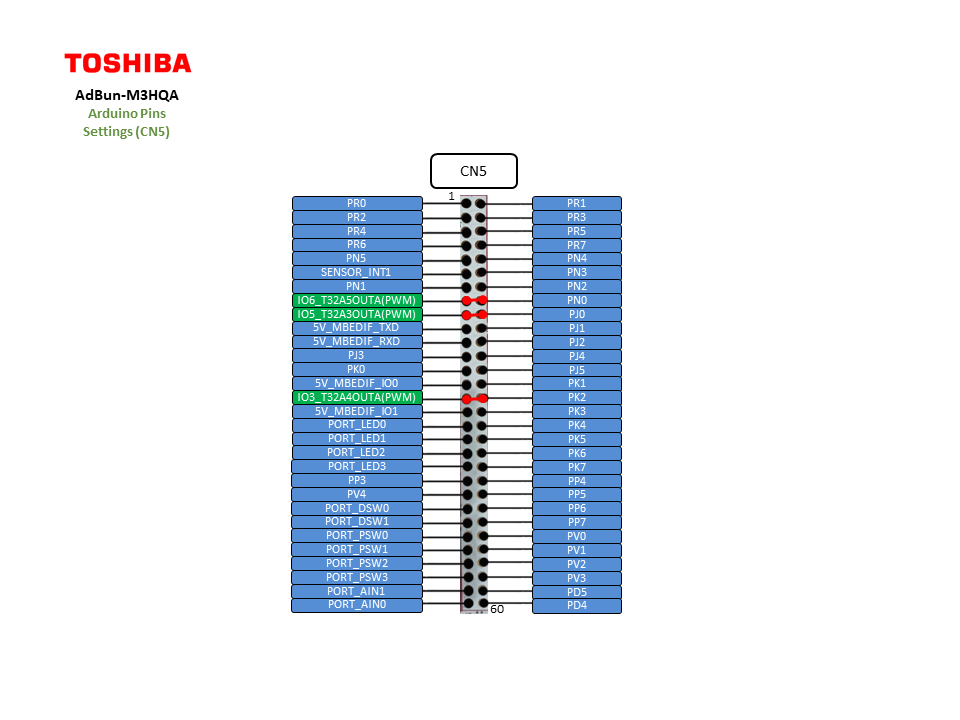

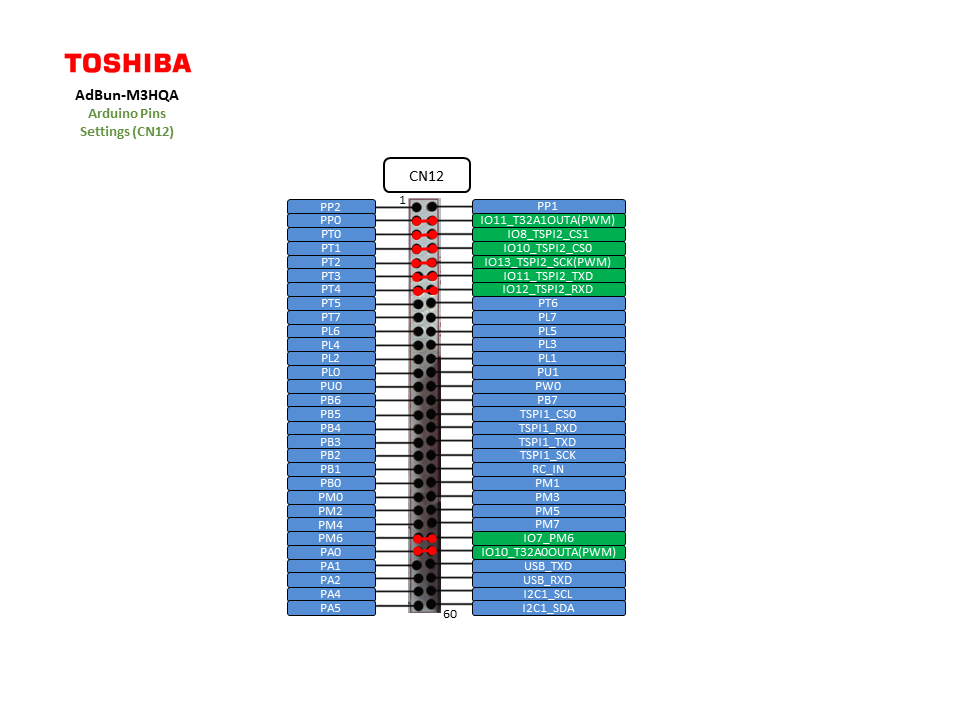
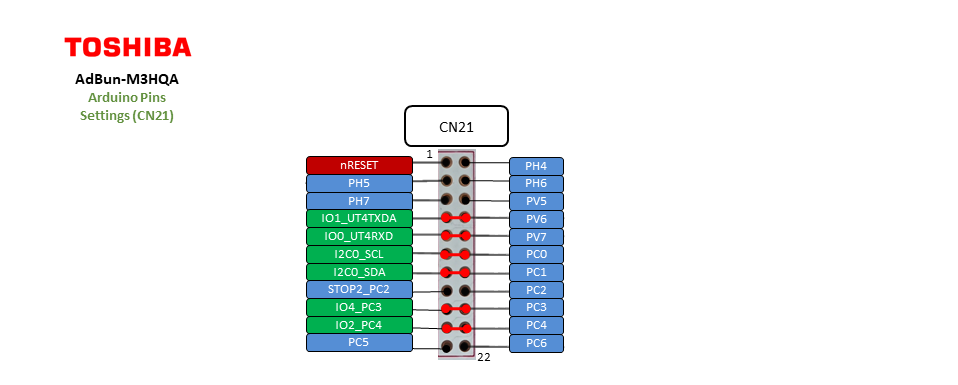
On Board Peripheral Usage Setting¶
When using USB_UART, EEPROM and 6-axis sensor on the AdBun-M3HQA board, it is necessary to short-circuit the red line as shown below.
 When using DAC, NTC and Analogin on the AdBun-M3HQA board, it is necessary to short-circuit the red line as shown below.
When using DAC, NTC and Analogin on the AdBun-M3HQA board, it is necessary to short-circuit the red line as shown below.
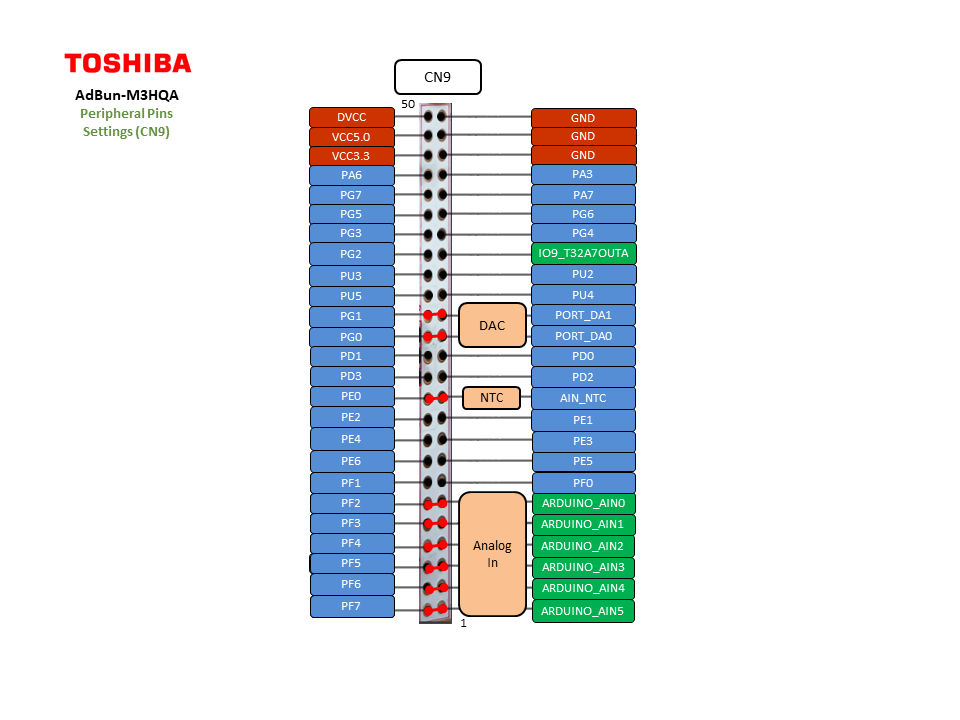 When using LED and SWITCH on the AdBun-M3HQA board, it is necessary to short-circuit the red line as shown below.
When using LED and SWITCH on the AdBun-M3HQA board, it is necessary to short-circuit the red line as shown below.
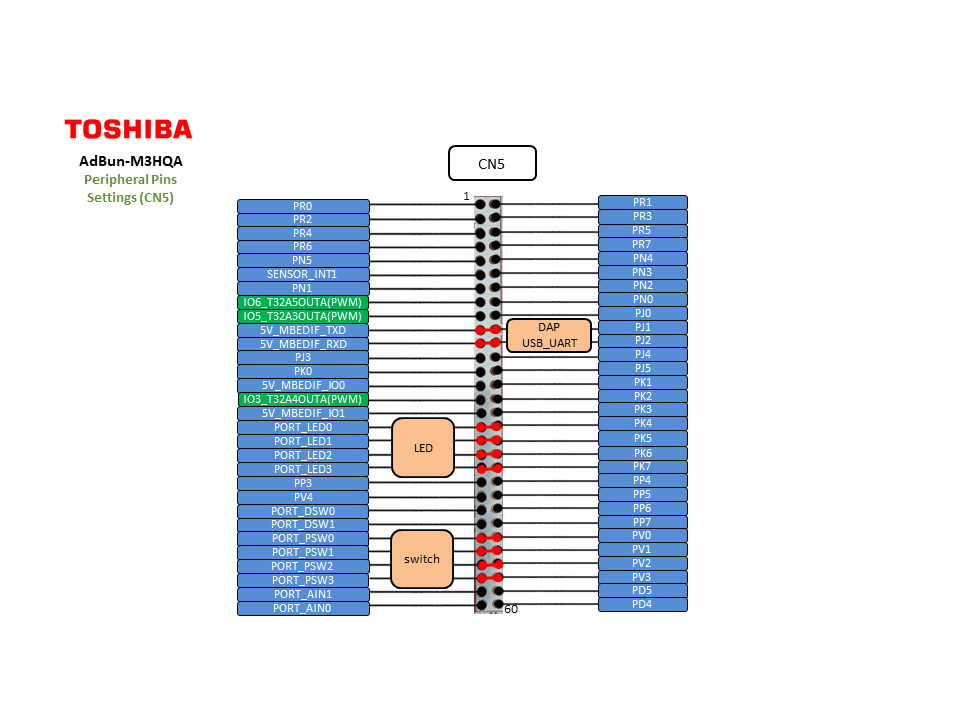
| PWM Pins | UART Pins | I2C Pins | LED Pins | Switch Pins | ||||
|---|---|---|---|---|---|---|---|---|
| PB0 | CONSOLE_TX = PJ1 | SDA = PC1 | LED1 = PK4 | SW1 = PV0 | ||||
| PC0 | CONSOLE_RX = PJ2 | SCL = PC0 | LED2 = PK5 | SW2 = PV1 | ||||
| PJ0 | LED3 = PK6 | SW3 = PV2 | ||||||
| PK2 | LED4 = PK7 | SW4 = PV3 | ||||||
| PN0 | ||||||||
| PL5 | ||||||||
| PG2 | ||||||||
| Arduino I/O Pins | Arduino Analog Pins | Arduino PWM Pins | ||
|---|---|---|---|---|
| D0 = PV7 | A0 = PF2 | D3 | ||
| D1 = PV6 | A1 = PF3 | D5 | ||
| D2 = PC4 | A2 = PF4 | D6 | ||
| D3 = PK2 | A3 = PF5 | D9 | ||
| D4 = PC3 | A4 = PF6 (Depend on S3 setting) | D10 (Depend on S2 setting) | ||
| D5 = PJ0 | A5 = PF7 (Depend on S3 Setting) | D11 (Depend on S2 setting) | ||
| D6 = PN0 | D13 | |||
| D7 = PM6 | ||||
| D8 = PT0 | ||||
| D9 = PG2 | ||||
| D10 = PT1 (Depend on S2 setting) | ||||
| D11 = PT3 (Depend on S2 setting) | ||||
| D12 = PT4 | ||||
| D13 = PT2 | ||||
| D14 = PC1 | ||||
| D15 = PC0 |
| General Purpose Input / Output |
|---|
| PA0, PA1, PA2, PA3, PA4, PA5, PA6, PA7 |
| PB0, PB1, PB2, PB3, PB4, PB5, PB6, PB7 |
| PC0, PC1, PC2, PC3, PC4, PC5, PC6 |
| PD0, PD1, PD2, PD3, PD4, PD5 |
| PE0, PE1, PE2, PE3, PE4, PE5, PE6 |
| PF0, PF1, PF2, PF3, PF4, PF5, PF6, PF7 |
| PG0, PG1, PG2, PG3, PG4, PG5, PG6, PG7 |
| PH0, PH1, PH2, PH3, PH4, PH5, PH6, PH7 |
| PJ0, PJ1, PJ2, PJ3, PJ4, PJ5 |
| PK0, PK1, PK2, PK3, PK4, PK5, PK6, PK7 |
| PL0, PL1, PL2, PL3, PL4, PL5, PL6, PL7 |
| PM0, PM1, PM2, PM3, PM4, PM5, PM6, PM7 |
| PN0, PN1, PN2, PN3, PN4, PN5 |
| PP0, PP1, PP2, PP3, PP4, PP5, PP6, PP7 |
| PR0, PR1, PR2, PR3, PR4, PR5, PR6, PR7 |
| PT0, PT1, PT2, PT3, PT4, PT5, PT6, PT7 |
| PU0, PU1, PU2, PU3, PU4, PU5 |
| PV0, PV1, PV2, PV3, PV4, PV5, PV6, PV7 |
| PW0 |
On Board Voltage Setting¶
On board voltage can be selected using CN18.
Short 1 and 2 pins using jumper for 3.3v or short 2 and 3 pins using jumper for 5v supply.

Technical Reference¶
Schematics¶
Data Sheet¶
Interface Firmware (I/F)¶
Please update the interface firmware in the following way when upgrading, or if it has been deleted for some reasons.
- Download Flash programmer Flash Programmer_M366_202112.zip to program I/F firmware.
- Download AdBun-M3HQA I/F Firmware tmpm366_tmpm3hqa_stk_firmware-v254.hex
To update I/F firmware, old firmware needs to be erased before updating the firmware.
Mandatory On Board Jumper Settings
- Short pins 5,6 of CN3 to supply power to board

- Short CN13 to enable DAP

How to erase and program I/F firmware
- Short CN14

- Connect PC to DAP(USB) on AdBun-M3HQA by mini USB cable

- Start up Flash Programmer
Click FlashProgIT.exe on your PC.
When you use the flash programmer, you need to agree "SOFTWARE LICENSE AGREEMENT"
- Select [Device] tab
- Select Series "TX03 Series"
- Select Device "TMPM366FY" and push Apply button on Device tab.
- Select [Object File] tab and browse the downloaded AdBun- M3HQA Firmware
- Select "USB" at Communication tab and push OK button.
- Select [Edit]-[Chip Erase] from the menu bar.
(If you meet password error, select [Setup] -[ Password] from the menu bar and select "Device is Blank" )
(If you meet command error, reconnect USB cable and try [Edit]-[Chip Erase] again
- Once erase is completed, Select [Edit] - [Erase/Program] from the menu bar.
(If you meet password error, select [Setup] -[ Password] from the menu bar and select "Device is Blank" )
(If you meet command error, reconnect USB cable and try [Edit]-[Erase/Program] again
- Remove jumper on CN14
- Reconnect USB cable
DAPLink drive will appear if I/F firmware is programmed successfully
You need to log in to post a discussion
