SDT52832B
Ultra-low power, high-performance, operating voltage selectable BLE 5.0 board for IoT

Overview¶
SDT52832B has been designed by Sigma Delta Technologies for easy prototyping of IoT devices. This tiny coin-sized BLE 5.0 enabled board is equipped with 0.25°C resolution temperature sensor and NFC, making it suitable for small connectivity devices. nRF52832-QFAA MCU features Arm® Cortex® -M4F core. In addition, there is operating power selection option of 1.8V for low power and 3.3V for high performance. The board provides peripherals of one UART interface, two SPI interfaces, two I²C interfaces, two GPIO pins and four 12-Bit ADCs.
Board Features¶
- MCU
- Nordic nRF52832-QFAA in 48 QFN
- ARM® Cortex®-M4F, 64MHz
- Bluetooth® low energy V5
- Receiver Sensitivity : -96 dBm in 1Mbps BLE mode
- Supported data rates: 1 Mbps, 2 Mbps Bluetooth® low energy mode
- Transmit Maximum power : 6dBm (Typ. 4dBm)
- Power consumption: TX(0dBM): 5.3mA, RX(2Msps): 5.8mA
- NFC
- External antenna can be connected
- Temperature sensor
- 0.25° C resolution.
- Power
- 1.8V, 3.3V Selectable power voltage depending on the situation
- 5V(VBUS) for power supply
- Memories
- 512KB Flash memory
- 64KB RAM
- Security
- Supporting AES-128
- Serial Peripherals
- 1 x UART interface
- 2 x SPI interface
- 2 x I²C interface
- 2 x GPIO
- 4 x 12-Bit ADC
- Serial Wire Debug (SWD)
(GPIO0, 1 are used for NFC antenna connection. Not available for GPIO)
#Sigma Delta Technologies¶
DAP Station & Interface¶
At Sigma Delta Technologies Inc., the SDT Board is a board with a target MCU which can be connected with the DAP Station through micro-connectors. SDT Boards are used with the DAP Station and Interface for easy programming and debugging.

SDT Boards can not be programmed independently, so please refer to the below links for DAP Station and Interface.
- DAP Station : https://www.sigma-delta.tech/dap-stations
- Interface : https://www.sigma-delta.tech/in11
Board Pinout¶
1. JB Pinout¶
The JB1 and JB2 of SDT Board should be connected to JT1 and JT2 of DAP Station
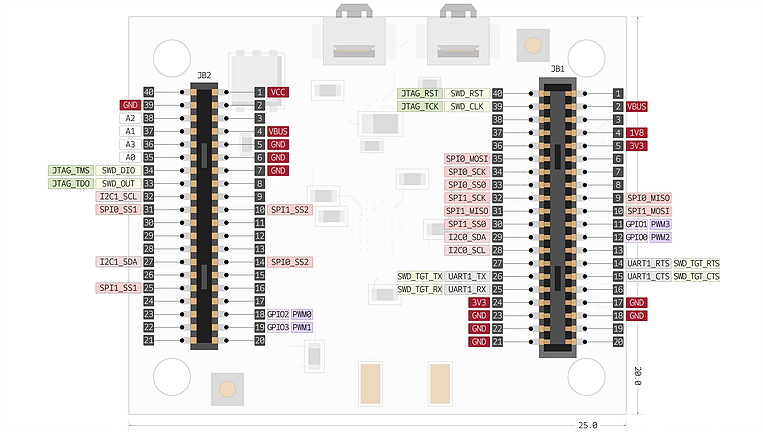
The following pins are connected to the DAP Station:
- 4 types of power connector: VBUS, VCC, 3.3V, 1.8V
- I/O Pin
- 4 x 12-Bit ADC
- 2 x GPIO
- Communication Pin
- 1 x UART Interface
- 2 x SPI Interface
- 2 x I²C Interface
- NFC, external antenna can be connected via GPIO0, 1
- SWD
- GND
(GPIO0, 1 are used for NFC antenna connection. Not available for GPIO)
JT Pinout¶
This connector enables peripherals to be attached on top of the SDT Board. There are comparably fewer number of pins than JB1 and JB2 of the SDT Board.
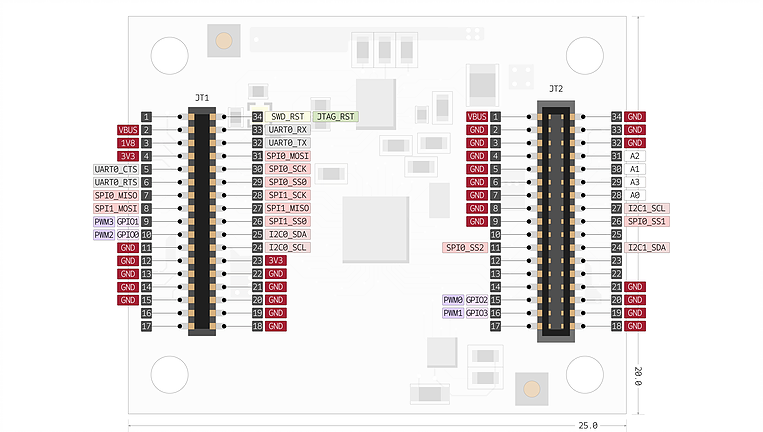
The following pins are connected to the above JT1 and JT2:
- 3 types of power connector: VBUS, 3.3V, 1.8V
- I/O Pin
- 4 x 12-Bit ADC
- 2 x GPIO
- Communication Pin
- 1 x UART Interface
- 2 x SPI Interface
- 2 x I²C Interface
- NFC, external antenna can be connected via GPIO0, 1
- GND
Pin names¶
Getting Started with mbed¶
1. Connect your microcontroller to a PC¶
Use the USB lead to connect your mbed to a PC. The status light will come on, indicating it has power. After a few seconds of activity, the PC will recognise the mbed Microcontroller as a standard USB drive.
 |  |
| Windows XP example | Mac OS X example |
2. Click the MBED.HTM link to get logged in¶
Go to the new USB Drive, and click MBED.HTM to open it in a web browser.
If you do not have an mbed account, choose "Signup", and create your mbed Account. Otherwise, log in with your normal username and password.
This will give you access to the website, tools, libraries and documentation.
PC Configuration¶
Your mbed Microcontroller can appear on your computer as a serial port. On Mac and Linux, this will happen by default. For Windows, you need to install a driver:
Windows
See Windows-serial-configuration for full details about setting up Windows for serial communication with your mbed Microcontroller
From a host PC to communicate with mbed you will need a terminal application. This allows the mbed Microcontroller to print to your PC screen, and for you to send characters back to your mbed.
- Terminals - Using Terminal applications to communicate between the Host PC and the mbed Micrcontroller
Some terminal programs (e.g. TeraTerm) list the available serial ports by name. However, if you do need to know the identity of the serial port so that you can attach a terminal or an application to it:
Example Code¶
Import programSDT-example-blinky
Example for Serial communication and LED Blinky
Import programSDT-example-ble-ibeacon
Example for SDT BLE-ibeacon
Import programSDT-example-ble-uart-gps
Example for GPS with SDT BLE Board
Import programSDT-example-ble-uart-echo
Example for Healthcare Kit
Data Sheets¶
See also¶
You need to log in to post a discussion
Discussion topics
| Topic | Replies | Last post |
|---|---|---|
| BLE BLE stack | 1 |
30 Aug 2019
by
|






