Health Sensor Board Embedded Heart Rate Algorithm Sensor Hub + ECG, Wearables Ev Kit MAXREFDES101#
A sensor board that includes electrocardiagram(ECG), photoplethysmogram(PPG) and human body temperature sensors. It is suitable for the purpose of wearable applications. Source code below is dated and only compatible with the 20.1.2.msbl
Hello World
Import programHost_Software_MAX32664GWEB_HR_EXTENDED
ME11B Sample Code in Maxim Integrated Team
Library
Import libraryMaxim_Sensor_Hub_Communications_Library
Source code for Maxim Sensor Hub Communications. Mostly C library for MAX32664 sensor hub communications.
Pinout
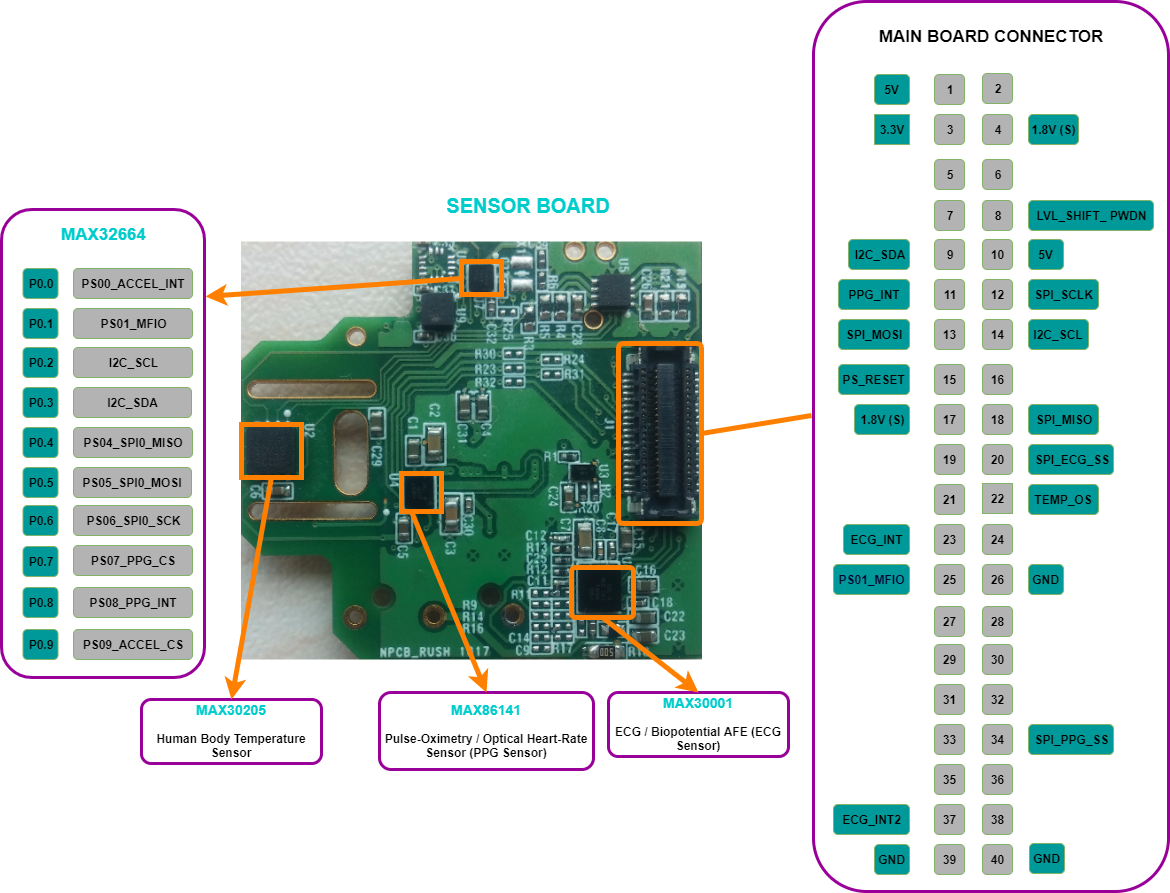
Datasheet
https://www.maximintegrated.com/en/app-notes/index.mvp/id/6780Notes
Example Programs
Warning
MAX32630 Micro Board is not released to Mbed yet. Please use MAX32630FTHR as the target for compiling programs for MAX32630 Micro Board
MAXREFDES101 SOURCE CODE
Warning
Do not use the Online Compiler. First clone it and use the Makefile to compile it i.e. type "make all"
Warning
The MAXREFDES101 source code below is dated and only compatible with the 20.1.2.msbl. The latest sample host source code is available on the MAX32664 website.
Import programMAXREFDES101_SOURCE
HSP Platform firmware evaluating ECG data and hearth rate over PPG data.
Sample Program for MAXREFDES101 Heart Rate Monitor on Wrist using MAX32664 Sensor Hub with embedded algorithm
Import programHost_Software_MAX32664GWEB_HR_EXTENDED
ME11B Sample Code in Maxim Integrated Team
Sample Program for Inertial Measurement Unit using the MAXREFDES101/MAX32630 Micro Board
Import programMAX32630_Micro_Board_IMU_HelloWorld
Simple demo of BMI160 Library (Accelerometer, Gyroscope)
Library C source code for Maxim Sensor Hub, MAX32664/MAXREFDES101
Import libraryMaxim_Sensor_Hub_Communications_Library
Source code for Maxim Sensor Hub Communications. Mostly C library for MAX32664 sensor hub communications.
Library source code for MAX30205 Human Body Temperature sensor
Import libraryMAX30205_Clinical_Temperature_Sensor
Maxim Integrated MAX30205 C, C++ source code driver software: MAX30205 is accurate to +-0.1°C over the range of 37.0°C to 39.0°C. One-shot, shutdown modes are available for reduced power usage. Thermostat thresholds allow for temperature hysteresis or for alarm settings. The MAX30205 is available in a compact 3x3 mm, 8-pin TDFN package. Operating supply voltage range is 2.7V to 3.3V. Typical applications are for clinical digital thermometers, thermostats with hysteresis, and temperature alarms.
The MAXREFDES101# Health Sensor Platform provides a rapid development platform designed to help engineers quickly implement battery optimized solutions for smart watches and wearables.
The sensor board included connects to the micro-controller board in a modular fashion which allows for future upgrades or for using a different sensor board. The sensor board has three sensors components on the board which may be included in a typical heart rate monitor smartwatch design.
- The first sensor is an optical heart rate smart sensor monitor which has an embedded algorithm that outputs processed heart rate (HR) bpm data, and raw data. The raw photoplethysmography (PPG) data is sensed by the ultra-low power MAX86141 analog front end sensor chip and the Maxim supplied embedded algorithm on the MAX32664 micro-controller chip provides heart rate measurements. The smart sensor architecture includes boot-loader capability which allows the algorithm to be upgraded in the future. The optical sensor circuitry is populated with two Green LED's for wearable applications, but the LED's may be replaced by the user with other colors such as IR and red.
- The second sensor on the sensor board for evaluation is the low power electrocardiogram (ECG) sensor, MAX30001. The ECG sensor is ideally suited for wearable applications where long battery life is important and where accurate measurements are needed for detecting heart rate arrhythmia, respiration rate and heart rate variability (HRV).
- The third sensor on this board is the MAX30205 human body temperature sensor which has an over-temperature (overtemp) alarm/interrupt.
User Guides and Interface Document
MAX32664 User Guide & Interface Document MAXREFDES101 User Guide
Quick Start Guide
A Windows GUI and an Android application are available on MAXDESRES101 product page.
Go to design resources tab. Download the PC GUI and Android App.
Windows GUI
1. Install the Program
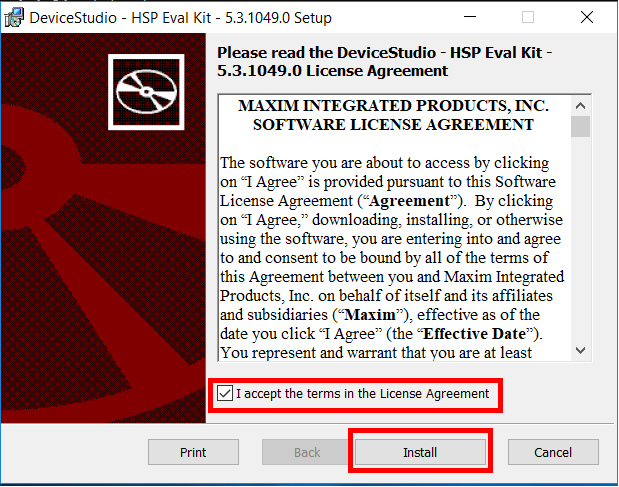
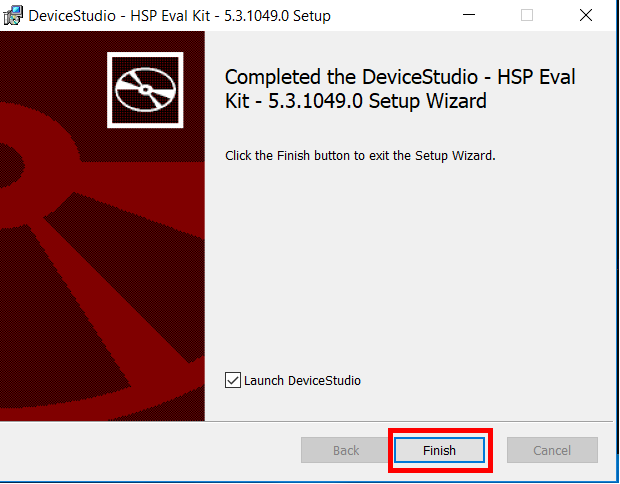
2. Use The program
- Select your connection type under scan mode and click on Scan
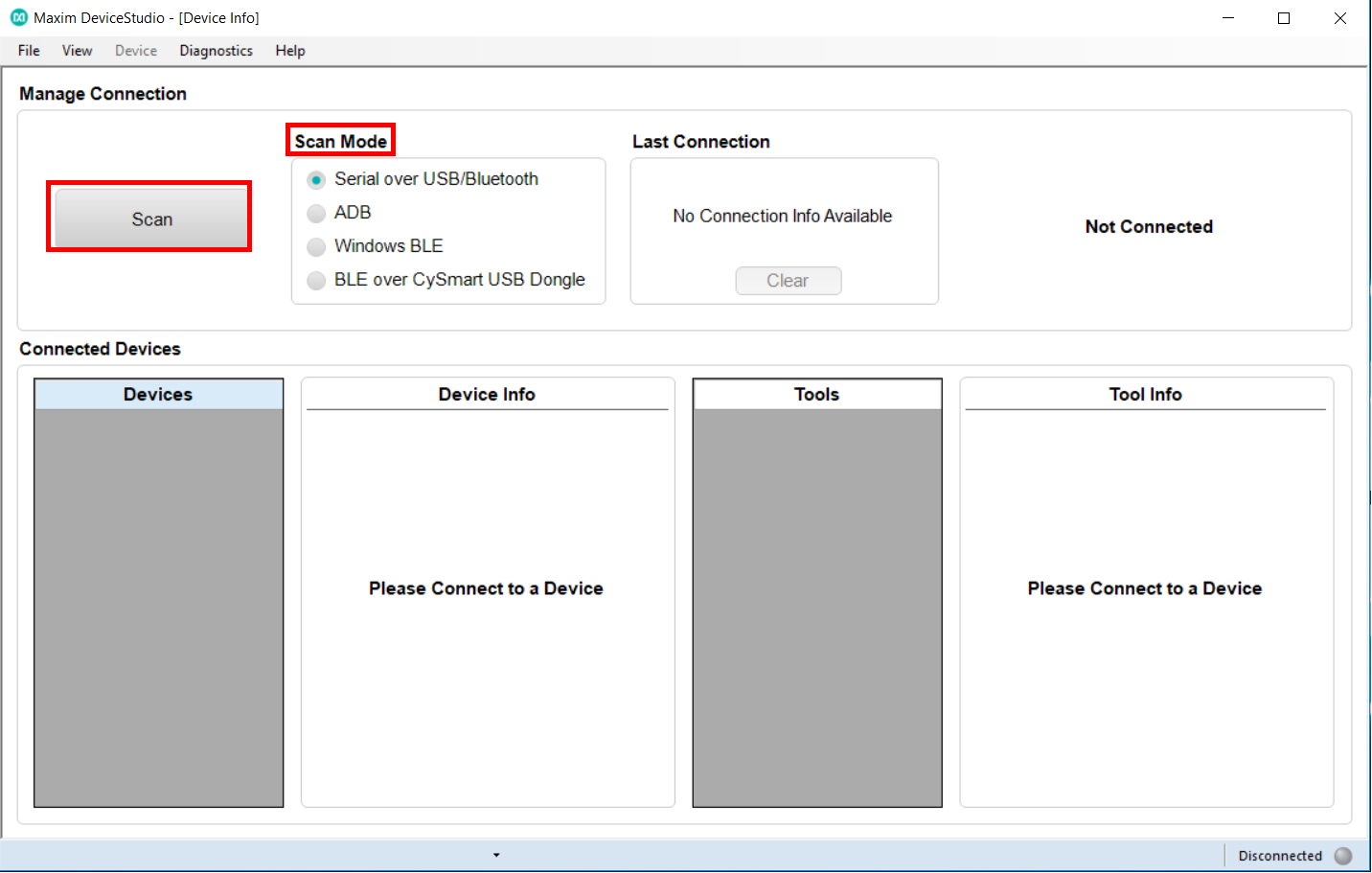
- On the new window,
You see the platform name, server version, hub version, connection status, connected devices (sensors), tools and their information

- Select the device (tool) and click on Launch Tool
- ECG Window
Select Log to File if you want to save the data in a file or Log to Flash if you want to save the data in flash memory
Select the filter that you want to use
Adjust the ECG parameters. (The default parameters can be used for the first time)
Click on Start Monitoring
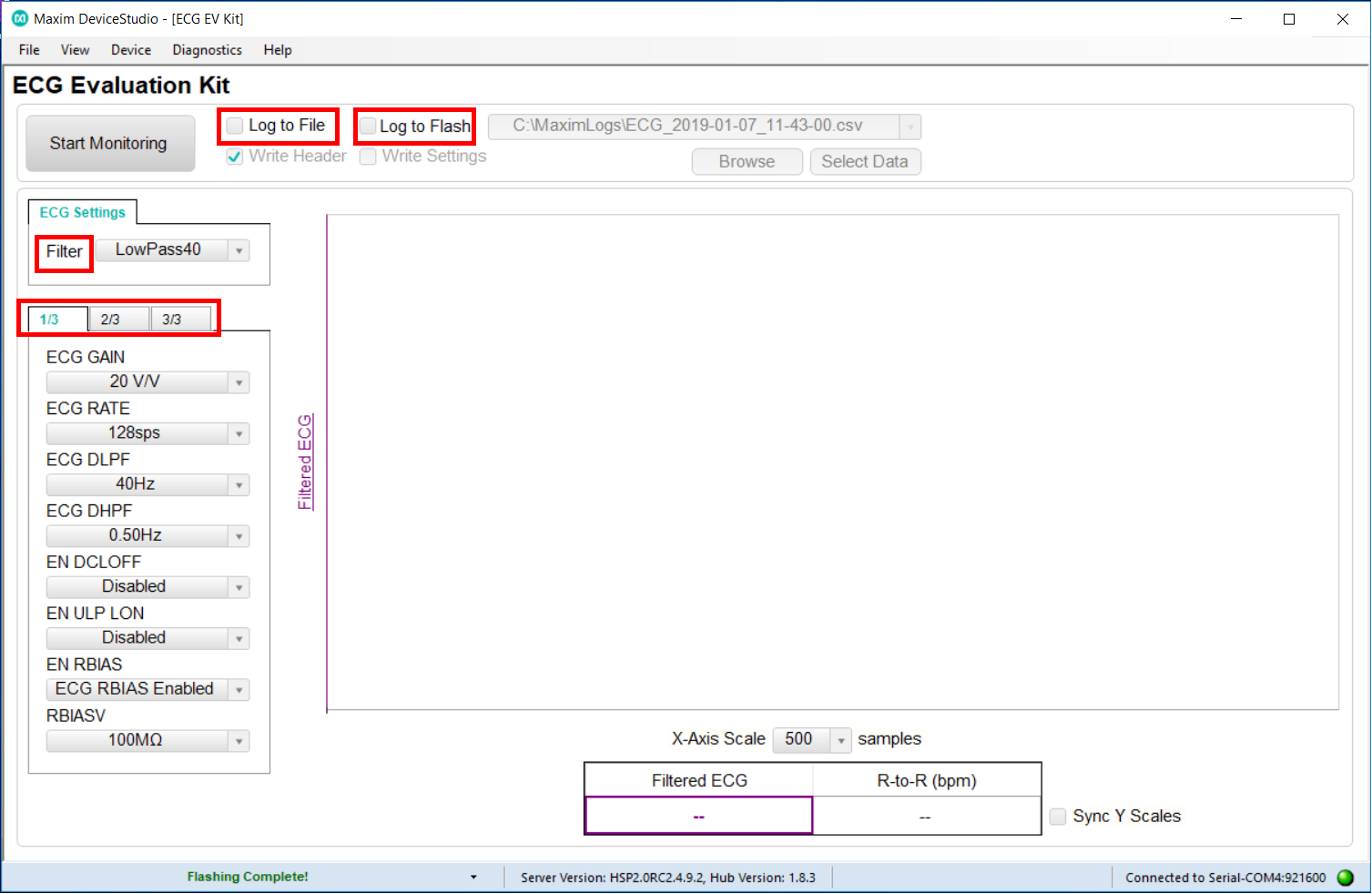

- TEMP Window
Select Log to File if you want to save the data in a file or Log to Flash if you want to save the data in flash memory
Select the Sample Interval in seconds
Click on Start Monitoring
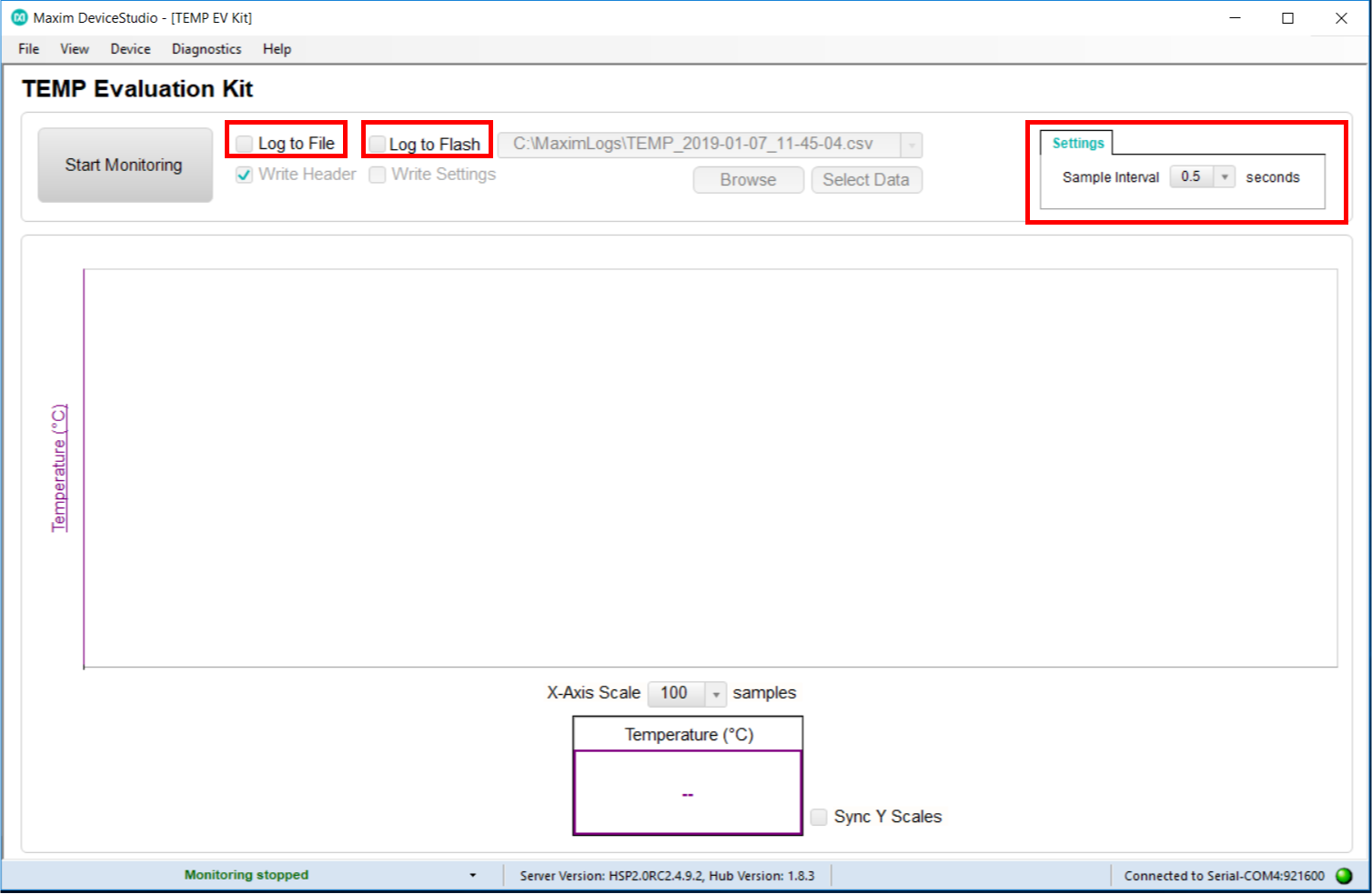
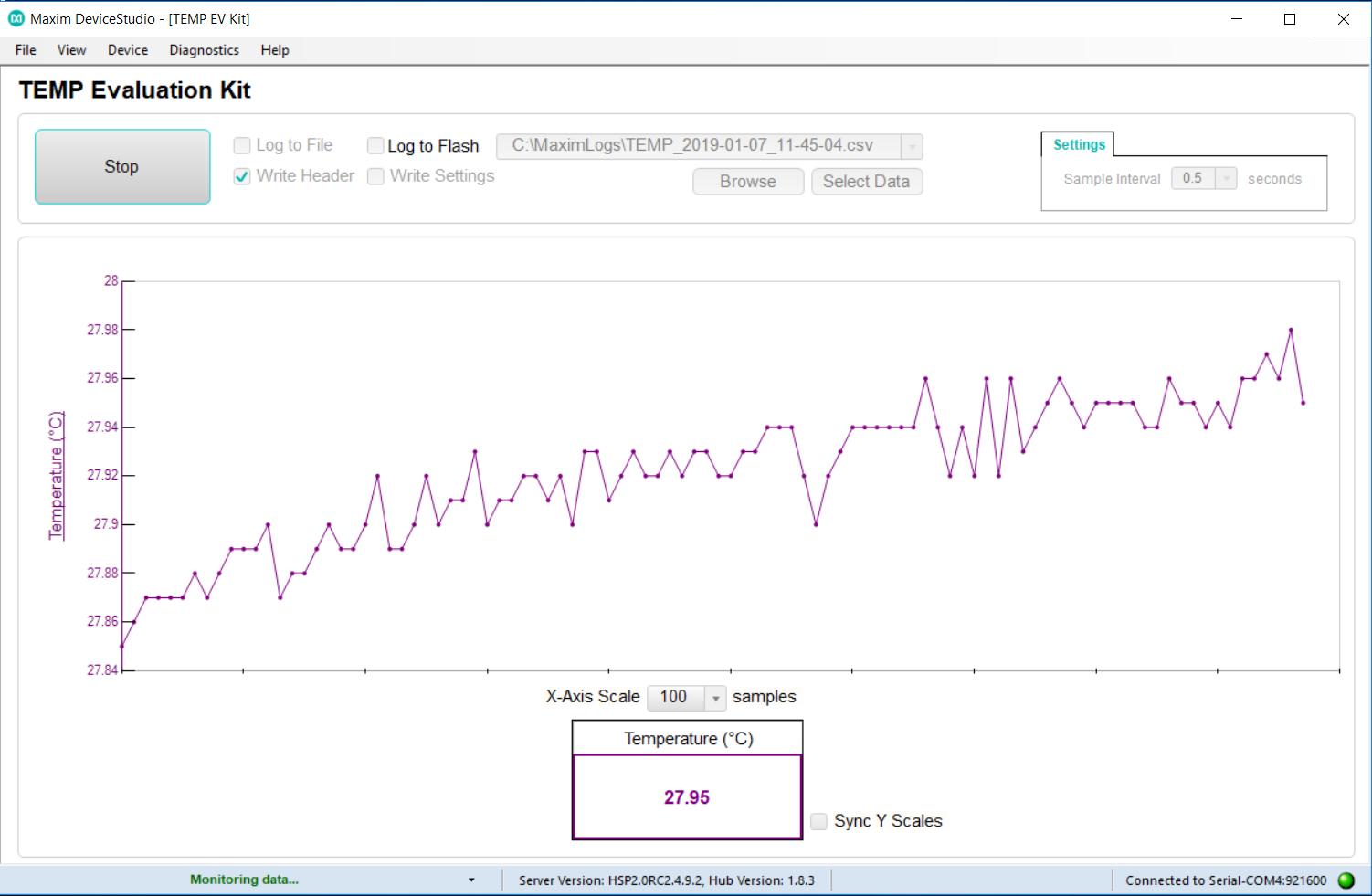
- PPG Window
Select Log to File if you want to save the data in a file or Log to Flash if you want to save the data in flash memory
Select Accelerometer Chart if you want to plot the accelerometer data
Select Algorithm Data if you want to see the algorithm data e.g. HR(bpm), HR Confidence(%), Algo Status, Algo Status Code
Select the mode and make your settings (check the boxes of AEC-Automatic Exposure Control
Click on Start Monitoring
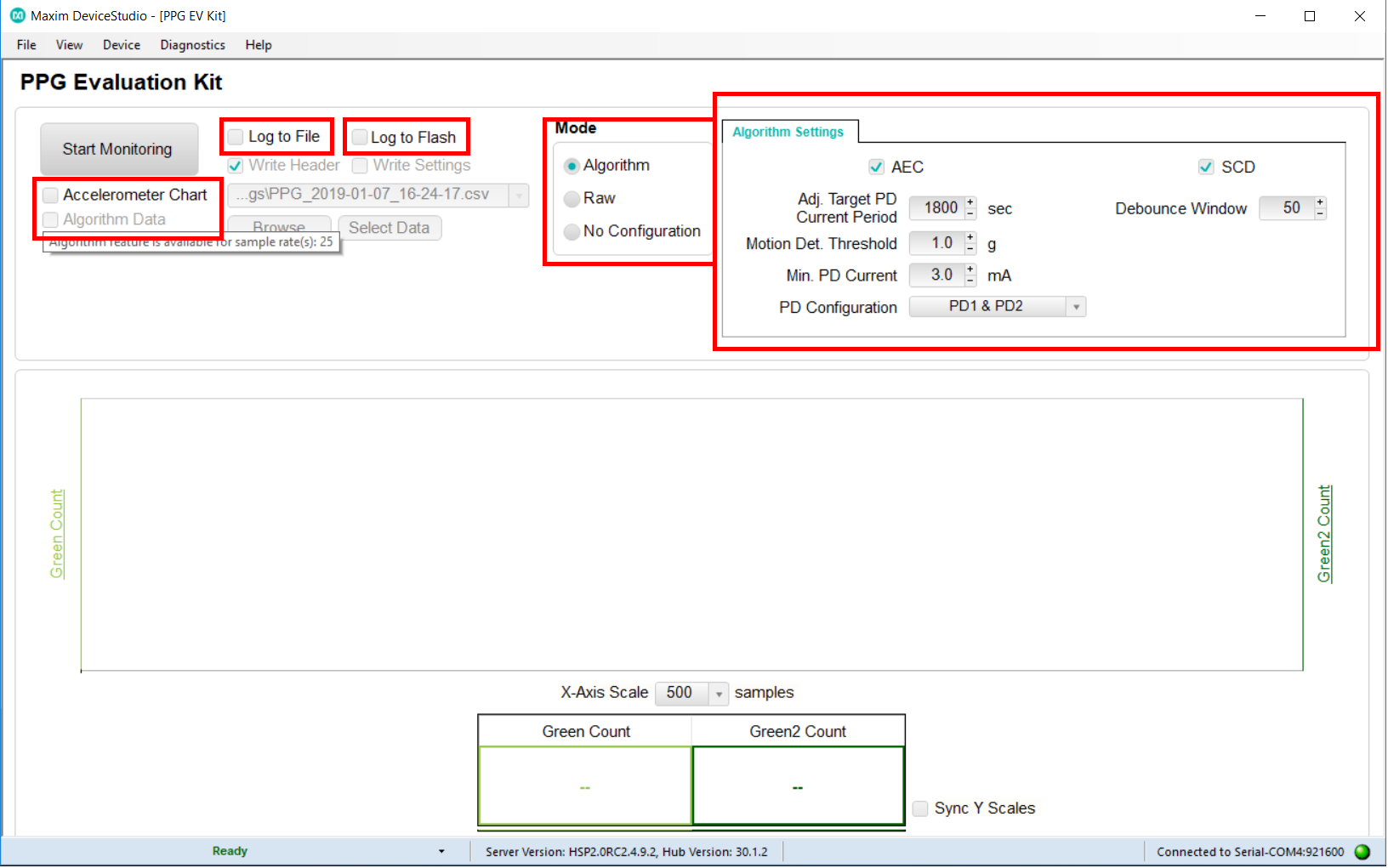
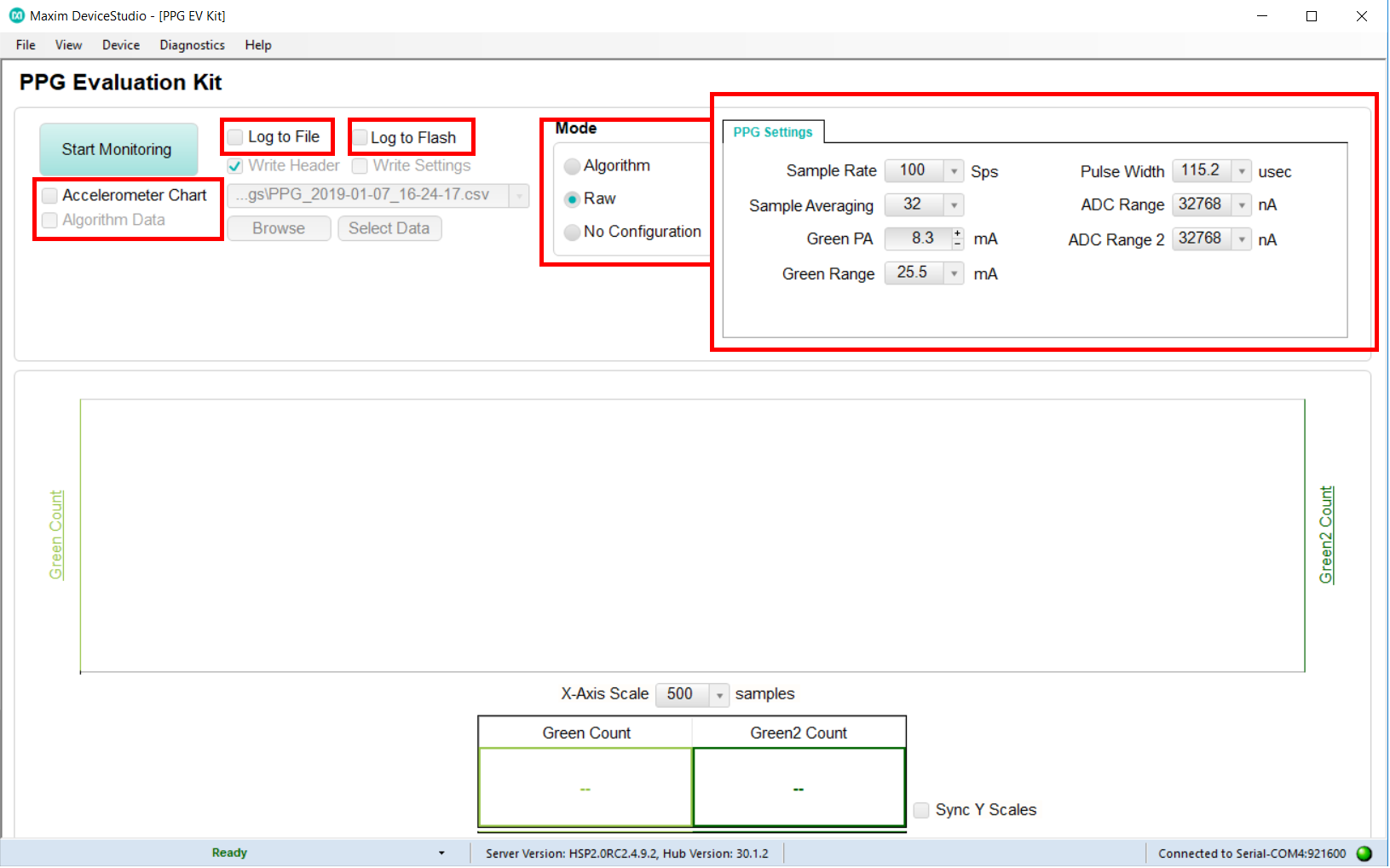
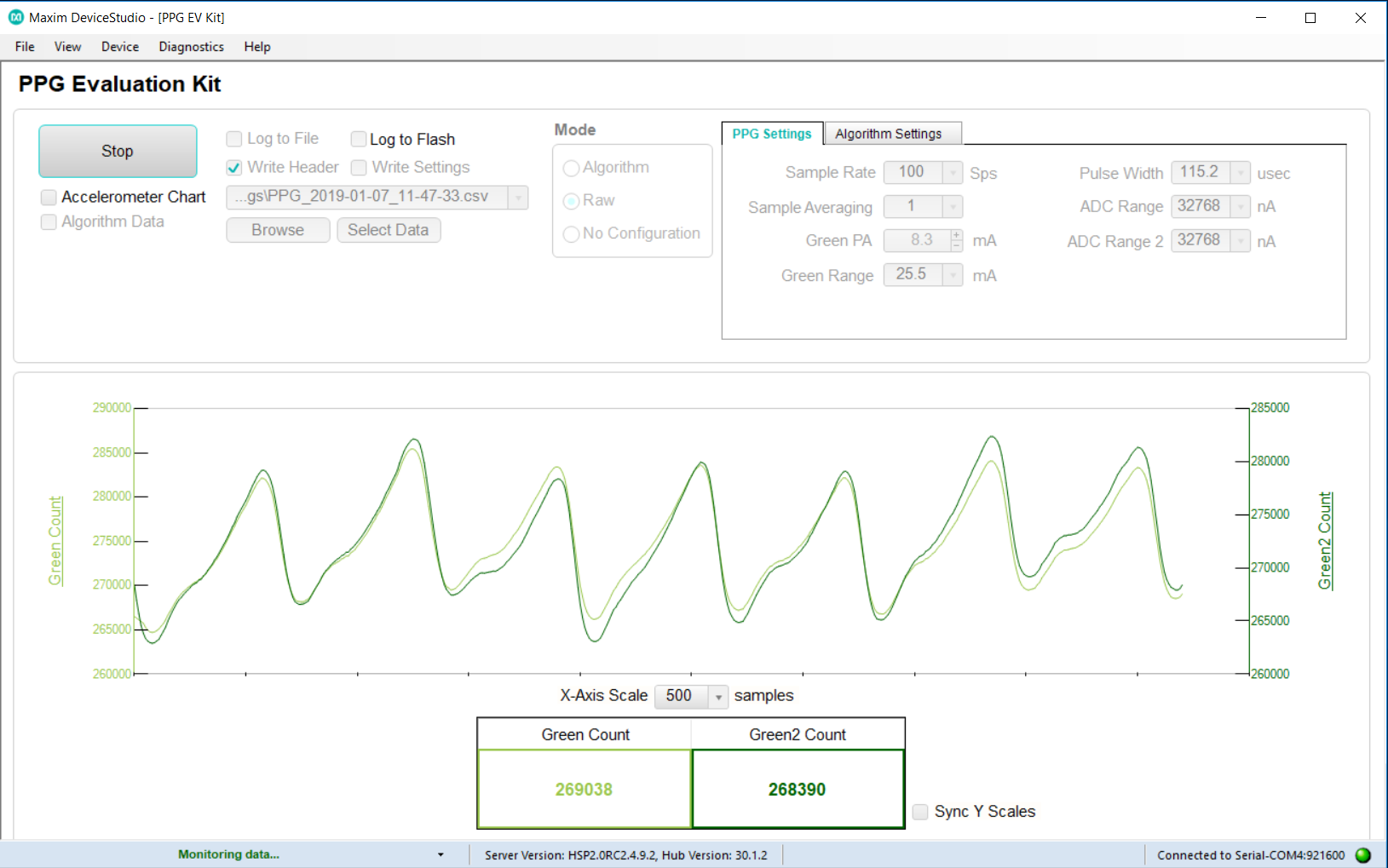
Android App
1. Install the .apk
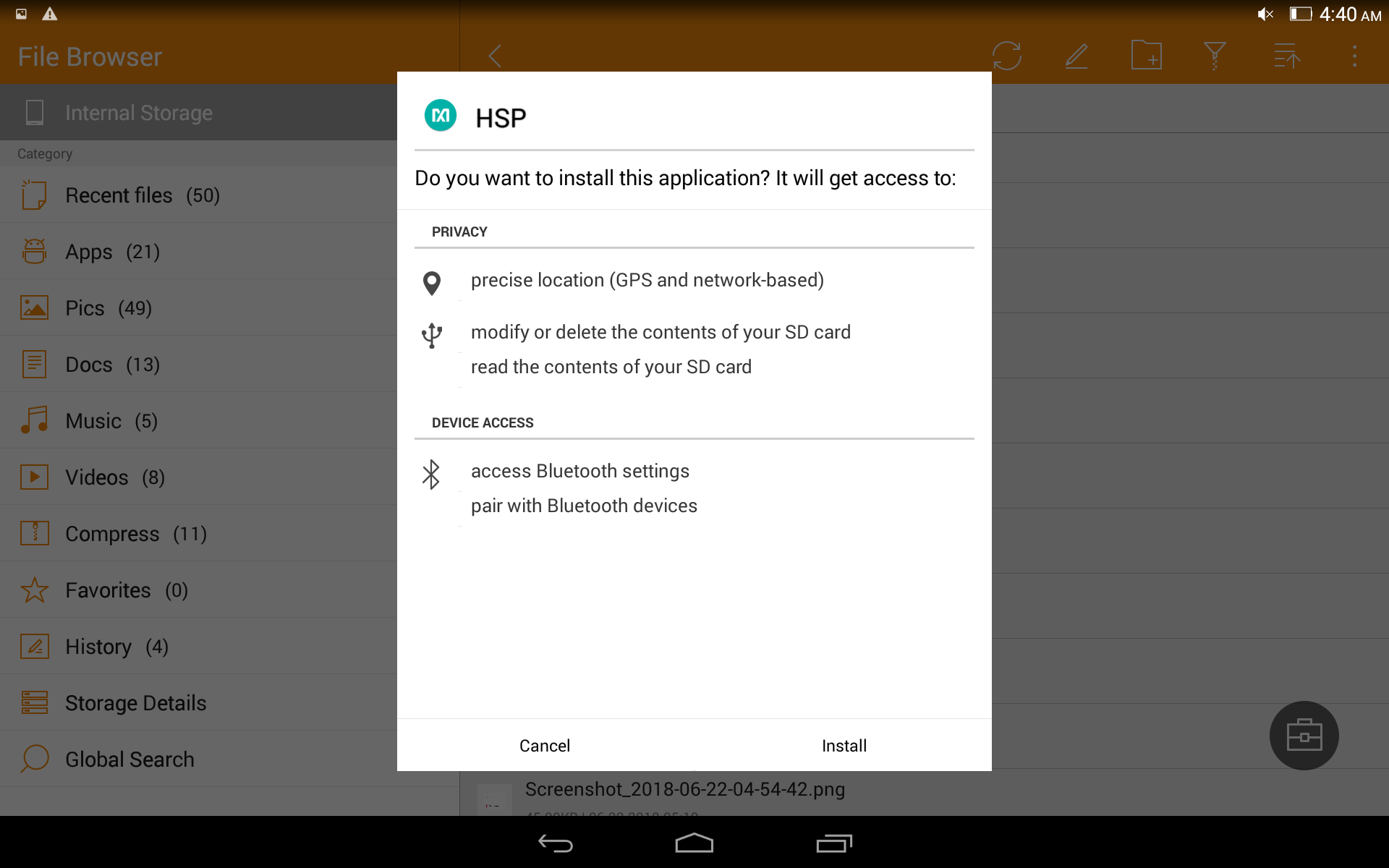
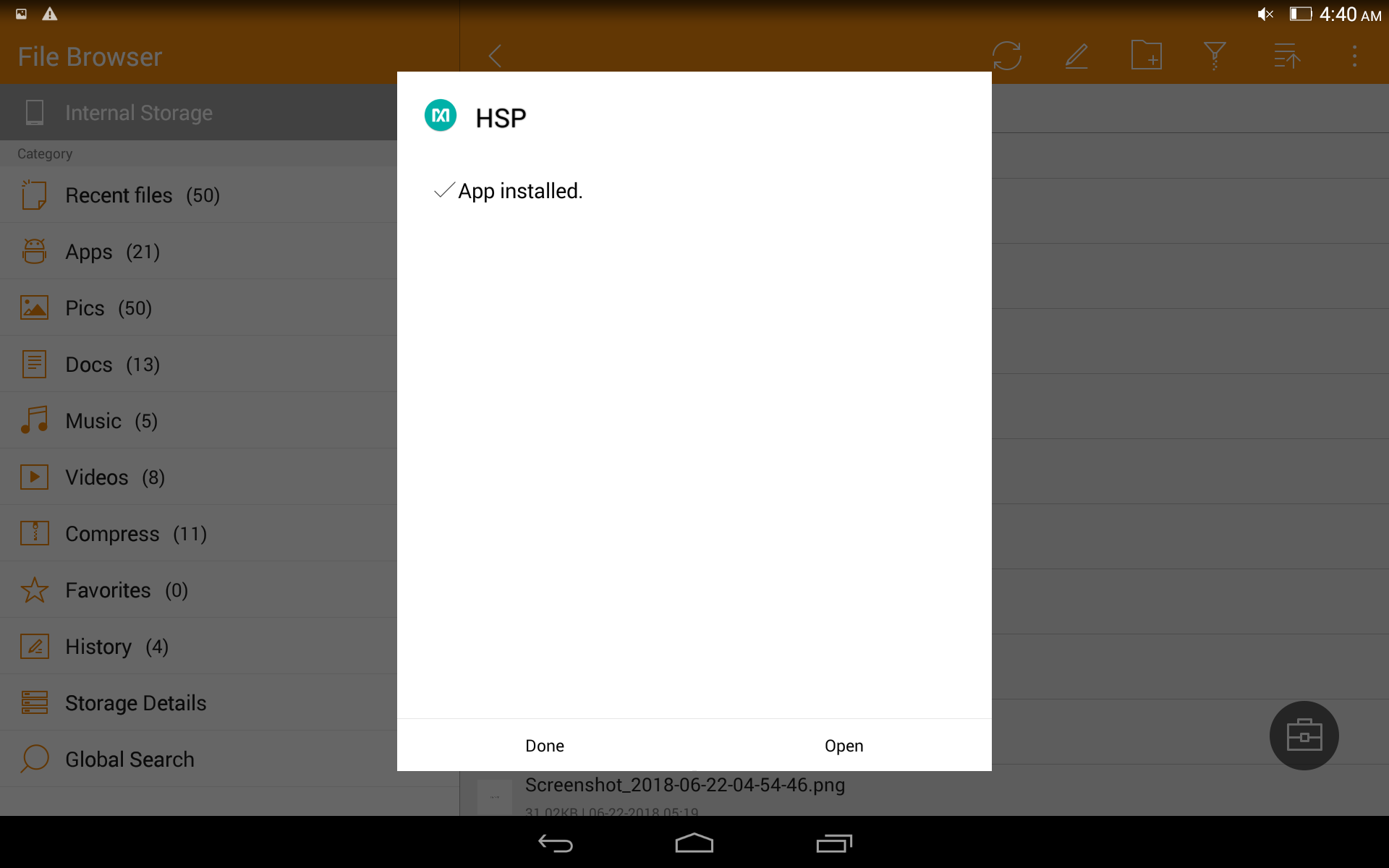
2. Open the application
3. Click on Turn ON to turn on the bluetooth if it is OFF
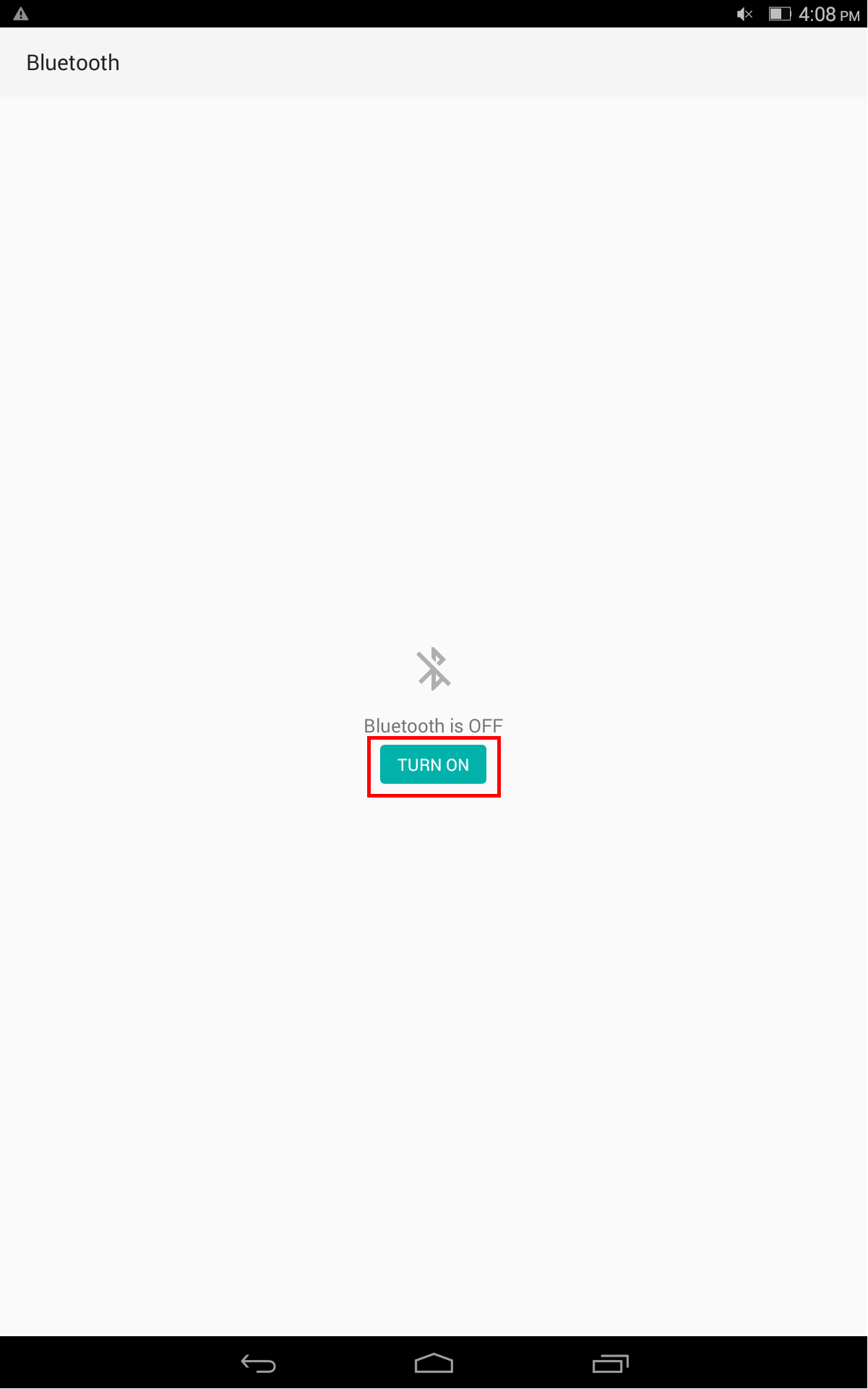
4. Click on Scan

5. Find the device that you want to connect and click on that
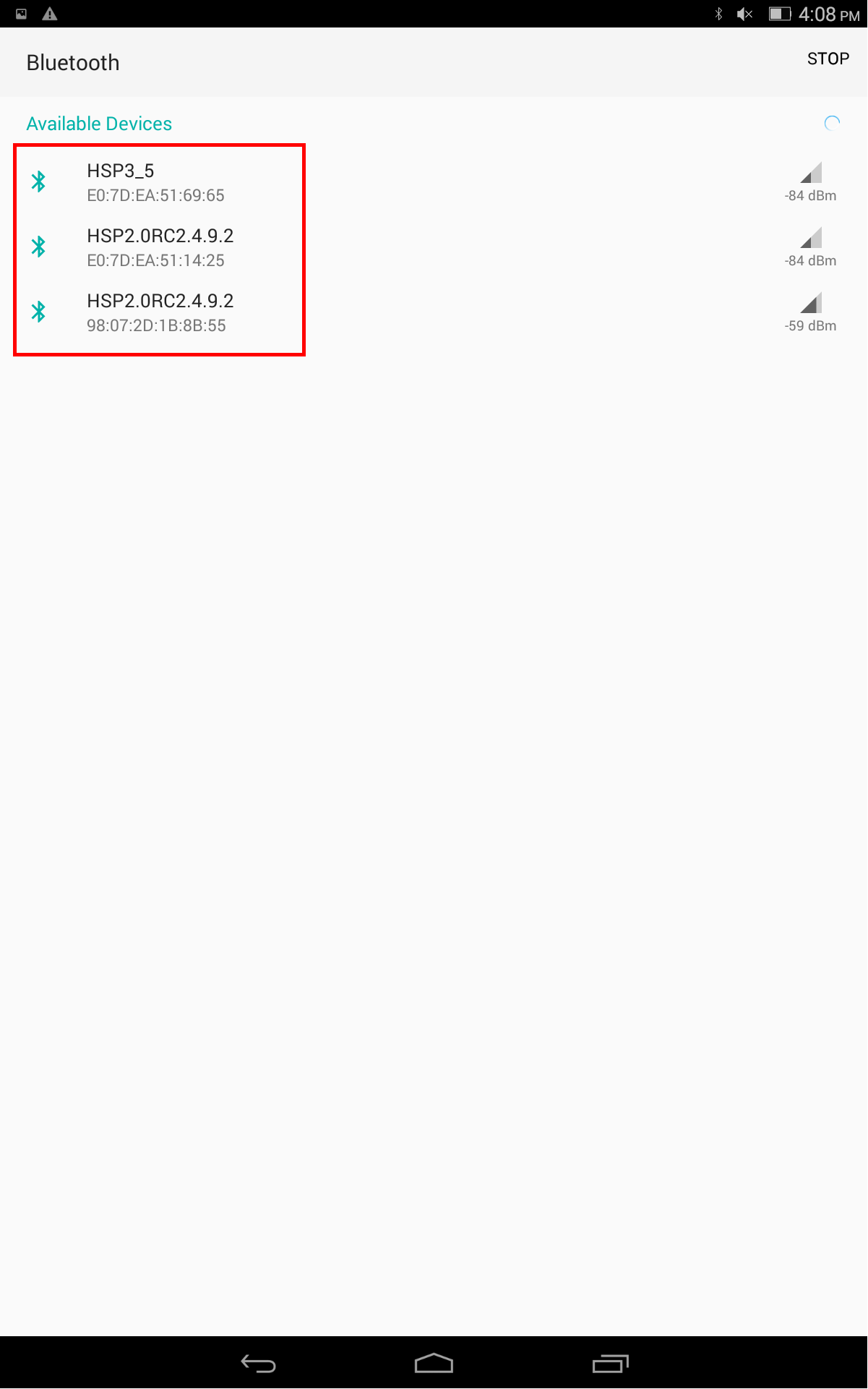
6. You will see Electrocardiogram, Optical HRM, Temperature and Pulse Oximetry options on the new window.
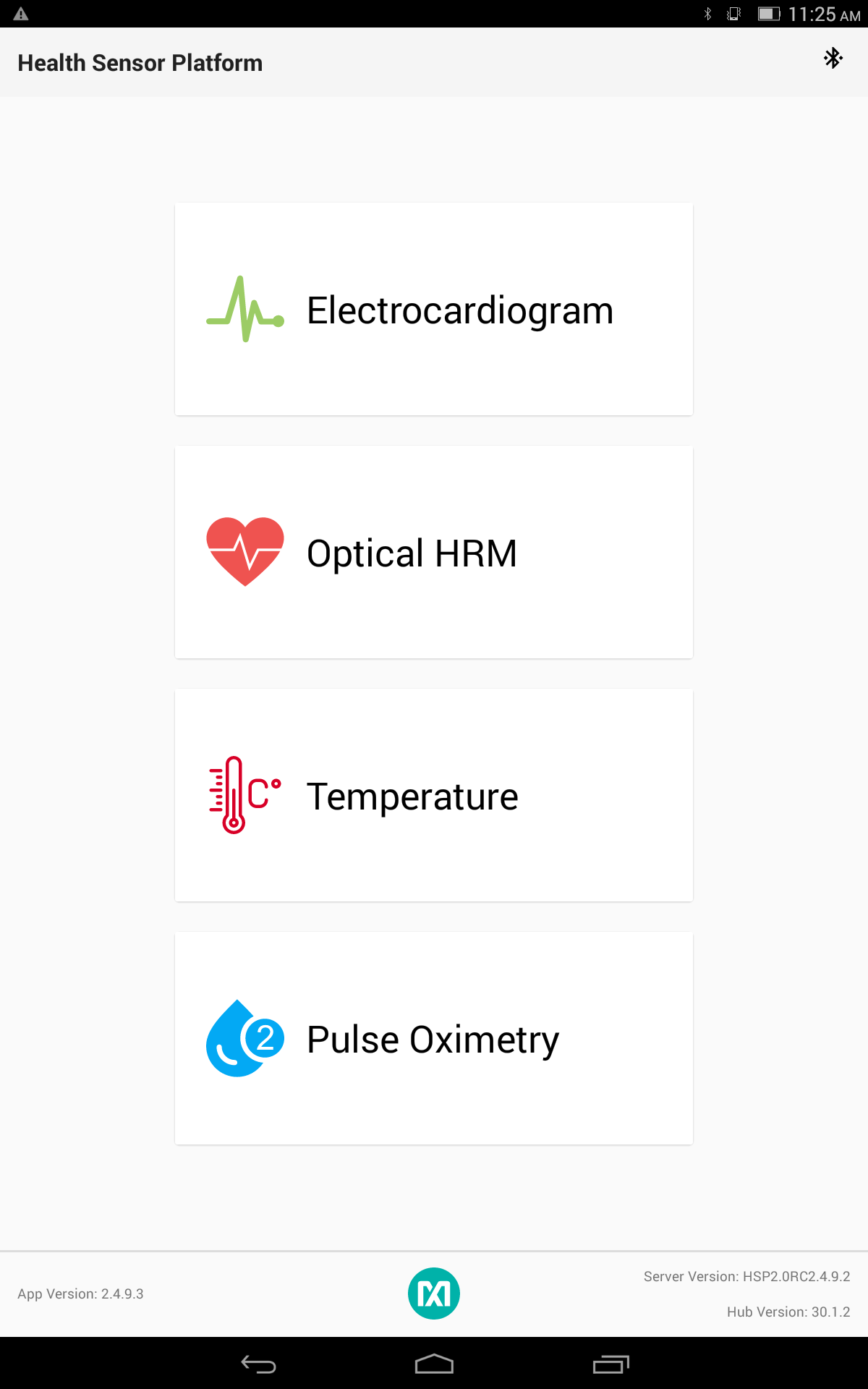
- Electrocardiogram Window
Click on the button below and check Log To File if you want to save the data in a file, Log to Flash if you want to save the data in the flash memory, Configure Leads On/Off if you want to configure the leads

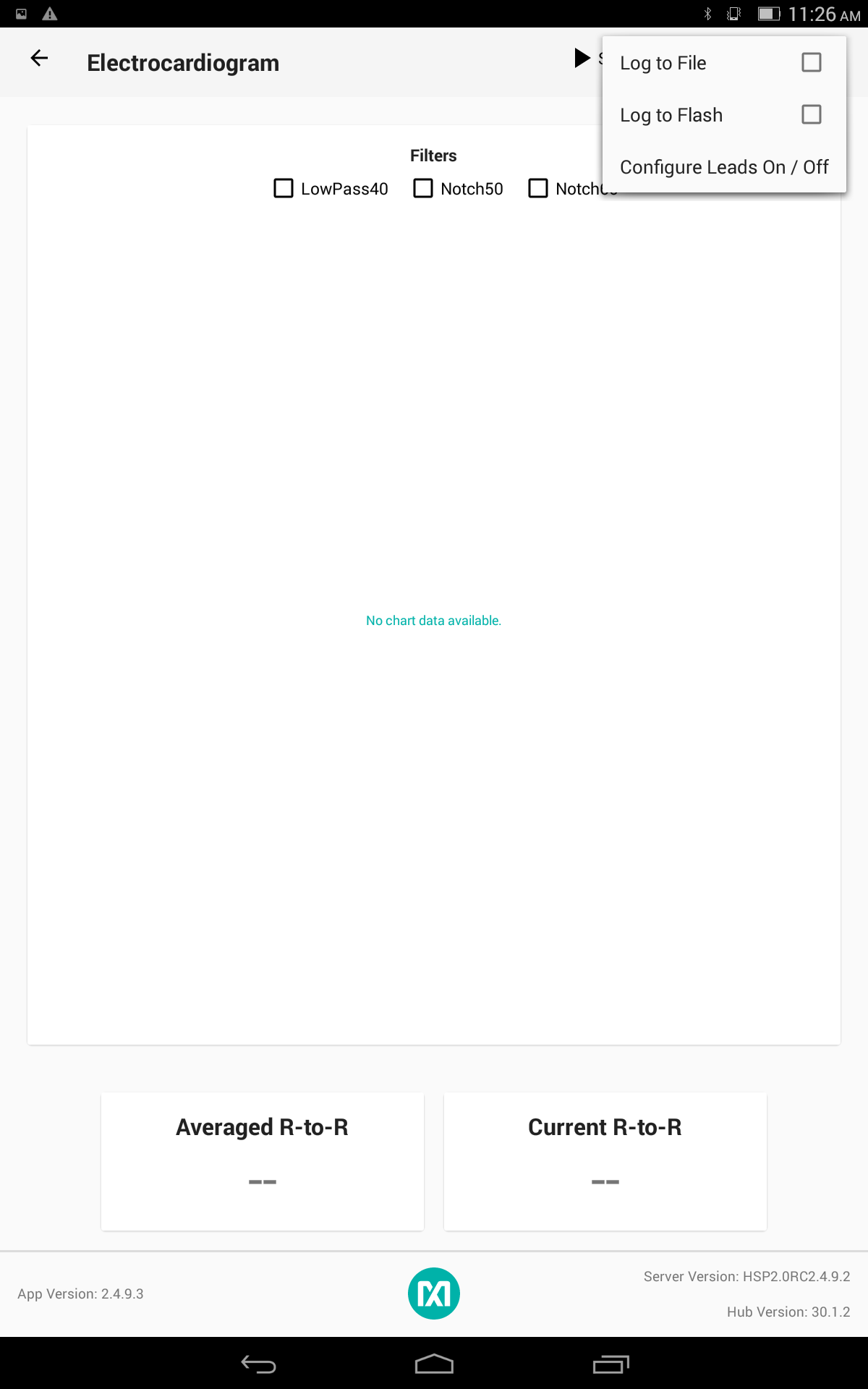
Click on the button below to check the status of the connection
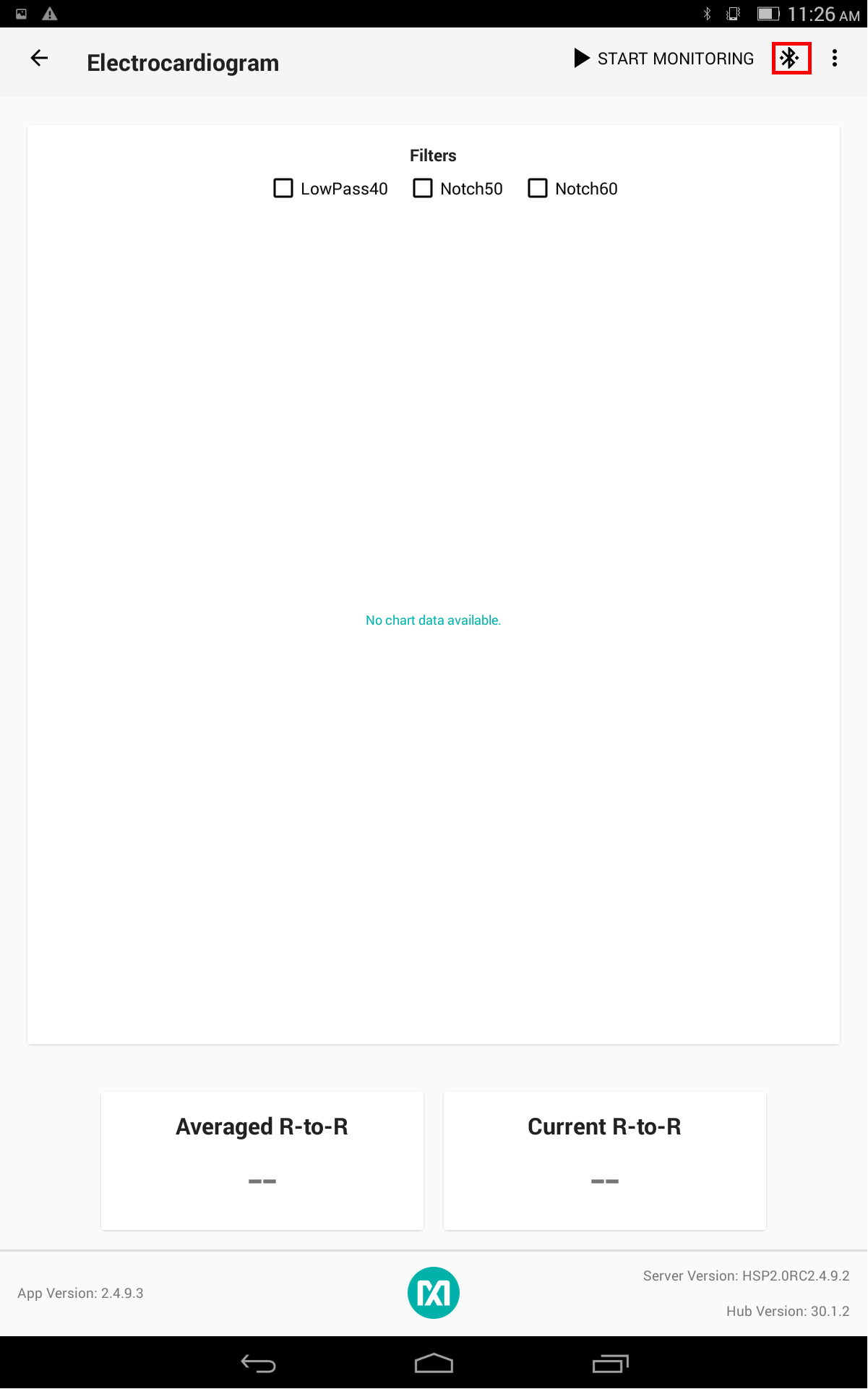

Choose the filter type you want to apply
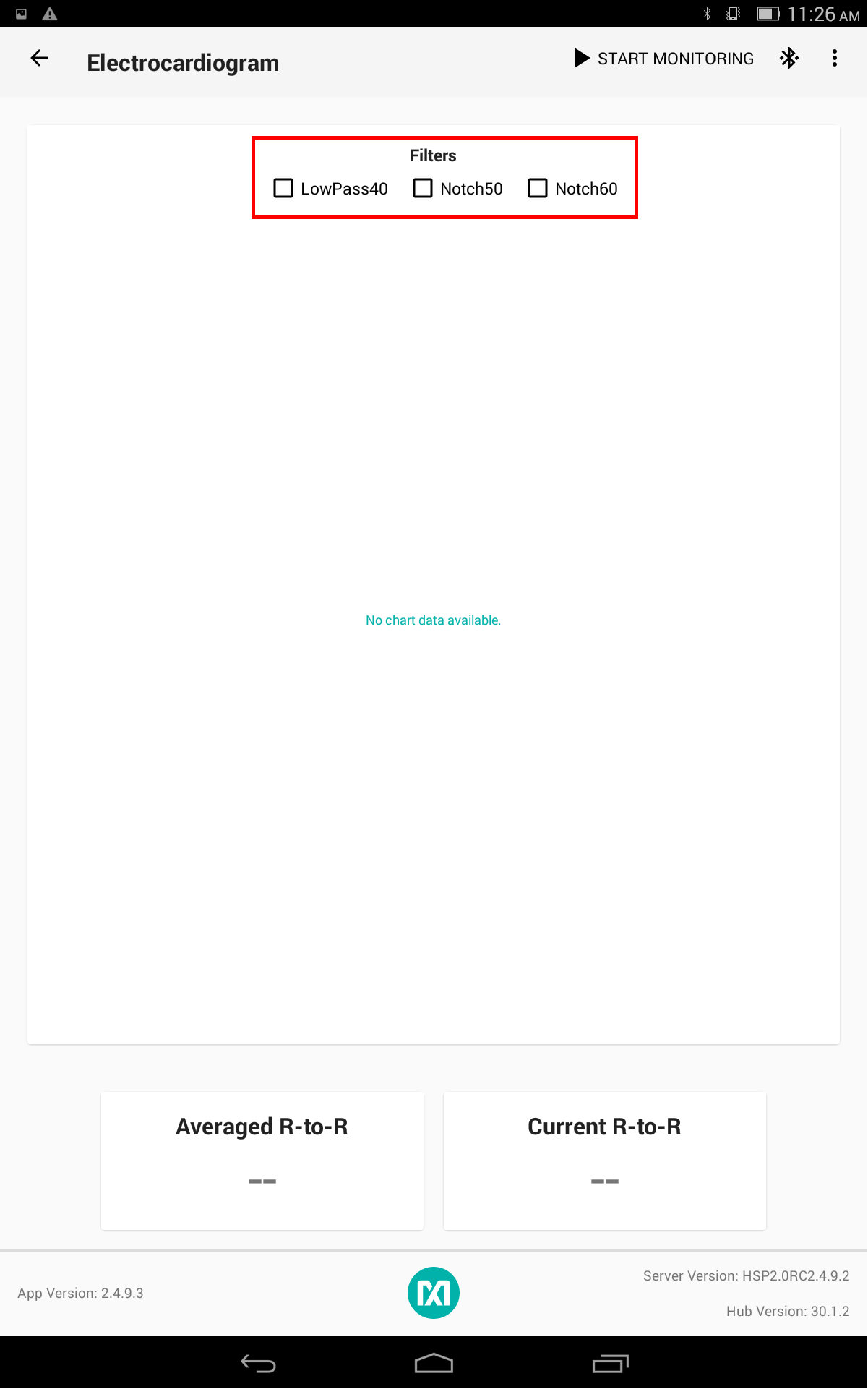
Connect the probes and click on the start button
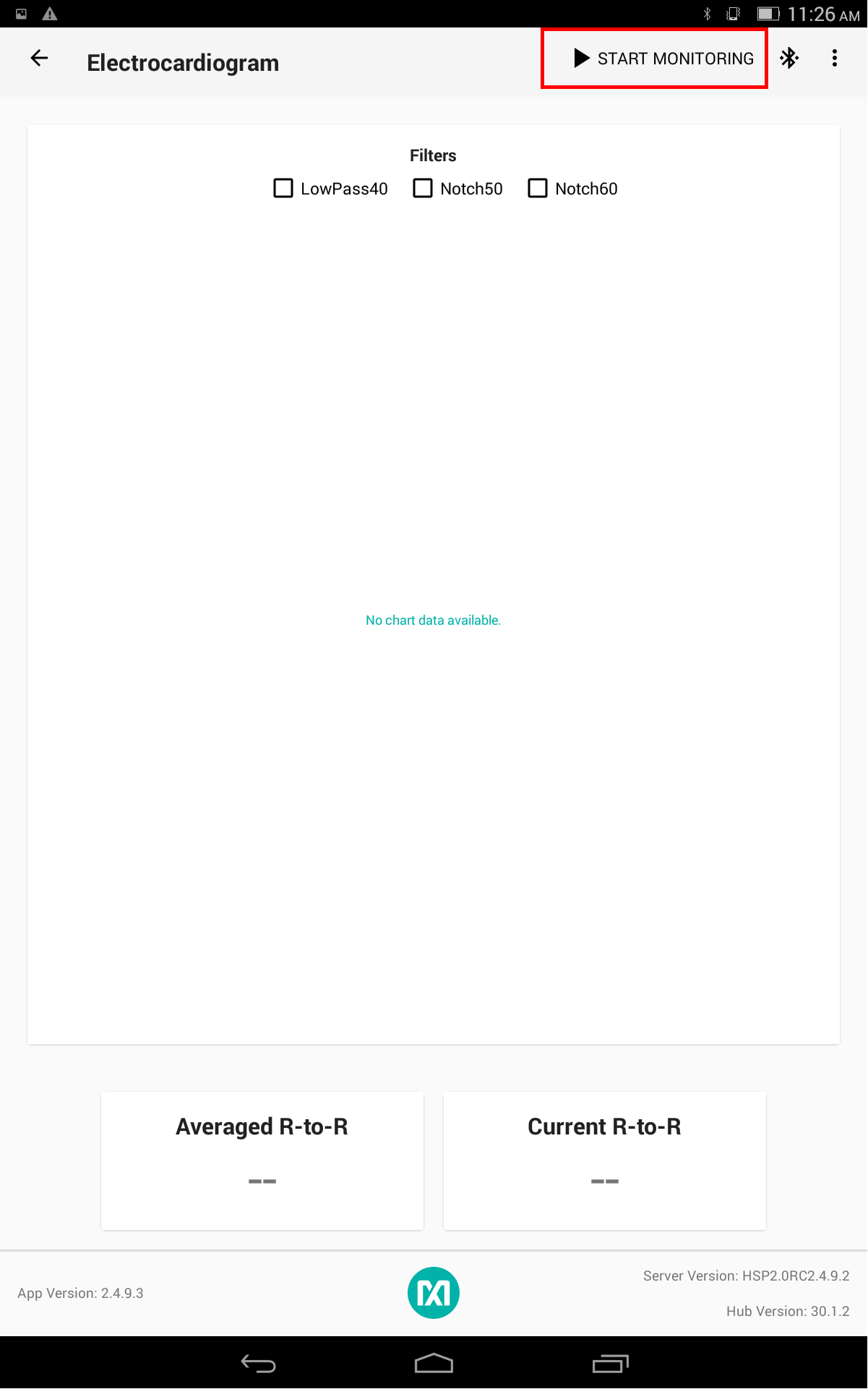
You will see a pop up window. If you want to use the last settings that are done over the PC GUI, click on NO; if you want to use the default settings, click on YES

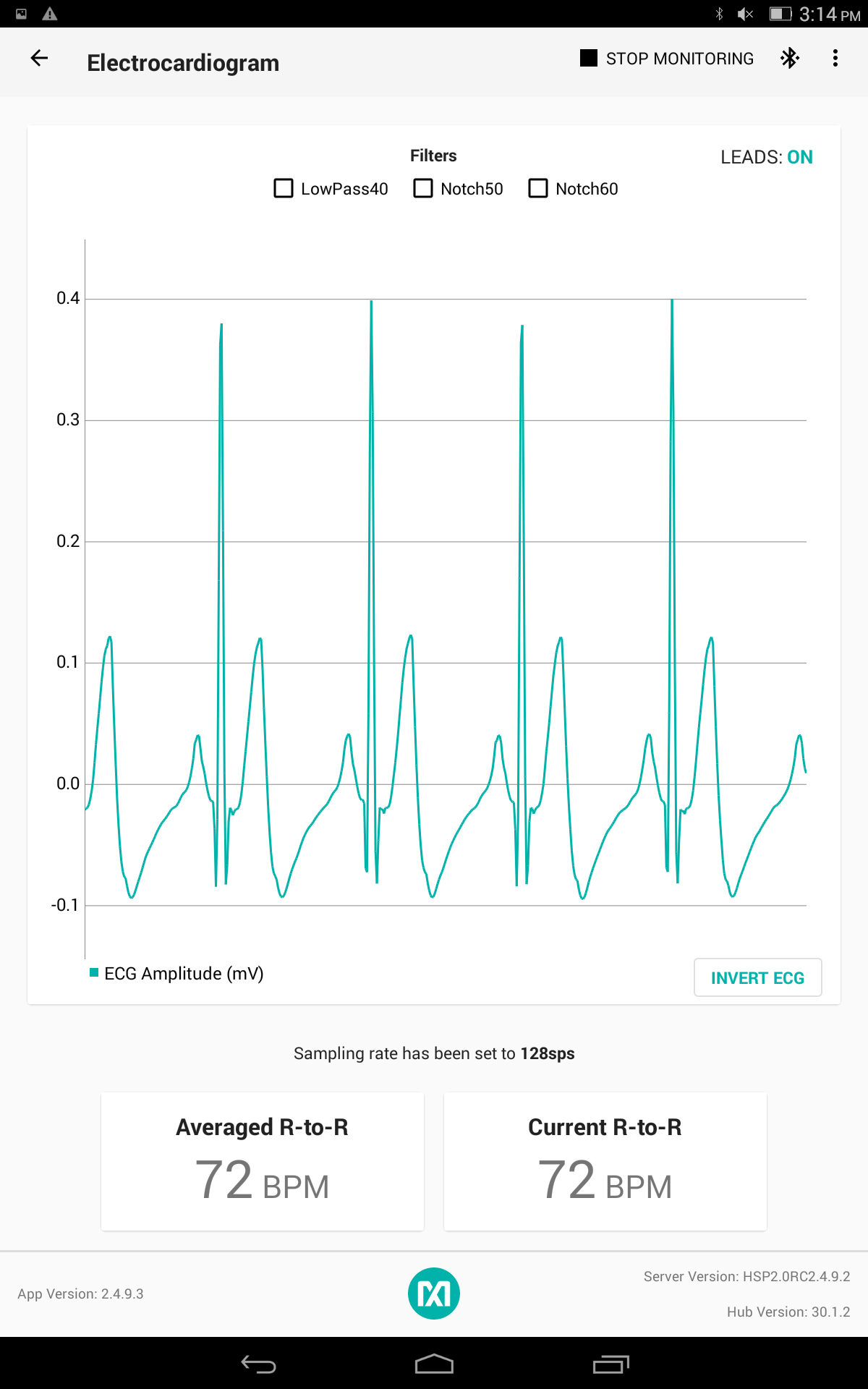
- Optical HRM Window
Click on the button below and check Log To File if you want to save the data in a file, Log to Flash if you want to save the data in the flash memory.
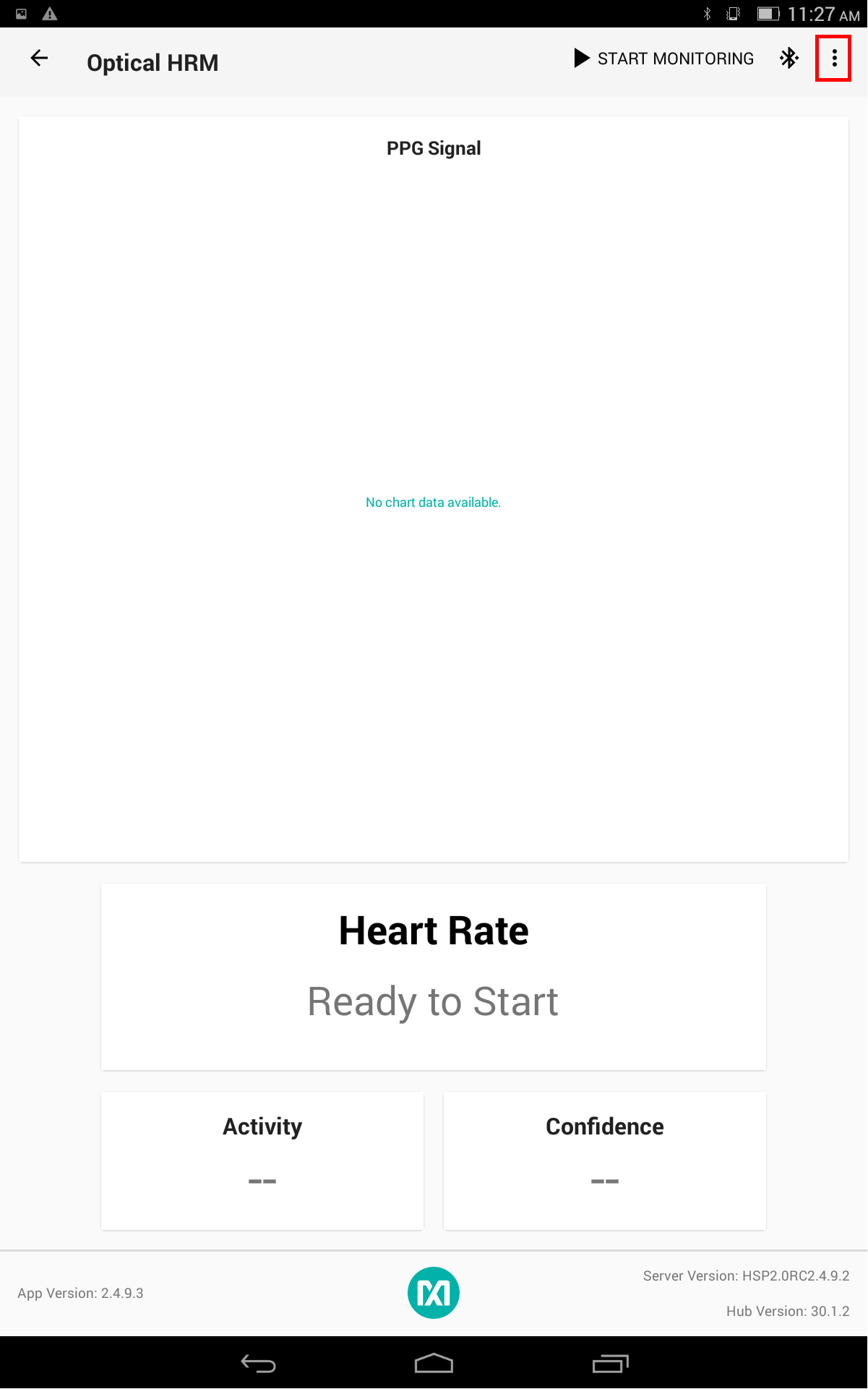
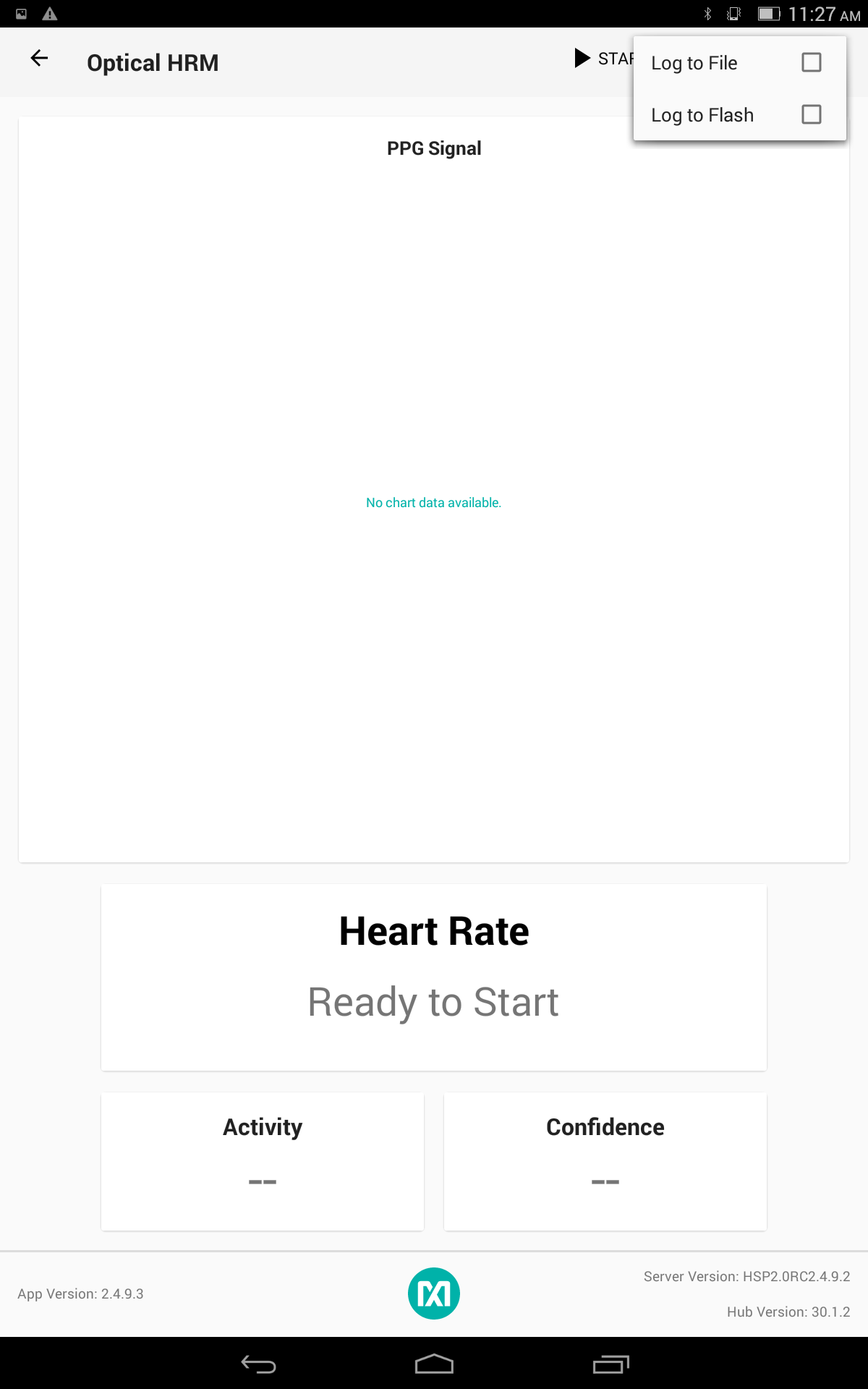
Click on the button below to check the status of the connection
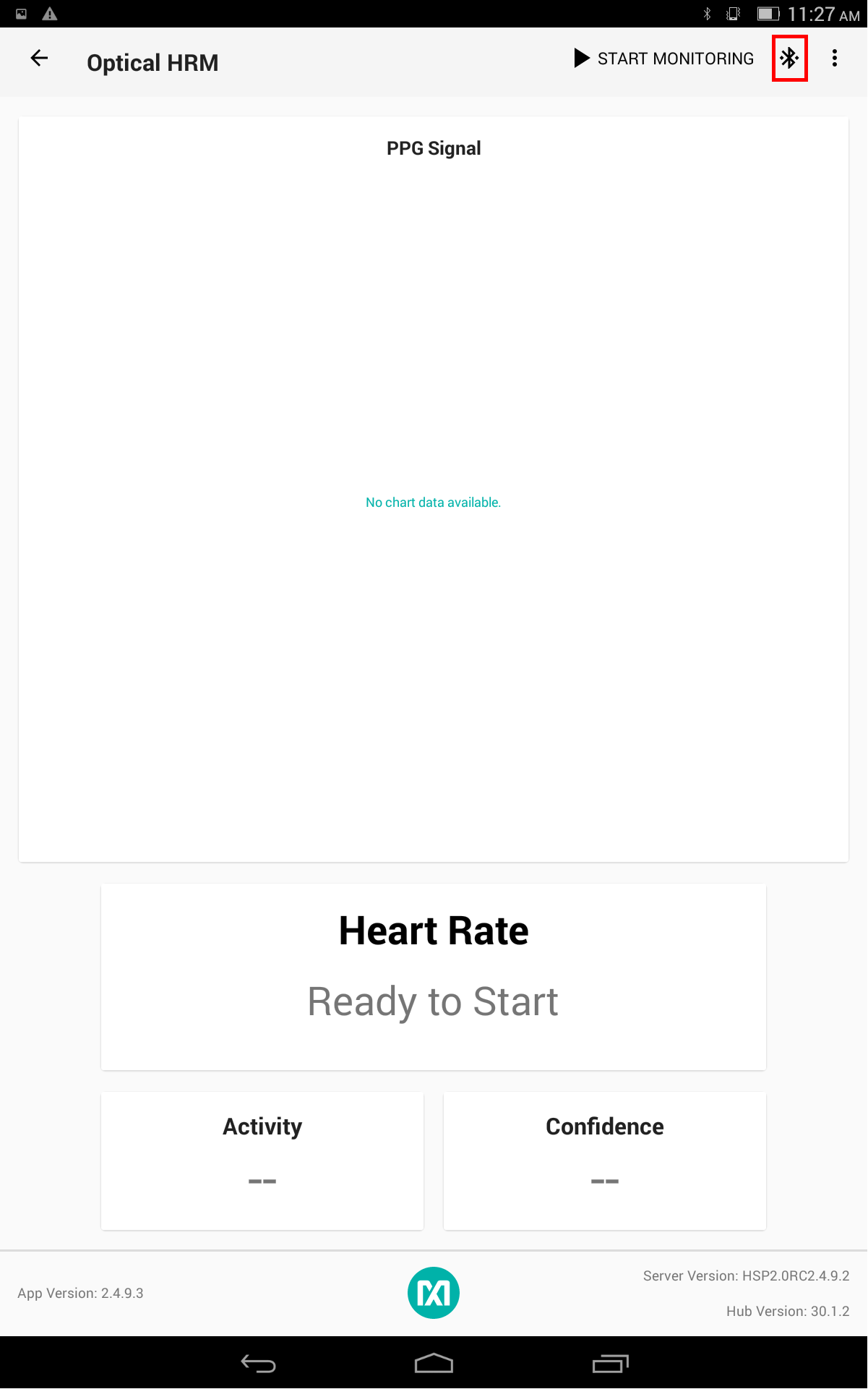
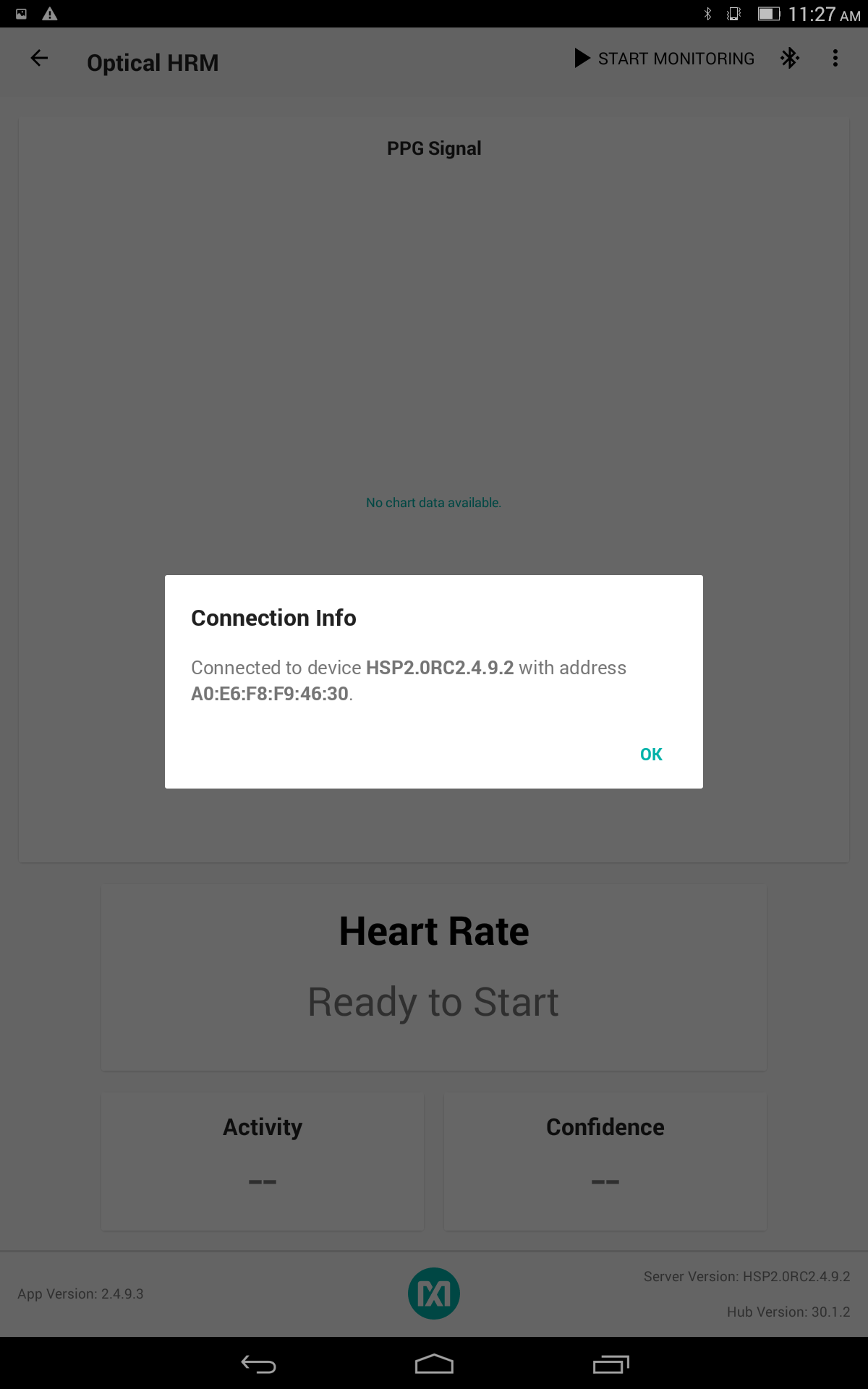
Click on the start button
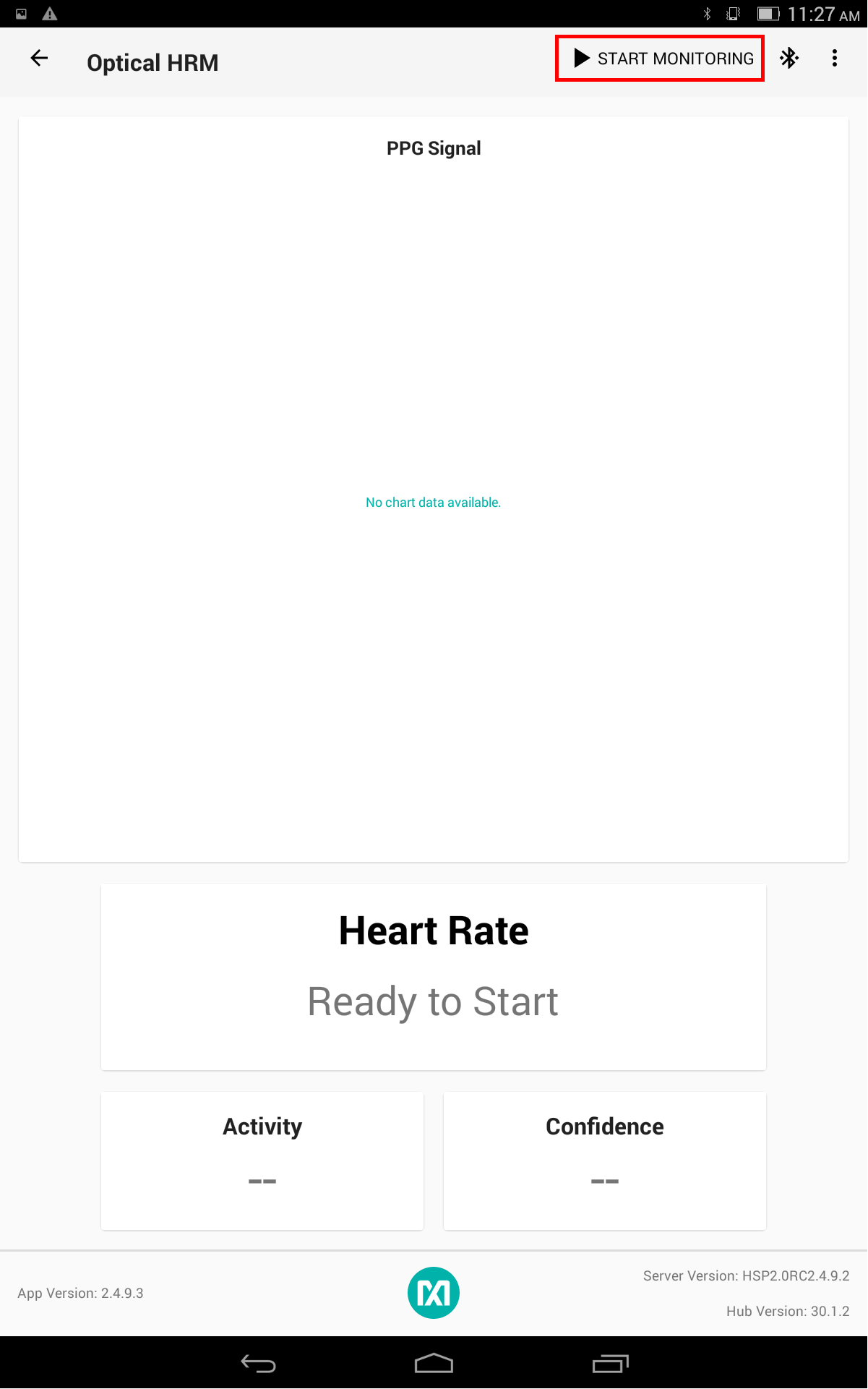
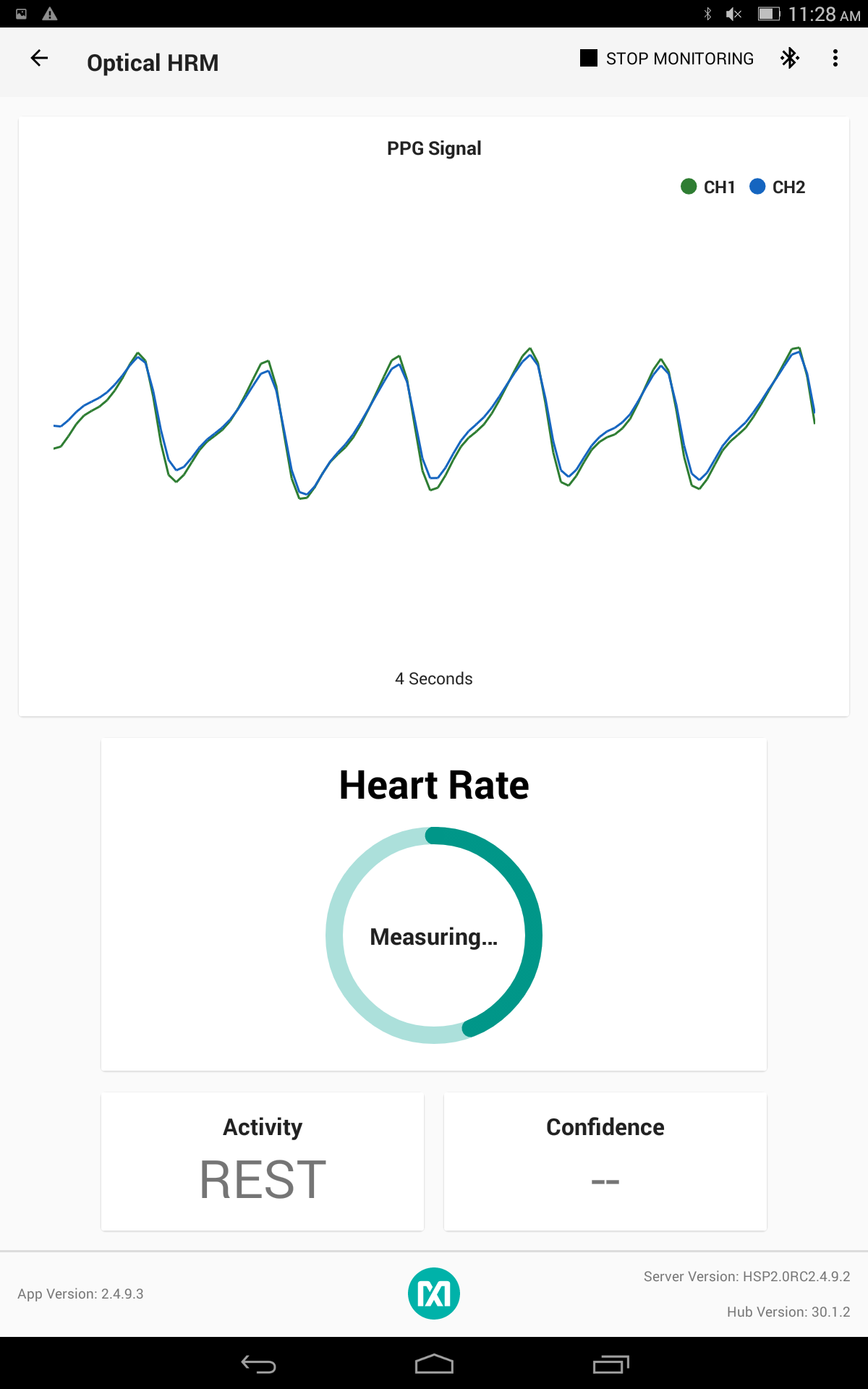
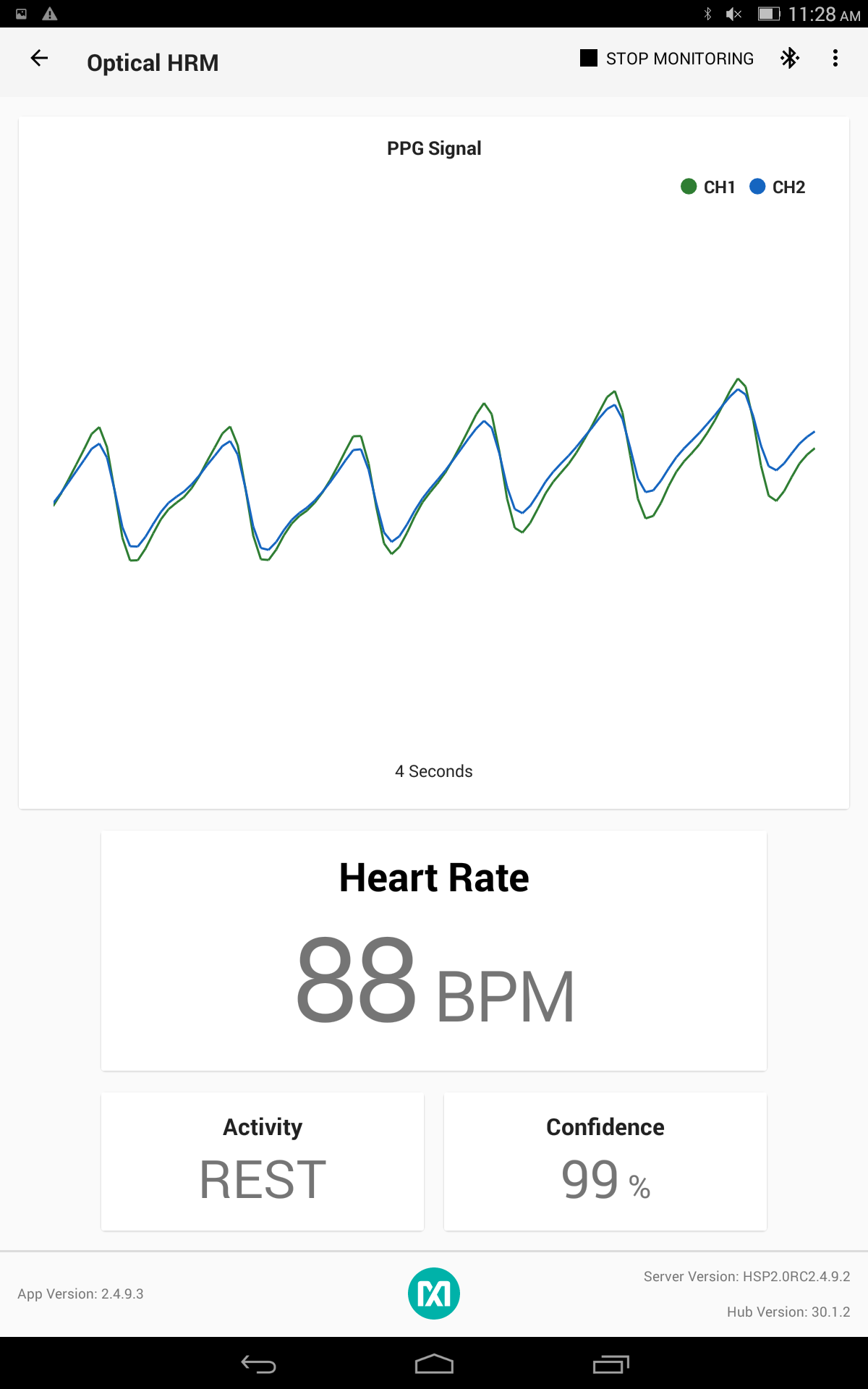
- Temperature Window
Click on the button below and check Log To File if you want to save the data in a file, Log to Flash if you want to save the data in the flash memory.
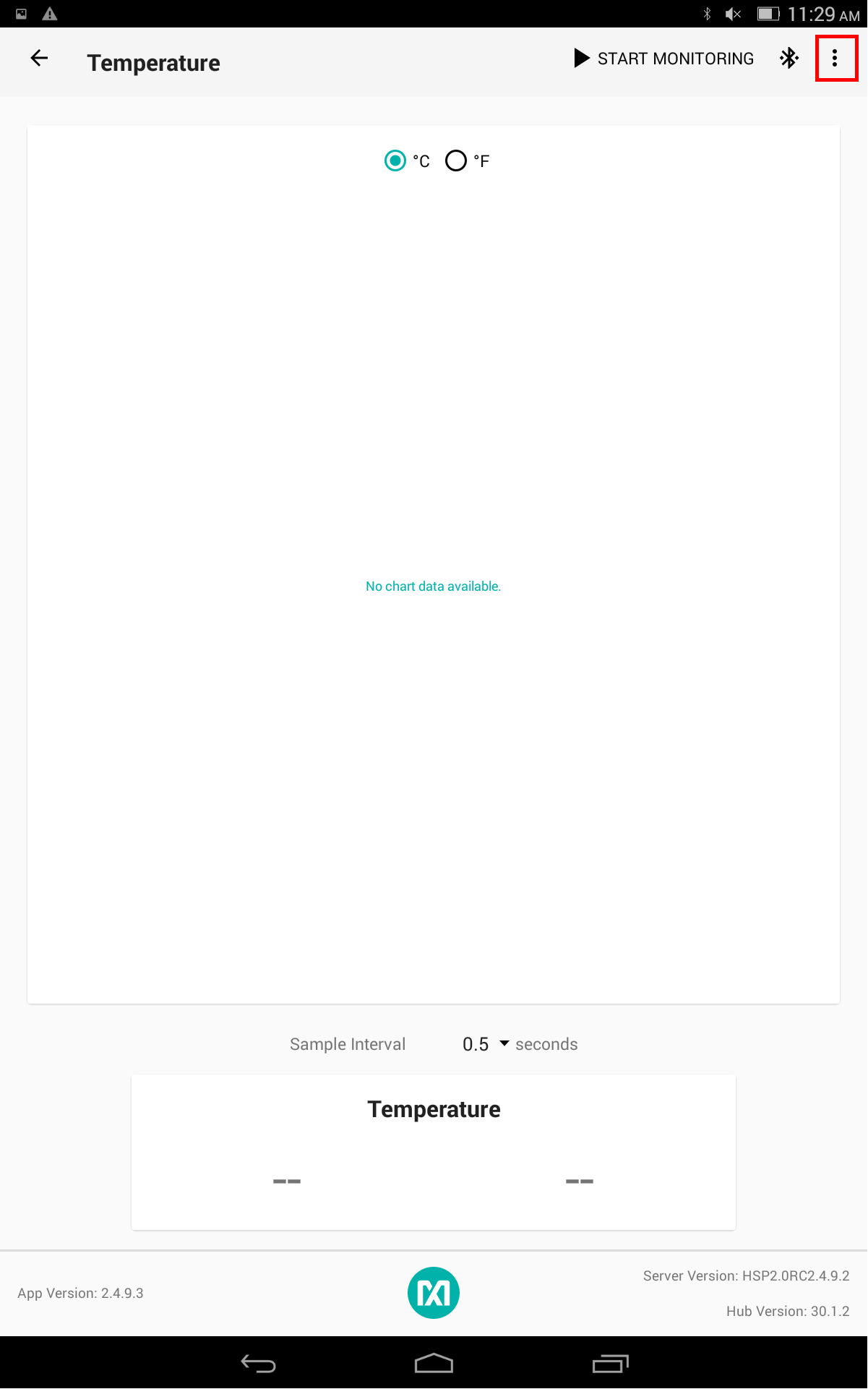
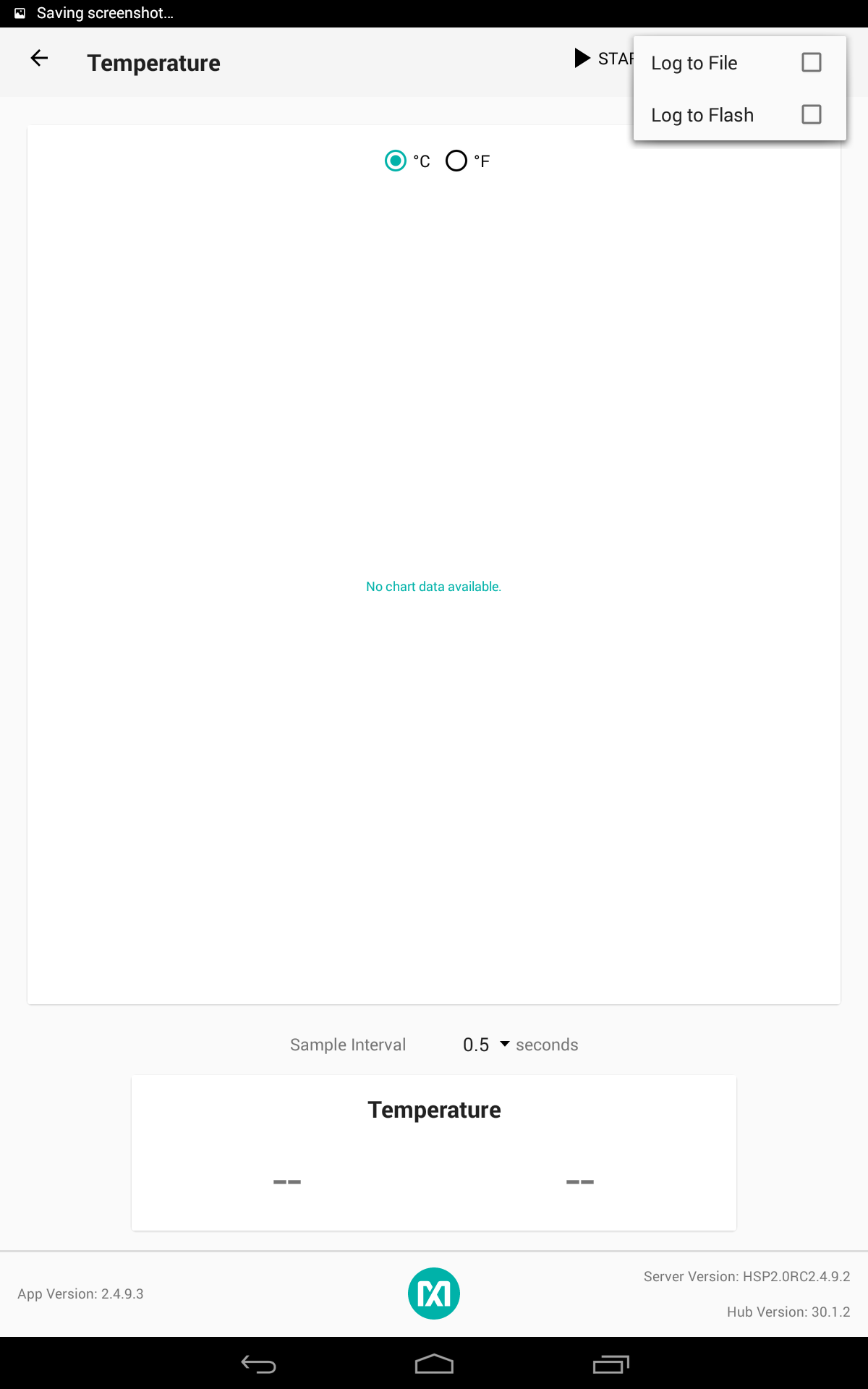
Click on the button below to check the status of the connection
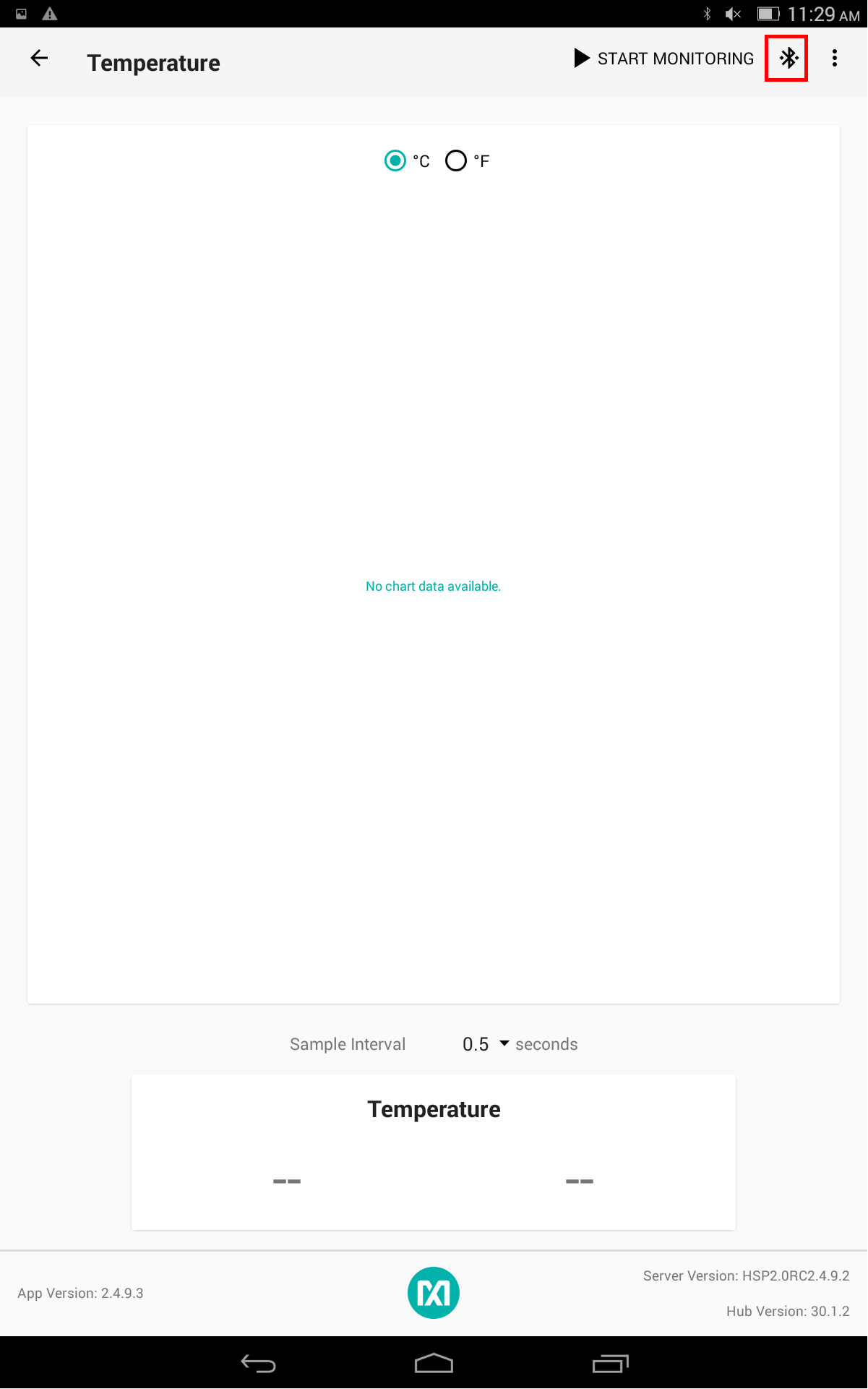
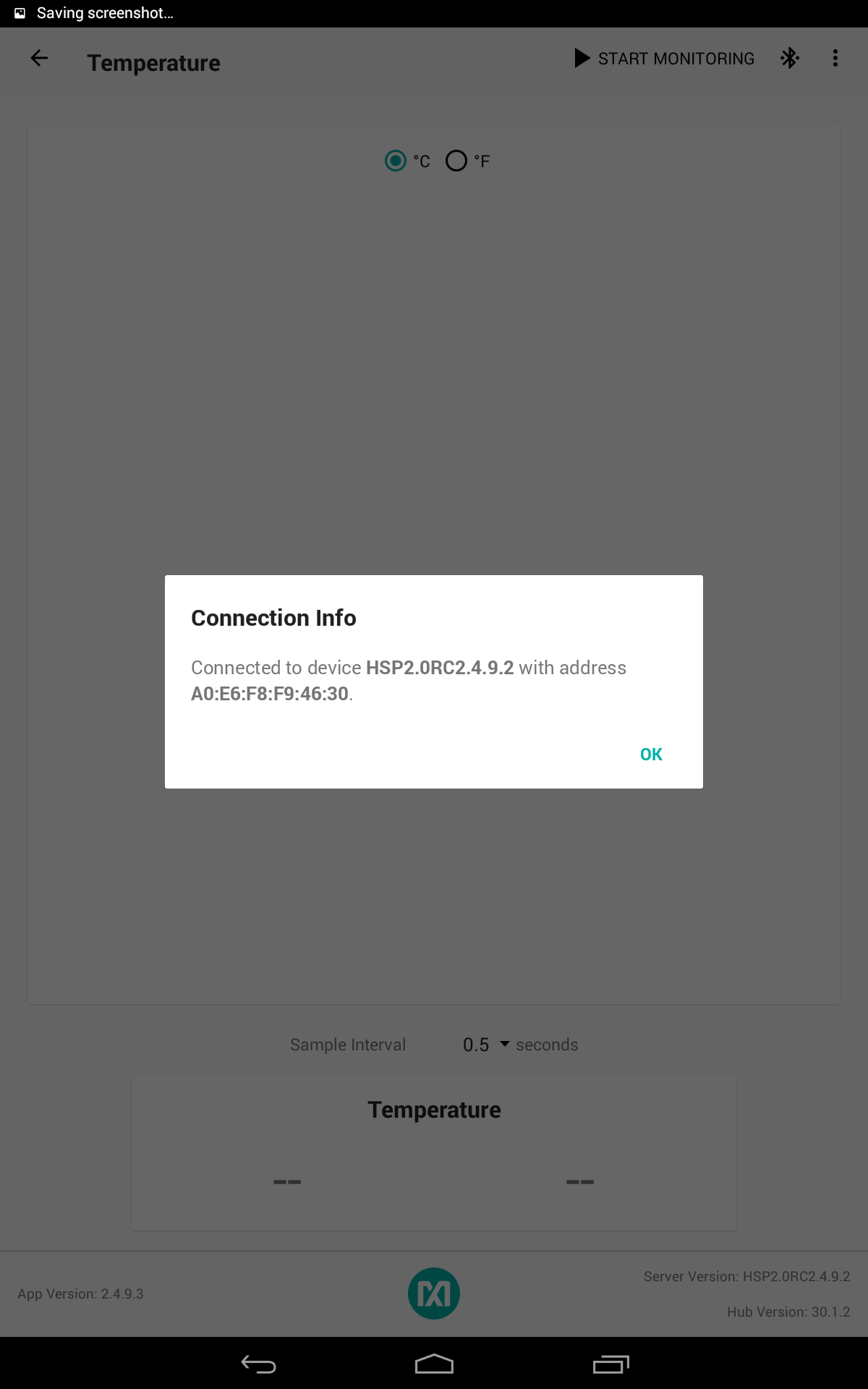
Choose the measurement unit that you want to use
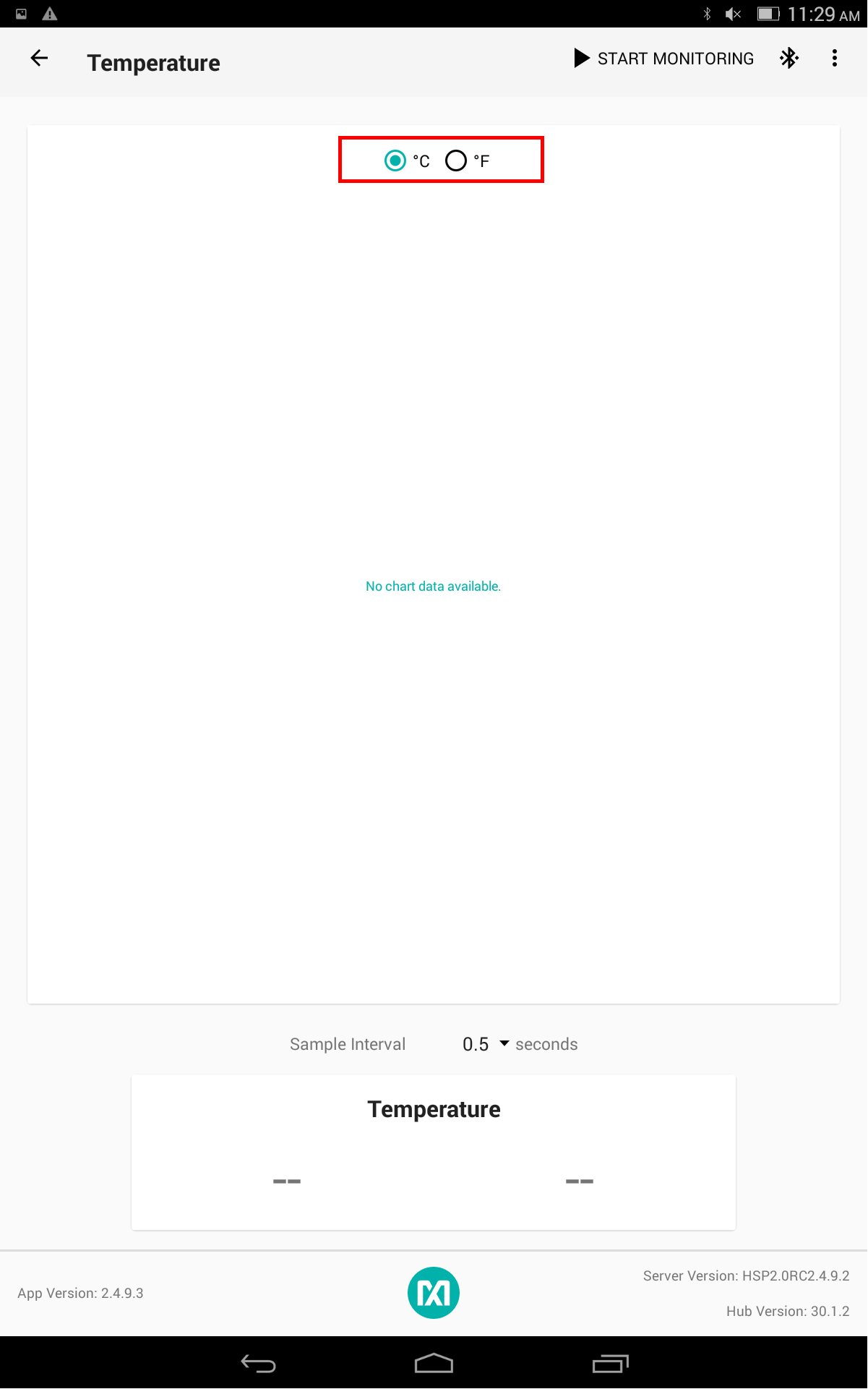
Click on the start button

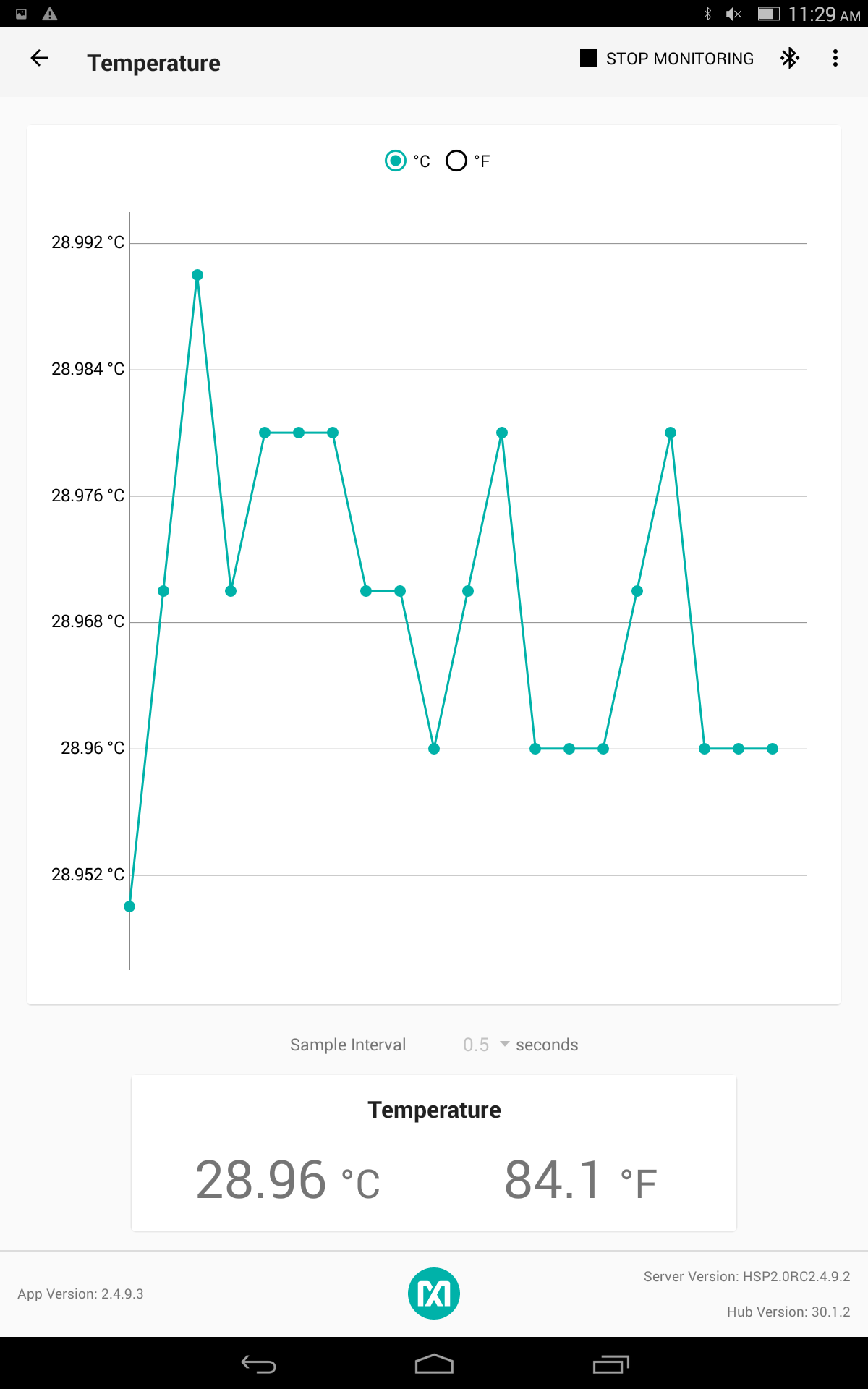
- Pulse Oximetry Window
Click on the button below and check Log To File if you want to save the data in a file, Log to Flash if you want to save the data in the flash memory.
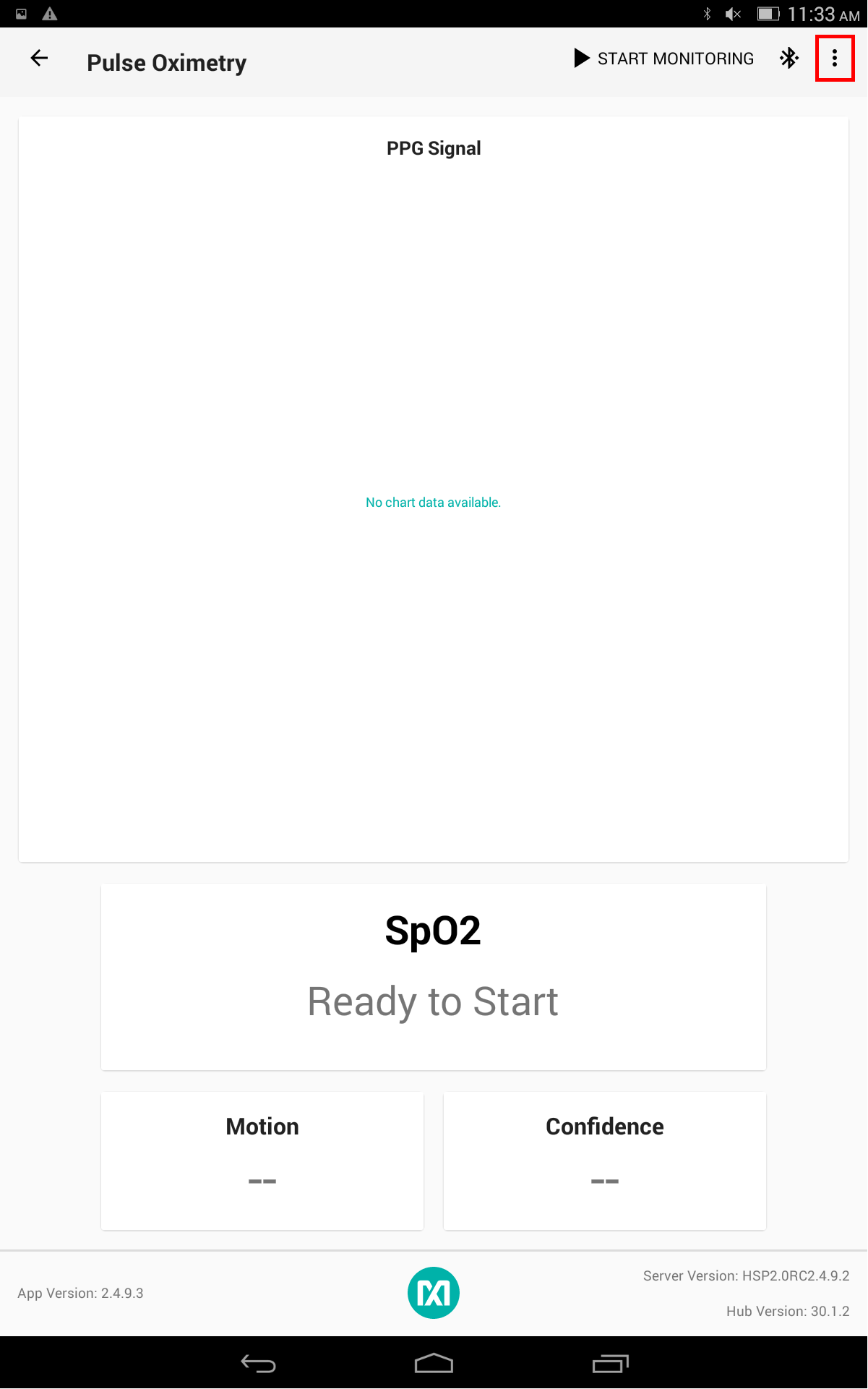
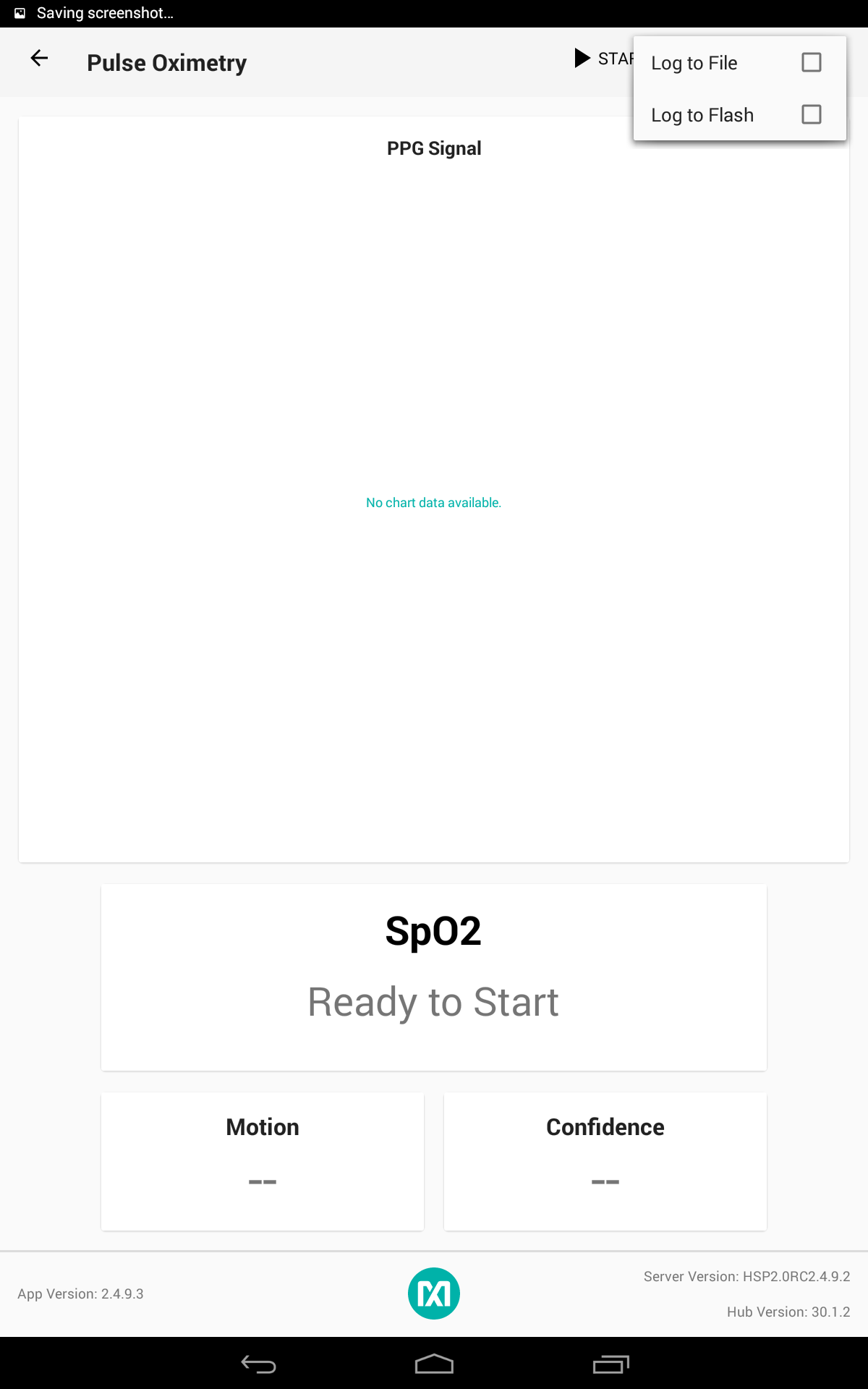
Click on the button below to check the status of the connection
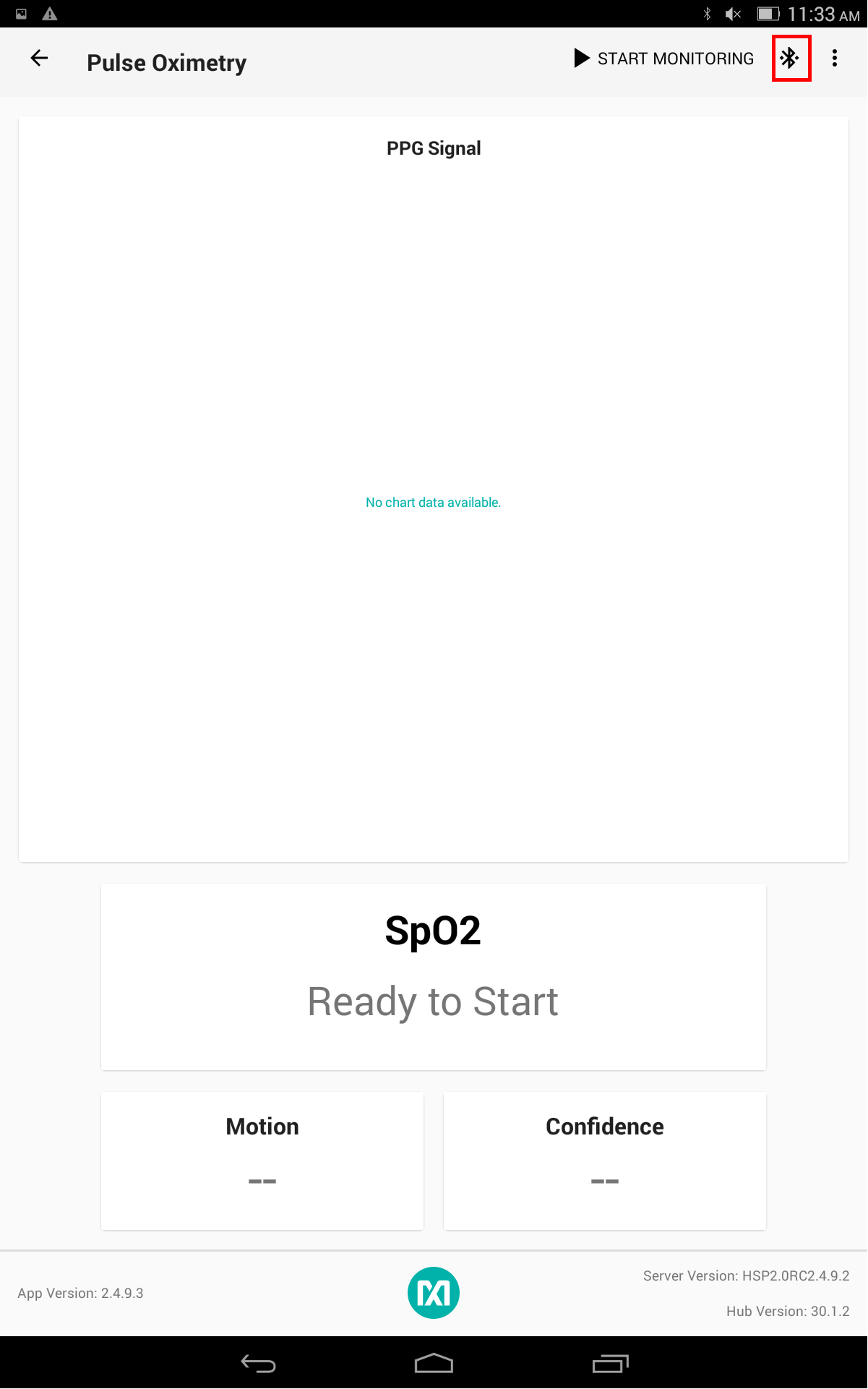

Click on the start button
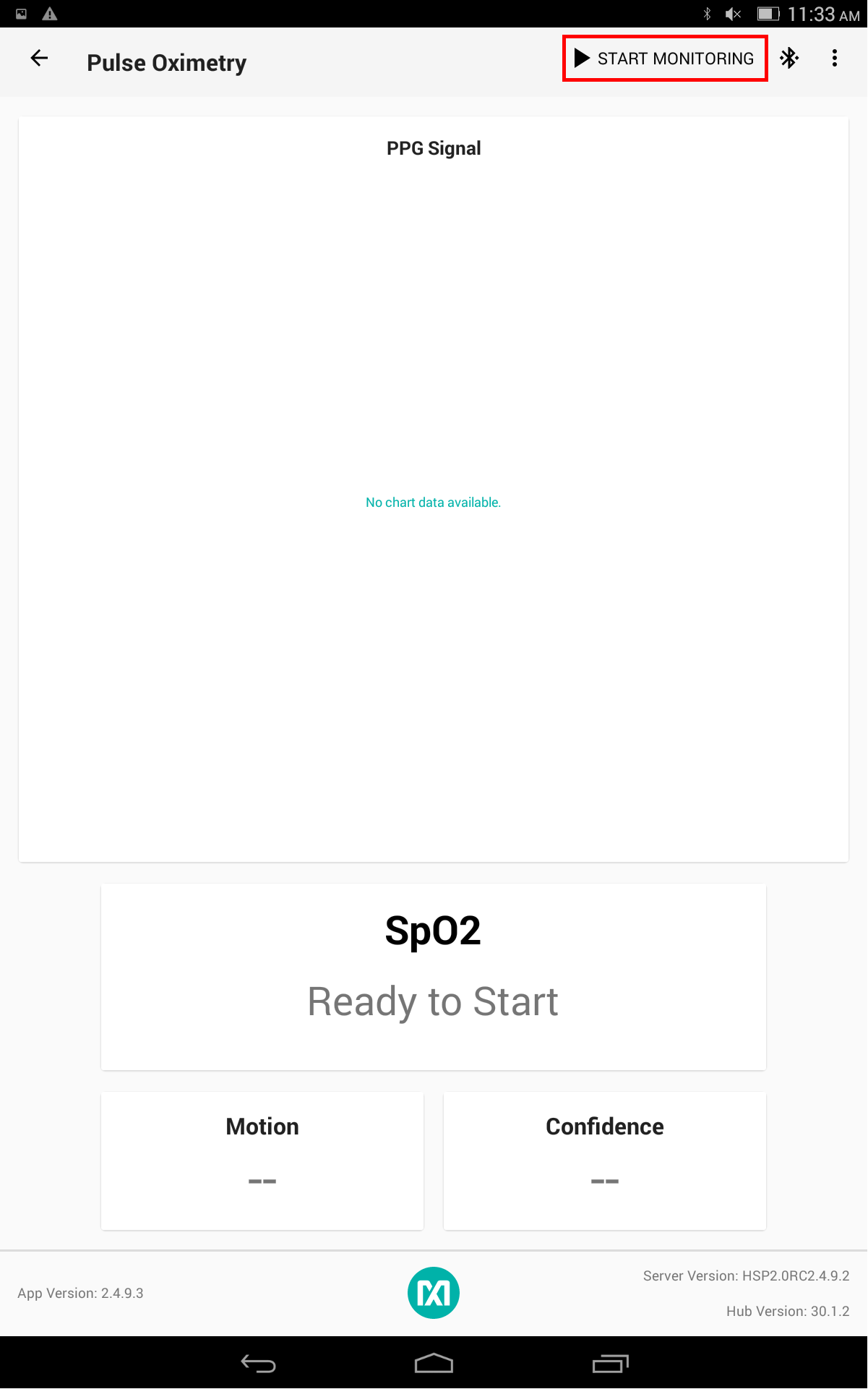
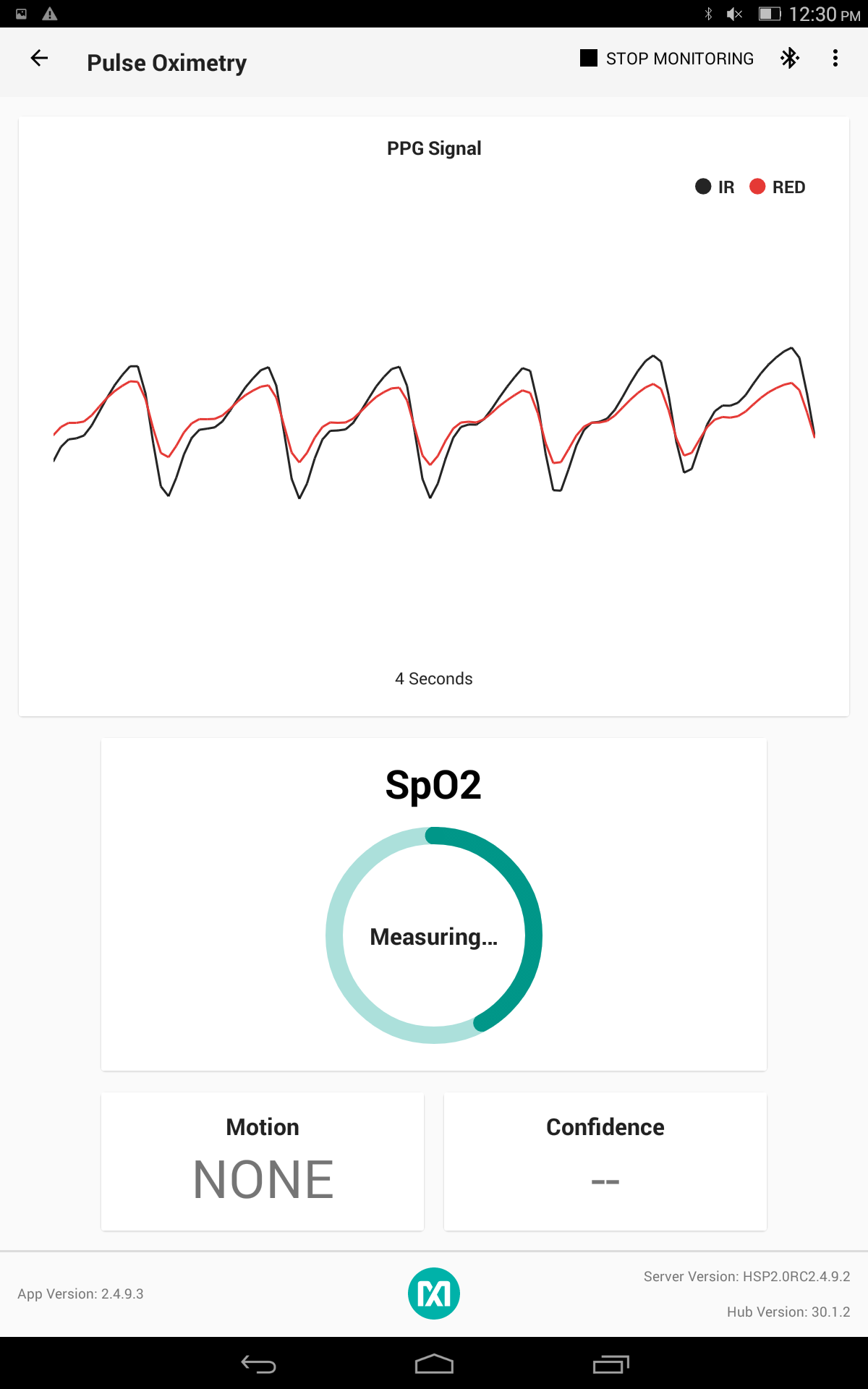
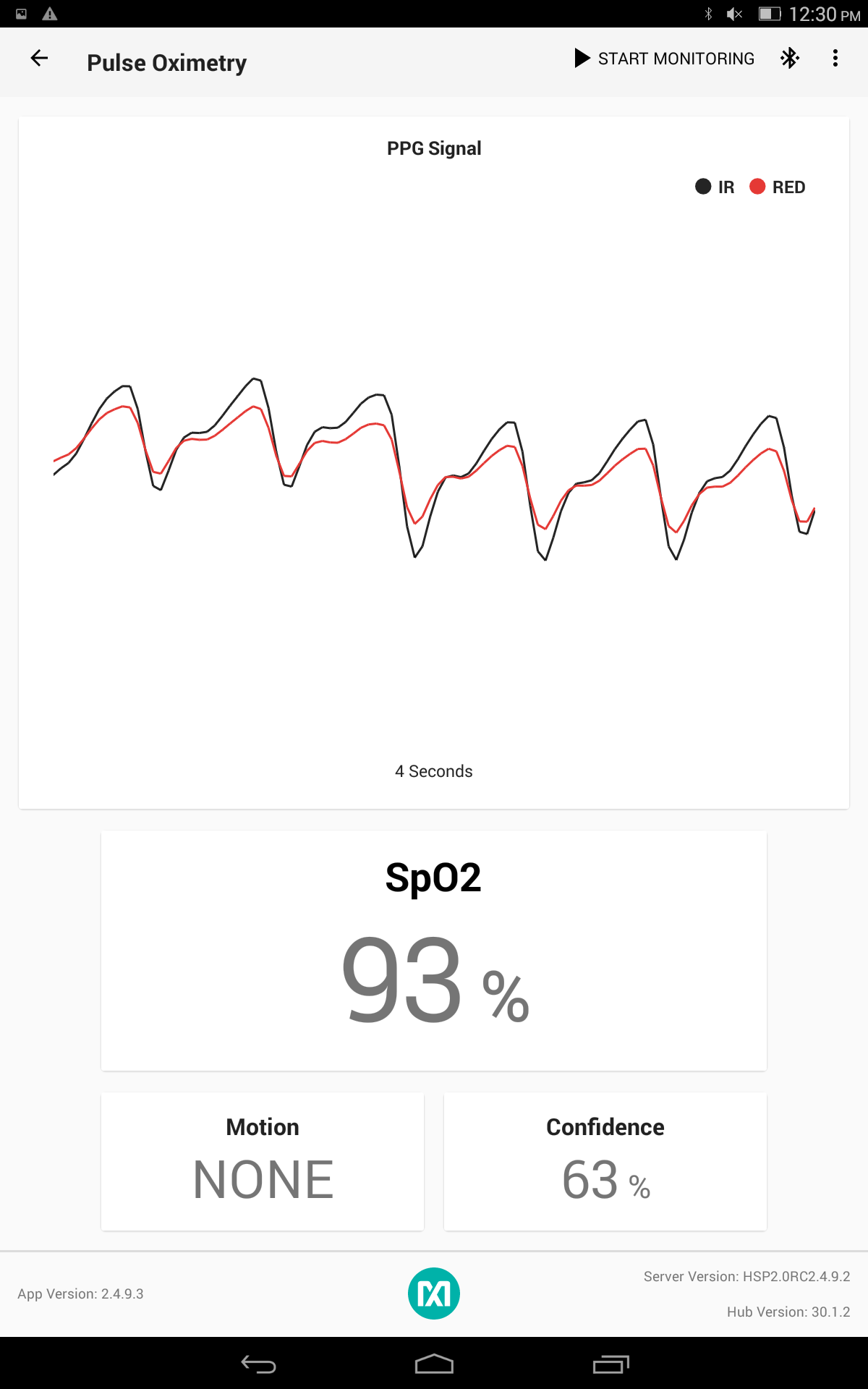
Wrist Health Sensor Platform]]
User Guides and Interface Document
Application Notes
- YouTube: Introducing Health Sensor Platform 2.0
- Cut 6 Months Off Health Application Design Cycle
- Accurate, Wrist-based Heart-Rate Monitoring—Six months faster
- YouTube: Meet the Health Sensor Platform



