NXP FRDMSTBC-A8491 | 3-axis digital accelerometer
This is your ecosystem for the NXP MMA8491Q 3-axis digital accelerometer. The Sensor Shield Development Board enables sensor evaluation and it is compatible with most NXP Freedom boards.
Hello World
Import programFRDMSTBC-A8491_SensorShield
Hello world program for I2C Accelerometer
Library
Import libraryMMA8491
I2C Accelerometer library
Pinout
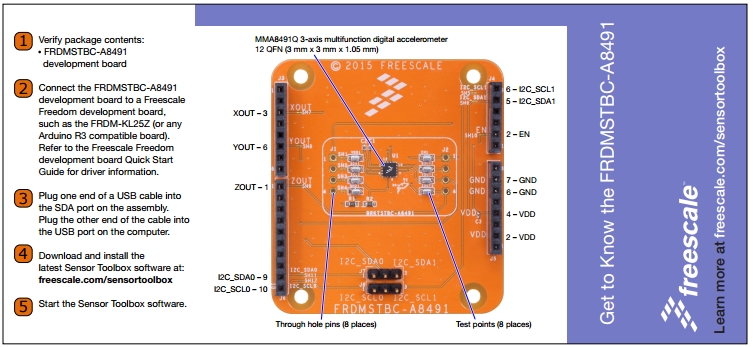
Notes
MMA8491 Features
- Extreme low power, 400 nA per Hz
- Ultra-fast data output time, 700 us
- 1.95V to 3.6V VDD supply range
- 3 mm x 3 mm, 0.65 mm pitch with visual solder joint inspection
- ±8g full-scale range
- 14-bit digital output, 1 mg/LSB sensitivity
- Output Data Rate (ODR), implementation based from < 1 Hz to 800 Hz
- I2C digital interface
- 3-axis, 45° tilt outputs
The Hello World program for FRDMSTBC-A8491 is based on FRDM-KL25Z. It streams accelerometer data to a serial terminal.
FRDM KL25Z Description & Pinout
The FRDM-KL25Z has been designed by Freescale in collaboration with mbed for prototyping all sorts of devices, especially those requiring the size and price point offered by Cortex-M0+ and the power of USB Host and Device. It is packaged as a development board with connectors to break out to strip board and breadboard, and includes a built-in USB FLASH programmer.
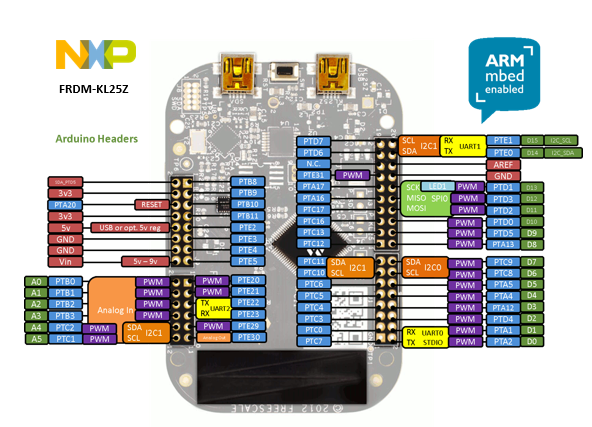
It is based on the Freescale KL25Z, with a 32-bit ARM Cortex-M0+ core running at 48MHz. It includes 128KB FLASH, 16KB RAM and lots of interfaces including USB Host, USB Device, SPI, I2C, ADC, DAC, PWM, Touch Sensor and other I/O interfaces.
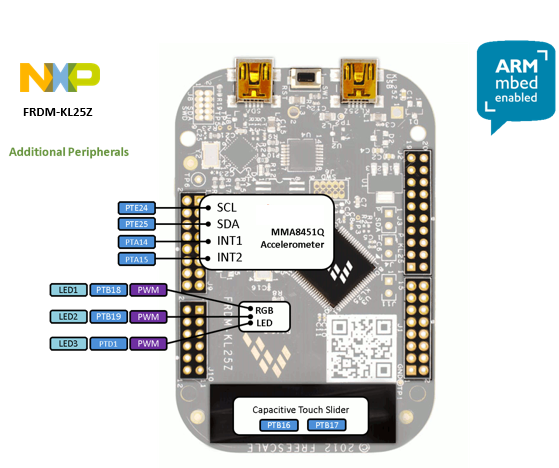
Pin names
Firmware
Step 1: FRDM-KL25Z FirmwareUpdate
A new interface firmware image is necessary to mbed-enable Freescale FRDM boards
Quick Start Guide
Step 3: Downloading and running the Hello World program
1. Save a program binary (.bin) to the FRDM Platform
Download the binary after compiling the Hello World program. Save the program binary file to your mbed Microcontroller Disk, just like you would with a normal USB disk. The Status LED will flash as the PC writes the file to the Microcontroller disk.
2. Press the Reset Button
When the Reset Button in pressed, the program on the mbed Microcontroller Disk will be loaded in to the Microcontroller FLASH memory. The Status LED will flash as this happens.
3. Stream Data!
The Microcontroller is now running the program; If you reset the Microcontroller, or disconnect and reconnect the power, the program will simply restart. Use serial terminal like putty and configure the corresponding serial port (Check Device Manager under Control Panel as shown in the figure below) for a baud rate of 9600. Press reset button on the board to start streaming data.
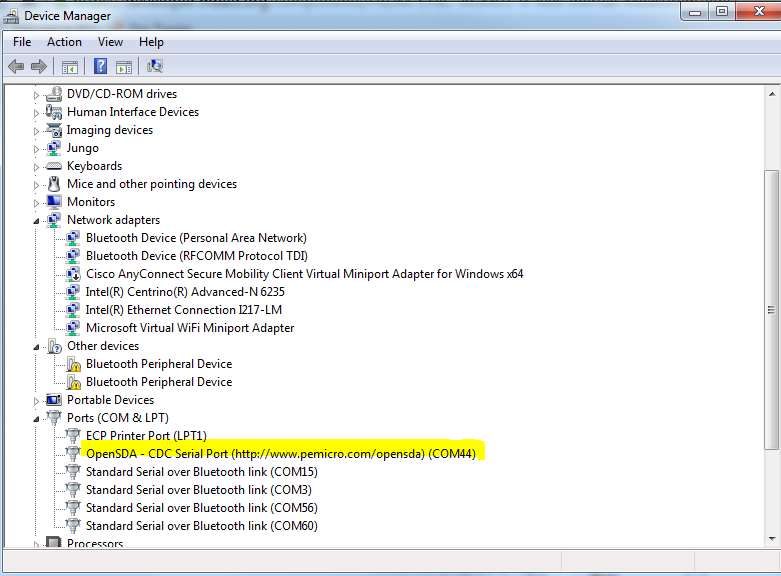
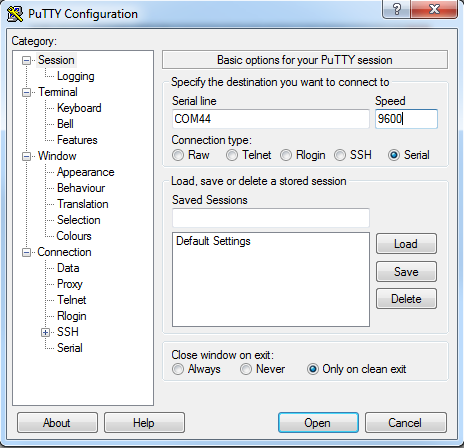
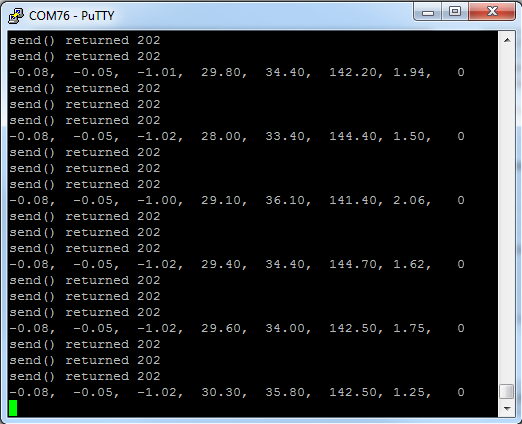
Schematics
Data Sheets
Where to Buy
You need to log in to post a discussion



