LPC4088 Updating the DAPLink interface
Note
These files/instructions are only valid for the LPC4088 QuickStart Board. For the LPC4088 Display Module see instructions here.
Information
Starting with the 2016-08-22 version of the firmware it is now based on the DAPLink firmware instead of the old CMSIS-DAP.
DAPLink supports MacOS as well as Windows 8, 8.1 and 10. Linux and older Windows versions still work.
DAPLink Interface Firmware Update
The LPC4088 QuickStart Board is fitted with an LPC11U35 MCU running the DAPLink interface firmware to provide three main functions over a single physical USB connection :
- USB Disk “drag and drop” programming - ideal for fast turn around prototyping, or in-field upgradable products
- Debug interface using the CMSIS-DAP - Provides full debug capability with tools like Keil MDK
- USB Serial interface between the host computer and the target
Firmware History
2016-08-22 Download (MD5: a2242217e36ce613f5f230509f343a92)
In sync with the official DAPLink repository as of 2016-08-11
2014-11-24 Download (MD5: 347472c26b996bb4d07f0abcff0f7157)
In sync with the official CMSIS-DAP repository as of 2014-09-04
2014-01-07 Download (MD5: 01241132bd458930948bb56cd54c6206)
Fixes the reported issues with Windows 8.1.
Known Issues
These are the known Issues with the 2014-01-07 firmware:
- Not possible to download programs to the LPC4088 from a Mac OSX (tested on 10.7.5 and 10.9.1)
2013-10-02 Download (MD5: 6f975c3c7cfaa78d46a6776f9bf60a76)
Comes preloaded on the LPC4088 QuickStart Boards produced in 2013.
Known Issues
These are the known Issues with the 2013-10-02 firmware:
- Some users have reported problems with Windows 8.1
- Not possible to download programs to the LPC4088 from a Mac OSX (tested on 10.7.5 and 10.9.1)
Which Firmware Am I Using?
To see which firmware you are using, connect the LPC4088 QuickStart Board to a computer to get the MBED drive and then open the mbed.htm file in an editor e.g. notepad (don't double click the file as it will launch a web browser and that will not help).
The 2013-10-02 firmware have a mbed.htm file that looks like this (the value of the code= will be different):
<!-- mbed Microcontroller Website and Authentication Shortcut --> <html> <head> <meta http-equiv="refresh" content="0; url=http://mbed.org/platforms/EA-LPC4088/?code=..."/> <title>mbed Website Shortcut</title> </head> <body></body
The 2014-01-07 firmware contains these two lines:
<!-- Version: 0200 Build: Jan 7 2014 10:48:51 --> <!-- Released by Embedded Artists on 2014-01-07 -->
The 2014-11-24 firmware contains this line:
<!-- Version: 0203 Build: Nov 24 2014 14:23:24 Git Commit SHA: fa73641e12c39d2595ca566a3d7b19380ece836c Git local mods:No-->
Starting with the 2016-08-22 firmware the unique parts of the mbed.htm file have been moved to the new DETAILS.TXT file. The information unique in this version:
Interface Version: 0241 Git SHA: 4864068bf12868869d83ae48ccbbffba1602d8c3 Interface CRC: 0xf1b0a32a
Update Procedure
See the location of the RESET pushbutton and the USB interface to use for firmware update in the image below:
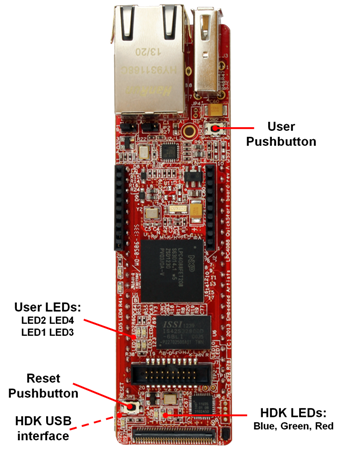
Windows (or Linux)
- Start by downloading the firmware that you want (links above)
- Connect the LPC4088 QuickStart Board to a Windows machine (Linux does not always work - this is a limitation of the LPC11U35 MCU)
- Press and hold down the RESET button on the LPC4088 QuickStart Board
- Insert the USB cable
- Release the RESET button
- You should now have a CRP_DISABLD drive (if not unplug and redo steps 2, 3 and 4)
- Delete the firmware.bin file from the CRP_DISABLD drive
- Copy the binary that you downloaded in step 1 to the CRP_DISABLD drive
- Disconnect and then connect the USB cable to get the normal DAPLINK drive
Mac
Upgrade Problems
We strongly recommend using a PC with Windows when updating the CMSIS-DAP firmware if at all possible. If the only computer you have available is a Mac then try the procedure below, but note that the board may become unresponsive. If that happens you will need to download the firmware from a PC with Windows to get it to work again.
- Start by downloading the firmware that you want (links above)
- Press and hold down the RESET button on the LPC4088 QuickStart Board
- Insert the USB cable
- Release the RESET button
- You should now have a CRP_DISABLD drive (if not unplug and redo steps 2, 3 and 4)
- Run the following command in a terminal:
cp -X if_lpc11u35__target_lpc4088_2014-01-07.bin /Volumes/CRP\ DISABLD/
(Replace the filename to that of the file you downloaded in step 1) - Disconnect and then connect the USB cable to get the normal DAPLINK drive
16 comments on LPC4088 Updating the DAPLink interface:
Please log in to post comments.


Hi, is there a chance of Mac OS X working, or is the issue deeper and can not be resolved by firmware mod?