Small Internet Protocol Stack using a standard serial port.
PPP-Blinky - TCP/IP Networking Over a Serial Port
Note: The source code is at the bottom of this page.
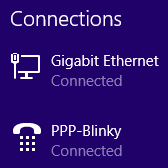
A Windows desktop showing PPP-Blinky in the network connections list.
Describe PPP-Blinky in Three Sentences
PPP-Blinky is a tiny library that enables Internet protocols (IPv4) to any mbed target hardware by using only a serial port.
The code runs on processors with as little as 8k RAM, for example the Nucleo-L053R8 board.
PPP-Blinky uses the industry-standard PPP (Point-to-Point) Protocol and a tiny "stateless" TCP/IP stack.
No Ethernet Port Required
No ethernet port is required - PPP-Blinky uses a serial port to send IP packets to your PC.
PPP-Blinky emulates a standard dial-up modem and therefore connects to Windows, Linux or Adroid machines.
The code runs on most ARM mbed platforms such as the LPC11U24 shown in the picture below:
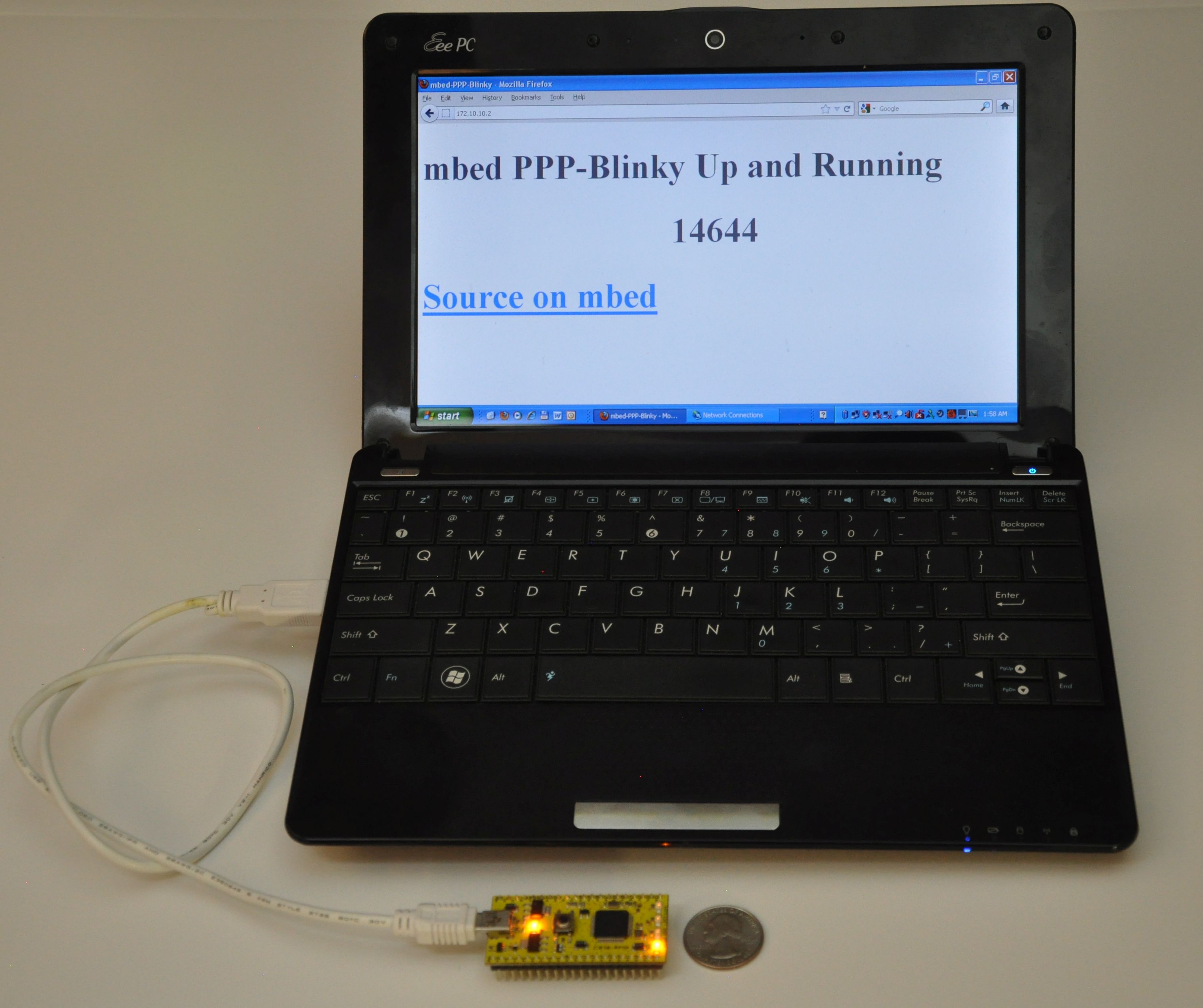 mbed LPC11u24 acting as a webserver to a Windows laptop.
mbed LPC11u24 acting as a webserver to a Windows laptop.
Webserver
The Webserver and WebSocket functions are ideal for building browser-based GUIs on mbed-enabled hardware.
PPP-Blinky's HTTP webserver works with most web clients such as Internet Explorer, Mozilla Firefox, Google Chrome, Safari, Curl, wget and Lynx as well as Microsoft Powershell Invoke-Webrequest command.
In the image below Firefox web browser displays the main web page embedded into PPP-Blinky's code:
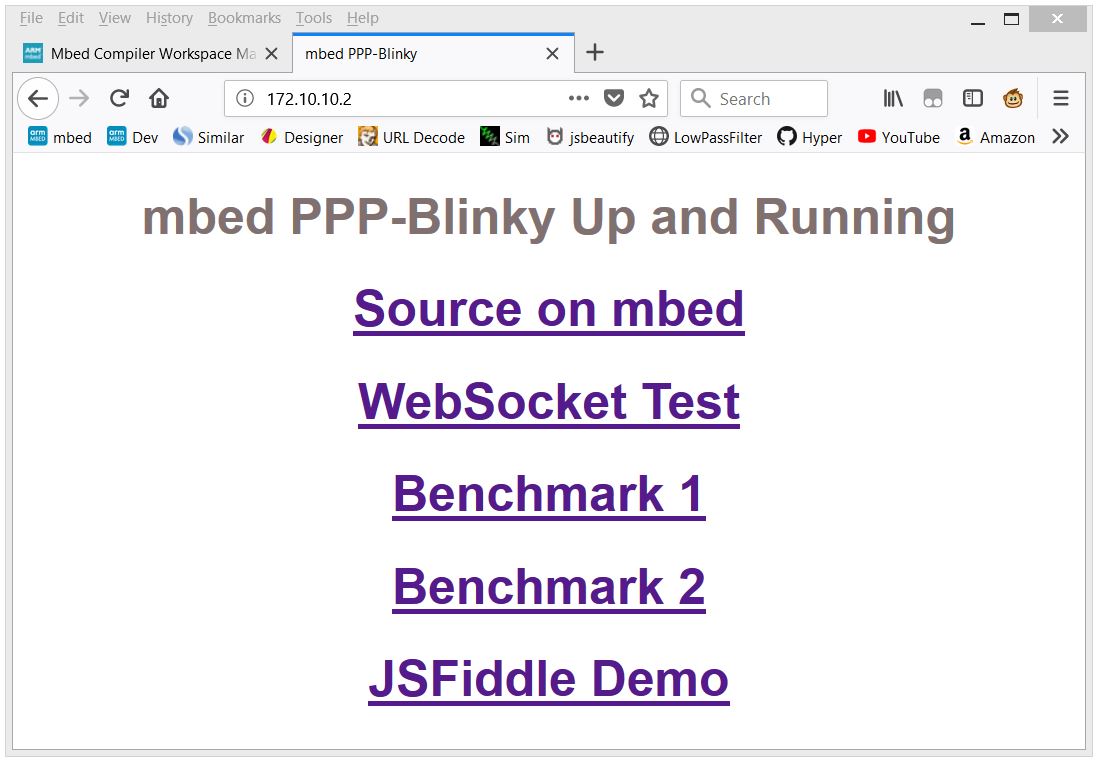 Firefox web browser displays a web page embedded into PPP-Blinky's code
Firefox web browser displays a web page embedded into PPP-Blinky's code
WebSocket Service
WebSocket is the most popular protocol standard for real-time bidirectional TCP/IP communication between clients and servers.
In the image below a small Internet Explorer script has connected to PPP-Blinky's WebSocket Service.
A websocket message was then sent by the browser and was echoed back by the WebSocket, triggering the onmessage event in the script.
The WebSocket service enables bidirectional real-time interaction between PPP-Blinky and any element in the browser DOM via JavaScript.
If you already have PPP-Blinky up and running you can test your WebSocket service using this: http://jsfiddle.net/d26cyuh2/112/embedded/result
Websockets are ideal for building browser-based GUIs for mbed hardware.
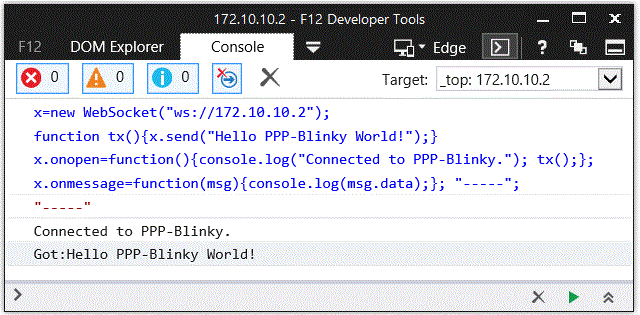
Trying PPP-Blinky on your mbed board
You will need an mbed-enabled hardware board: https://developer.mbed.org/platforms/
Establish a serial port connection between your host PC and your mbed board.
The easiest way is to use mbed hardware with a USB serial debug port. I've tried the ST-Micro Nucleo-L476RG, Nucleo-L152RE, Nucleo-F401RE, Nucleo-L432KC, Nucleo-L053R8, mbed-LPC11U24 and mbed-LPC1768 boards and they all work out of the box. Use the mbed online compiler to compile the software for your target board. Save the compiled binary to your hardware.
Before establishing a network connection, you can verify the operation of the code by opening a terminal program such as Tera Term, and setting the baud rate of the COM port on your mbed board to 115200 baud. LED1 should toggle for every two 0x7E (~) (i.e. tilde) characters you type, as 0x7E is the PPP frame start/end marker. Don't forget to close the port when your'e done testing, or else Windows Dial-up Networking will report that the COM port is in use by another program when you try to connect.
Once you are certain that the serial port and firmware is working, proceed to creating a new network connection on your PC -see below.
Creating a Dial-up Connection in Windows
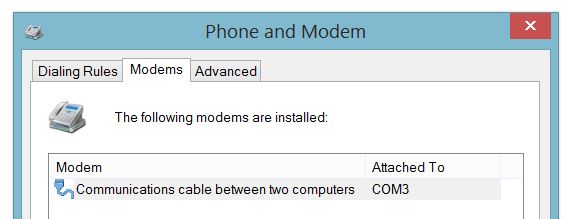
Setting up Dial-Up Networking (DUN) on your Windows 7 or 8 PC is essentially a two-step process: First, you create a new modem device, because PPP-blinky partially emulates a standard Windows serial port modem device. Second, you create a new Internet connection (in practice, a new network adapter) which is associated with your new "modem".
Step-by-step description of how to configure Windows for PPP-Blinky here:
/users/nixnax/code/PPP-Blinky/wiki/Configuring-Windows-Dial-Up-Networking
There is also a screen on how to set up Linux dial-up networking near the bottom of this page.
Connecting to PPP-Blinky from your PC
Once Windows networking is configured you can establish a dial-up connection to your mbed board over the USB virtual com port.
The IP address you manually assigned to the new dial-up network adapter (172.10.10.1) functions as a gateway to any valid IP address on that subnet. In the screen capture below, I'm sending pings from the Windows 8 command line to my ST-Micro Nucleo-L476RG board over the USB virtual serial Port. I'm also using a second serial port and Tera Term to capture the debug output from a second serial port on the hardware. The optional debug output from the board prints out the IP source and destination address and the first few bytes of the data payload. Note that the source is the adapter IP address, (172.10.10.1 in this case) and the destination is some other address on that subnet - all packets to the subnet are sent to our mbed hardware. For example, you could also ping 172.10.10.123 or, if your PPP-Blinky is running, simply click on this link: http://172.10.10.123
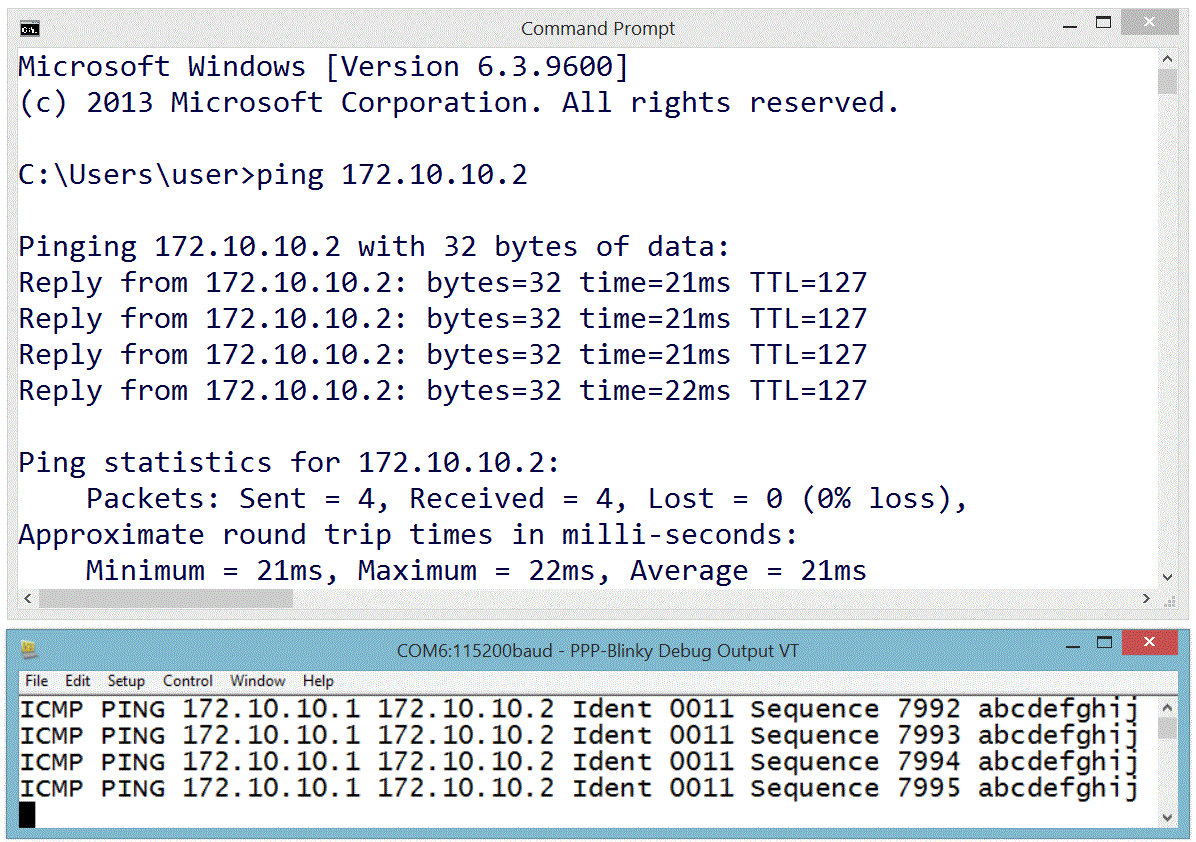
One Million Pings!
In the image below the ICMP ("ping") echo reply service was tested by sending one million pings to ppp-Blinky. This took over two hours.
The ping tool used on the Windows 8 PC was psping.exe from PsTools by Mark Russinovich - http://bit.ly/PingFast
The average reply time for a short ping (1 byte of payload data) was 11 milliseconds at 115200 baud on the $10 Nucleo-L053R8 board - barely enough time for 130 bytes to be sent over the port!
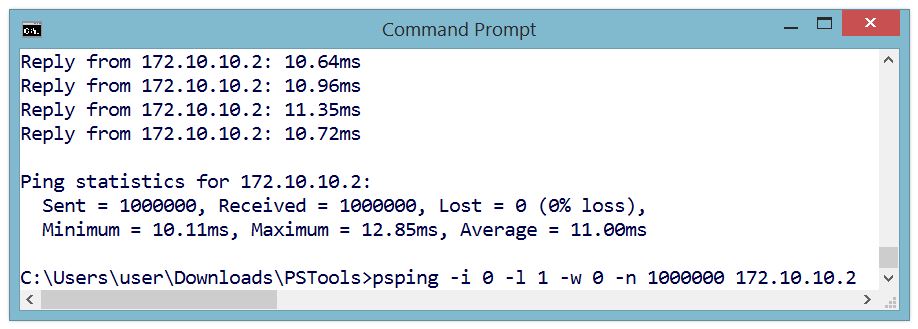
Monitoring PPP-Blinky Packets
The image below is from a Microsoft Network Monitor 3.4 capture session.
Responses from PPP-Blinky are shown in blue.
Frame 2 - Internet Explorer at IP 172.10.10.1 (the Dial-Up Adapter IP) requests a TCP connection by sending an S (SYN) flag.
Frame 3 - PPP-Blinky at IP 172.10.10.2 responds with an ACK in frame 3. One direction of the link is now established.
Frame 4 - The PC acknowledges the SYN sent by PPP-Blinky in frame 3. The TCP link is now fully established.
Frame 5 - The browser "pushes" (P flag is set) an HTTP GET request to PPP-Blinky.
Frame 6 - PPP-Blinky responds with a standard HTTP response "pushes" (P flag set) back a small web page. It also sets the A (ACK) flag to acknowledge the message sent in frame 6.
Frame 7 - The PC acknowledges reception of the HTTP payload.
Frame 8 - The PC starts to shut down the TCP connection by sending a FIN flag.
Frame 9 - PPP-Blinky acknowledges the FIN request - the connection is now closed in one direction. It also sets a FIN flag in the response to request closure of the opposite direction of the connection.
Frame 10 - The PC acknowledges the FIN request. The closing of the TCP connection is now confirmed in both directions.
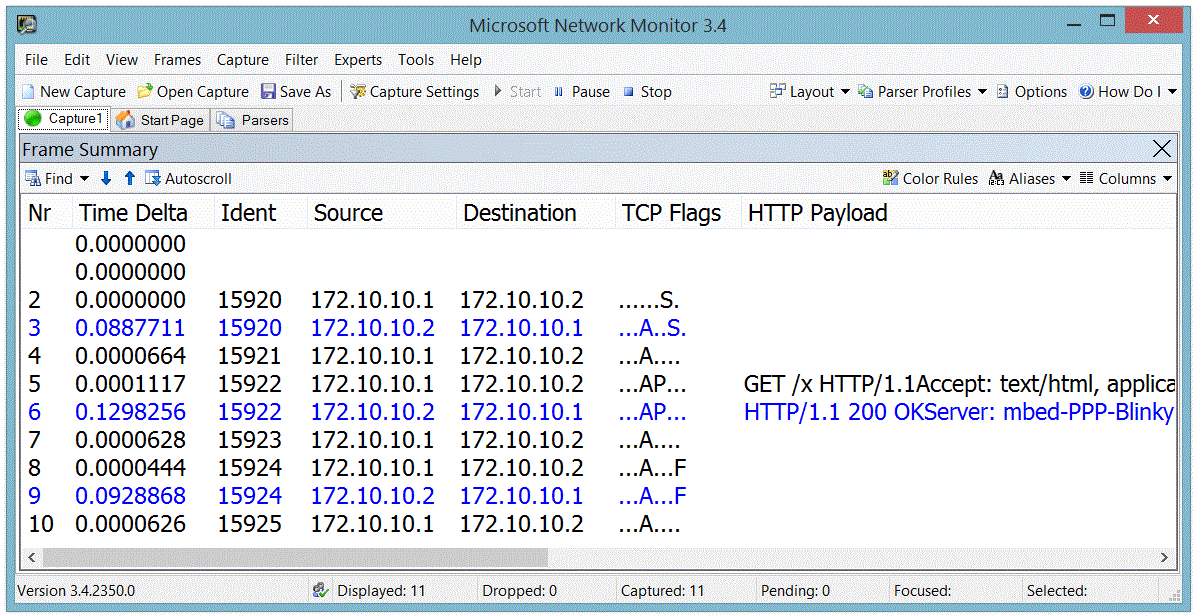
Debug Output
PPP-Blinky can output handy debug information to an optional second serial port.
The image below shows the debug output (Ident, Source, Destination, TCP Flags) for a complete HTTP conversation.
The PC messages are displayed in black. PPP-Blinky messages are blue.
Notice how PPP-blinky automatically inserts a blank line after each full HTTP conversation.
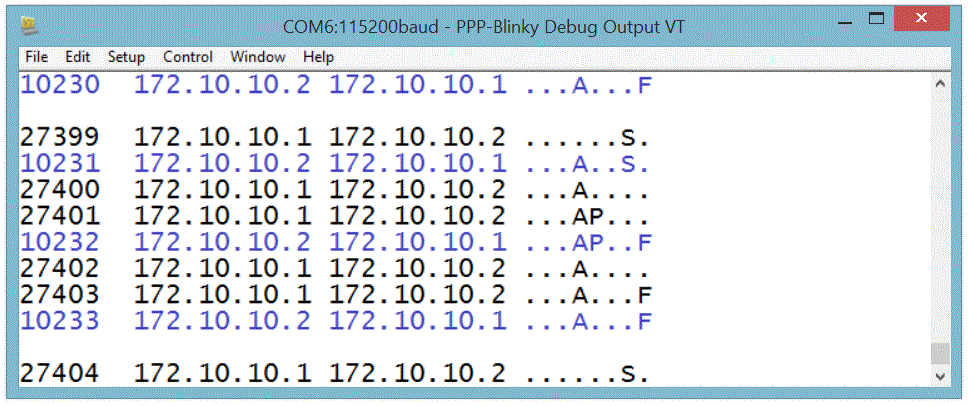
Creating a Dial-Up Connection in Linux
The screen below shows the required pppd command to connect to PPP-Blinky from a Linux machine. This was much simpler than Windows! The USB serial port of the mbed LPC1768 board registered as /dev/ttyACM0 on my Linux box. Do a websearch on pppd if you want to learn more about pppd, the Linux PPP handler. Near the bottom of the screen below, two webpages are fetched (/ and /y) by using the curl command on the command line. Gnome Webkit and Firefox work fine, too. Also try echo GET / HTTP/1.1 | nc 172.10.10.2 which uses netcat, the "Swiss army knife" of networking tools. PPP-Blinky was also tested with ApacheBench, the Apache server benchmark software. After 100000 fetches, the mean page fetch rate was reported as 6 page fetches per second for a small page.
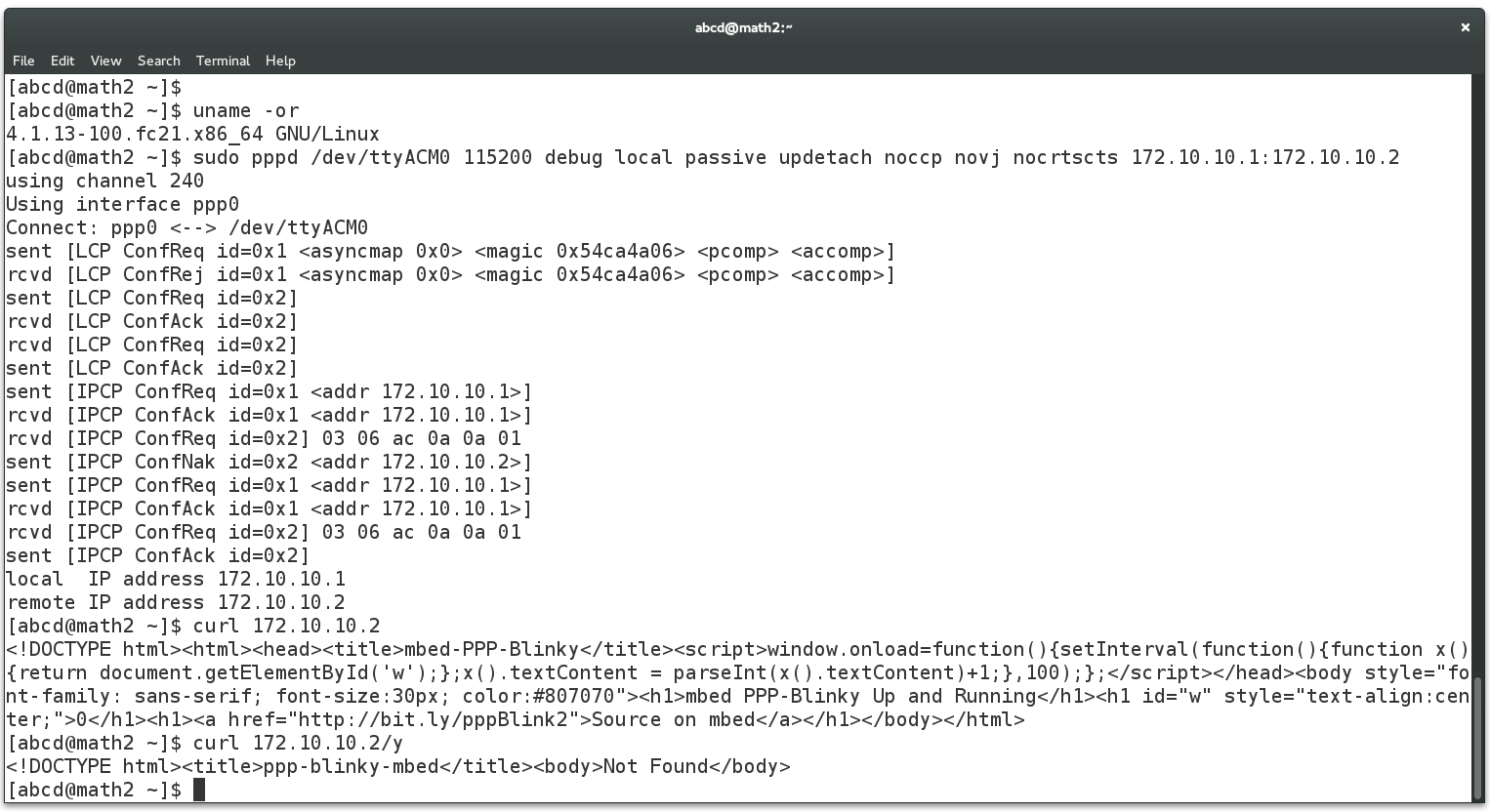
Caveats
PPP Blinky is an extremely sparse implementation (1.5k lines) of HTTP,WebSocket,TCP, UDP, ICMP, IPCP and LCP over PPP, requiring around 8kB of RAM. The minimum functionality required to establish connectivity is implemented. These are often acceptable tradeoffs for embedded projects as well as a handy tool to learn the practical details of everyday networking implementations.
Diff: main.cpp
- Revision:
- 133:0f5b4085b6d3
- Parent:
- 132:09b66cc5cf4a
- Child:
- 134:af9d1f8d451d
--- a/main.cpp Mon Aug 14 19:27:36 2017 +0000
+++ b/main.cpp Wed Aug 16 11:08:43 2017 +0000
@@ -31,8 +31,10 @@
// in the above command 172.10.10.1 is the adapter IP, and 172.10.10.2 is the IP of PPP-Blinky.
// See also https://en.wikipedia.org/wiki/Point-to-Point_Protocol_daemon
-// To try the WebSocket, enter the following in your browser console:
-// var x = new WebSocket("ws://172.10.10.2"); x.onmessage=function(msg){console.log(msg.data);} ; x.send("Hello WebSocket World");
+// Special pages in PPP-Blinky
+// 172.10.10.2/x returns a number that increments every time you request a page - this is handy for testing
+// 172.10.10.2/xb also returns a number, but issues a fast refresh command. This allows you to use your browser to benchmark page load speed
+// 172.10.10.2/ws brings up a simple websocket demo
// Ok, enough talking, time to check out some code!!
@@ -43,7 +45,7 @@
// The #define below enables/disables a second (OPTIONAL) serial port that prints out interesting diagnostic messages.
// Change to SERIAL_PORT_MONITOR_YES to enable diagnostics messages. You need to wire a second serial port to your mbed hardware to monitor this.
// Note - the LPC11U24 does NOT have a second serial port
-#define SERIAL_PORT_MONITOR_NO /* change to SERIAL_PORT_MONITOR_YES for debug messages */
+#define SERIAL_PORT_MONITOR_YES /* change to SERIAL_PORT_MONITOR_YES for debug messages */
// here we define the OPTIONAL, second debug serial port for the various target boards
// insert your target board's port here if it's not in yet - if it works, please send it to me - thanks!!!
@@ -81,6 +83,7 @@
// this is the webpage we serve when we get an HTTP request to root (/)
// keep size under ~900 bytes to fit into a single PPP packet
+
const static char rootWebPage[] = "\
<!DOCTYPE html>\
<html>\
@@ -97,7 +100,44 @@
<h1 id=\"w\" style=\"text-align:center;\">0</h1>\
<h1><a href=\"http://bit.ly/pppBlink2\">Source on mbed</a></h1>\
</body>\
-</html>"; // around 461 bytes long
+</html>"; // 460 characters plus 1 null byte = 461
+
+const static char webSocketPage[] = "\
+<!DOCTYPE html>\
+<html>\
+<head>\
+<title>mbed PPP-Blinky</title>\
+<script>\
+window.onload=function(){\
+ var url=\"ws://172.10.10.2\";\
+ var sts=document.getElementById(\"sts\");\
+ var btn=document.getElementById(\"btn\");\
+ var ctr=0;\
+ function show(text){sts.textContent=text;}\
+ btn.onclick=function(){\
+ if(btn.textContent==\"Connect\"){\
+ x=new WebSocket(url);\
+ x.onopen=function(){\
+ show(\"Connected to : \"+url);\
+ btn.textContent=\"Send \\\"\"+ctr+\"\\\"\";\
+ };\
+ x.onclose=function(){show(\"closed\");};\
+ x.onmessage=function(msg){show(\"PPP-Blinky Sent: \\\"\"+msg.data+\"\\\"\");};\
+ } else {\
+ x.send(ctr);\
+ ctr=ctr+1;\
+ btn.textContent=\"Send \\\"\"+ctr+\"\\\"\";\
+ }\
+ };\
+};\
+</script>\
+<body style=\"font-family: sans-serif; font-size:30px; color:#807070\">\
+<h4>PPP-Blinky WebSocket Test</h4>\
+<div id=\"sts\">Idle</div>\
+<button id=\"btn\" style=\"font-size: 100%; margin-top: 55px; margin-bottom: 55px;\">Connect</button>\
+<h4><a href=\"/\">PPP-Blinky home</a></h4>\
+</body>\
+</html>";
// The serial port on your mbed hardware. Your PC should be configured to view this port as a standard dial-up networking modem.
// On Windows the model type of the modem should be selected as "Communications cable between two computers"
@@ -331,12 +371,14 @@
}
void send_pppFrame() // send a PPP frame in HDLC format
-{
+{
int crc = crcBuf(ppp.pkt.buf, ppp.pkt.len-2); // update crc
ppp.pkt.buf[ ppp.pkt.len-2 ] = (~crc>>0); // fcs lo (crc)
ppp.pkt.buf[ ppp.pkt.len-1 ] = (~crc>>8); // fcs hi (crc)
pcPutcWhileCheckingInput(0x7e); // hdlc start-of-frame "flag"
for(int i=0; i<ppp.pkt.len; i++) {
+ wait_us(86); // wait one character time
+ fillbuf();
hdlcPut( ppp.pkt.buf[i] ); // send a character
}
pcPutcWhileCheckingInput(0x7e); // hdlc end-of-frame "flag"
@@ -710,15 +752,17 @@
int nHeader; // byte size of HTTP header
int contentLengthStart; // index where HTML starts
- int httpGetx, httpGetRoot; // temporary storage of strncmp results
+ int httpGet5,httpGet6,httpGetx, httpGetRoot; // temporary storage of strncmp results
ppp.httpPageCount++; // increment the number of frames we have made
httpGetRoot = strncmp(dataStart, "GET / HTTP/1.", 13); // found a GET to the root directory
httpGetx = strncmp(dataStart, "GET /x", 6); // found a GET to /x which we will treat special (anything starting with /x, e.g. /x, /xyz, /xABC?pqr=123
+ httpGet5 = dataStart[5]; // the first character in the path name, we use it for special functions later on
+ httpGet6 = dataStart[6]; // the second character in the path name, we use it for special functions later on
// for example, you could try this using netcat (nc): echo "GET /x" | nc 172.10.10.2
if( (httpGetRoot==0) || (httpGetx==0) ) {
- n=n+sprintf(n+dataStart,"HTTP/1.1 200 OK\r\nServer: mbed-PPP-Blinky\r\n"); // 200 OK header
+ n=n+sprintf(n+dataStart,"HTTP/1.1 200 OK\r\nServer: mbed-PPP-Blinky-v1\r\n"); // 200 OK header
} else {
n=n+sprintf(n+dataStart,"HTTP/1.1 404 Not Found\r\nServer: mbed-PPP-Blinky\r\n"); // 404 header
}
@@ -731,7 +775,10 @@
if( httpGetRoot == 0 ) {
// this is where we insert our web page into the buffer
memcpy(n+dataStart,rootWebPage,sizeof(rootWebPage));
- n = n + sizeof(rootWebPage);
+ n = n + sizeof(rootWebPage)-1; // one less than sizeof because we don't count the null byte at the end
+ } else if ( (httpGet5 == 'w') && (httpGet6 == 's') ) { // "ws" is a special page for websocket demo
+ memcpy(n+dataStart,webSocketPage,sizeof(webSocketPage));
+ n = n + sizeof(webSocketPage)-1; // one less than size
} else {
if (httpGetx == 0) { // the page request started with "GET /x" - here we treat anything starting with /x special:
@@ -741,14 +788,11 @@
n=n+sprintf(n+dataStart,"<!DOCTYPE html><title>mbed PPP-Blinky</title>"); // html title (W3C.org required elements)
n=n+sprintf(n+dataStart,"<body>%d</body>",ppp.httpPageCount); // body = the http frame count
#else
-#define BENCHMARK_USING_BROWSER_NO /* set to _YES if you want to use your browser as a benchmark tool */
-#ifdef BENCHMARK_USING_BROWSER_YES
- // semd a small browser script that will reload the page after 10 ms - handy for benchmarking with your web browser, use http://172.10.10.2/x
- n=n+sprintf(n+dataStart, "<script>setTimeout(function(){location.reload();},10);</script><body>%d</body>",ppp.httpPageCount);
-#else
+ if( httpGet6 == 'b' ) { // if the fetched page is "xb" send a meta command to let the browser continuously reload
+ n=n+sprintf(n+dataStart, "<meta http-equiv=\"refresh\" content=\"0\">"); // reload loop - handy for benchmarking
+ }
// /x is a very short page, in fact, it is only a decimal number showing the http Page count
- n=n+sprintf(n+dataStart,"%d ",ppp.httpPageCount); // not really valid html but fast - most browsers and curl are ok with it
-#endif
+ n=n+sprintf(n+dataStart,"%d ",ppp.httpPageCount); // not really valid html but most browsers and curl are ok with it
#endif
} else {
// all other requests get 404 Not Found response with a http frame count - nice for debugging
@@ -896,11 +940,11 @@
ppp.ip.ident++; // get next ident number for our packet
// Now we recalculate all the header sizes
- int newPacketSize = headerSizeIP + headerSizeTCP + dataLen; // calculate size of the outgoing packet
+ tcpSize = headerSizeTCP + dataLen; // tcp packet size
+ int newPacketSize = headerSizeIP + tcpSize; // calculate size of the outgoing packet
pktLen[0] = (newPacketSize>>8);
pktLen[1]=newPacketSize; // ip total packet size
- ppp.pkt.len = newPacketSize+6; // ppp packet length
- tcpSize = headerSizeTCP + dataLen; // tcp packet size
+ ppp.pkt.len = newPacketSize+4+2; // ip packet length + 4-byte ppp prefix (ff 03 00 21) + 2 fcs (crc) bytes bytes at the end of the packet
// the header is all set up, now do the IP and TCP checksums
headercheck[0]=0; // IP header checksum
@@ -931,6 +975,7 @@
wait_us(10); // wait less than 1 character duration at 115200
}
send_pppFrame(); // All preparation complete - send the TCP response
+ if(0) dumpPPPFrame(); // set to 1 to dump transmitted ppp frame
memset(ppp.pkt.buf+44,0,500); // flush out traces of previous data that we may scan for
}
@@ -1123,6 +1168,7 @@
pc.baud(115200); // USB serial port to pc
debugBaudRate(115200); // baud rate for our (optional) debug port
debugPrintf("\x1b[2J\x1b[H\x1b[30mmbed PPP-Blinky HTTP & WebSocket server ready :)\n"); // VT100 codes for clear_screen, home, black_text - Tera Term is a handy VT100 terminal
+
pppInitStruct(); // initialize all the PPP properties
while(1) {
scanForConnectString(); // wait for connect from PC dial-up networking
 Nicolas Nackel
Nicolas Nackel