This is a very simple guide, reviewing the steps required to get Blinky working on an Mbed OS platform.
Mbed OS Blinky
This example shows the use of a DigitalOut object to represent an LED and use of the nonblocking Thread::wait() call. Using nonblocking calls is good practice because Mbed OS can schedule and run other threads while the first thread is waiting.
Building this example
Building with Arm Mbed CLI
To use Mbed CLI to build this example, follow the instructions in the documentation. The instructions here relate to using the Arm Online Compiler.
To use the Online Compiler, import this code into the Online Compiler, and select your platform from the top right. Compile the code using the compile button, load it onto your board and press the reset button on the board. The code will run on the board, and you will see the LED blink.
You can find more instructions for using the Mbed Online Compiler in the documentation.
Diff: README.md
- Revision:
- 57:98afe5d5ae5c
- Parent:
- 54:64a293b4da54
- Child:
- 82:abf1b1785bd7
diff -r 67611bfa061f -r 98afe5d5ae5c README.md --- a/README.md Wed Jan 17 11:15:02 2018 +0000 +++ b/README.md Thu Jan 18 12:45:02 2018 +0000 @@ -52,24 +52,6 @@ The LED on your platform turns on and off. -## Export the project to Keil MDK, and debug your application - -From the command-line, run the following command: - -``` -mbed export -m K64F -i uvision -``` - -To debug the application: - -1. Start uVision. -1. Import the uVision project generated earlier. -1. Compile your application, and generate an `.axf` file. -1. Make sure uVision is configured to debug over CMSIS-DAP (From the Project menu > Options for Target '...' > Debug tab > Use CMSIS-DAP Debugger). -1. Set breakpoints, and start a debug session. - - - ## Troubleshooting If you have problems, you can review the [documentation](https://os.mbed.com/docs/latest/tutorials/debugging.html) for suggestions on what could be wrong and how to fix it.
 mbed-os-examples
mbed-os-examples

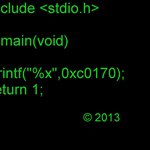
 L-Tek FF1705
L-Tek FF1705