This is a very simple guide, reviewing the steps required to get Blinky working on an Mbed OS platform.
Mbed OS Blinky
This example shows the use of a DigitalOut object to represent an LED and use of the nonblocking Thread::wait() call. Using nonblocking calls is good practice because Mbed OS can schedule and run other threads while the first thread is waiting.
Building this example
Building with Arm Mbed CLI
To use Mbed CLI to build this example, follow the instructions in the documentation. The instructions here relate to using the Arm Online Compiler.
To use the Online Compiler, import this code into the Online Compiler, and select your platform from the top right. Compile the code using the compile button, load it onto your board and press the reset button on the board. The code will run on the board, and you will see the LED blink.
You can find more instructions for using the Mbed Online Compiler in the documentation.
main.cpp
- Committer:
- mbed_official
- Date:
- 2019-09-04
- Revision:
- 98:f2d7e14c84a1
- Parent:
- 88:bea4f2daa48c
- Child:
- 100:ec006d6f3cb6
File content as of revision 98:f2d7e14c84a1:
/* mbed Microcontroller Library
* Copyright (c) 2018 ARM Limited
* SPDX-License-Identifier: Apache-2.0
*/
#include "mbed.h"
#include "ThisThread.h"
#include "stats_report.h"
DigitalOut led1(LED1);
#define SLEEP_TIME 500 // (msec)
#define PRINT_AFTER_N_LOOPS 20
// main() runs in its own thread in the OS
int main()
{
SystemReport sys_state( SLEEP_TIME * PRINT_AFTER_N_LOOPS /* Loop delay time in ms */);
int count = 0;
while (true) {
// Blink LED and wait 0.5 seconds
led1 = !led1;
ThisThread::sleep_for(SLEEP_TIME);
if ((0 == count) || (PRINT_AFTER_N_LOOPS == count)) {
// Following the main thread wait, report on the current system status
sys_state.report_state();
count = 0;
}
++count;
}
}
 mbed-os-examples
mbed-os-examples

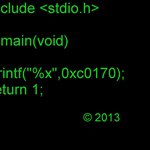
 L-Tek FF1705
L-Tek FF1705