This example creates and updates a standard Battery Level service containing a single GATT characteristic. The battery service transmits a device's battery level in percentage, with 100% being a fully charged battery and 0% being a fully drained battery. The canonical source for this example lives at https://github.com/ARMmbed/mbed-os-example-ble/tree/master/BLE_BatteryLevel
This example creates and updates a standard Battery Level service containing a single GATT characteristic.
The battery service transmits a device's battery level in percentage, with 100% being a fully charged battery and 0% being a fully drained battery.
Although the sample application runs on a BLE device, it doesn't show the device's real battery level (because that changes very slowly and will make for a dull example). Instead, it transmits a fake battery level that starts at 50% (half charged). Every half second, it increments the battery level, going in single increments until reaching 100% (as if the battery is charging). It then drops down to 20% to start incrementing again.
Running the application
Requirements
The sample application can be seen on any BLE scanner on a smartphone. If you don't have a scanner on your phone, please install :
- nRF Master Control Panel for Android.
- LightBlue for iPhone.
Hardware requirements are in the main readme.
Building instructions
Building with mbed CLI
If you'd like to use mbed CLI to build this, then you should refer to the main readme. The instructions here relate to using the developer.mbed.org Online Compiler
In order to build this example in the mbed Online Compiler, first import the example using the ‘Import’ button on the right hand side.
Next, select a platform to build for. This must either be a platform that supports BLE, for example the NRF51-DK, or one of the following:
List of platforms supporting Bluetooth Low Energy
Or you must also add a piece of hardware and the supporting library that includes a Bluetooth Low Energy driver for that hardware, for example the K64F or NUCLEO_F401RE with the X-NUCLEO-IDB05A1
List of components supporting Bluetooth Low Energy.
Once you have selected your platform, compile the example and drag and drop the resulting binary onto your board.
For general instructions on using the mbed Online Compiler, please see the mbed Handbook
Checking for success
Note: Screens captures depicted below show what is expected from this example if the scanner used is nRF Master Control Panel version 4.0.5. If you encounter any difficulties consider trying another scanner or another version of nRF Master Control Panel. Alternative scanners may require reference to their manuals.
- Build the application and install it on your board as explained in the building instructions.
- Open the BLE scanner on your phone.
- Start a scan.
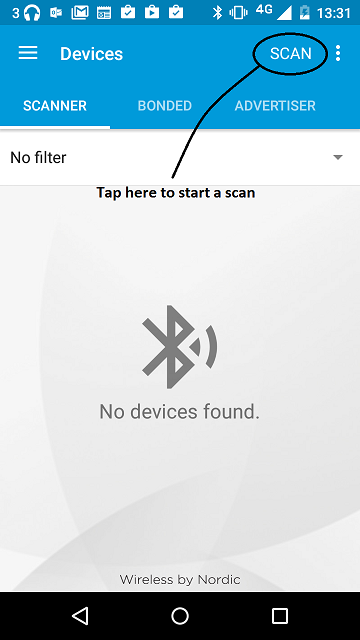
figure 1 How to start scan using nRF Master Control Panel 4.0.5
- Find your device; it should be named `BATTERY`.
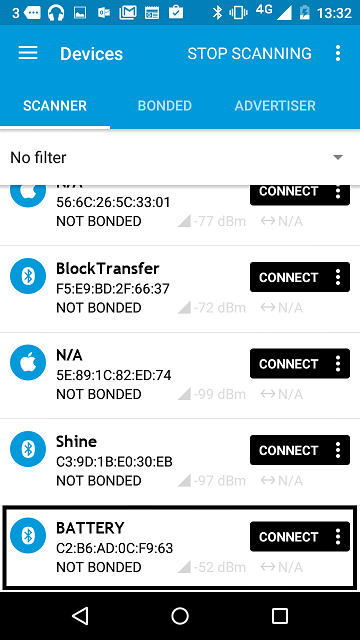
figure 2 Scan results using nRF Master Control Panel 4.0.5
- Establish a connection with your device.
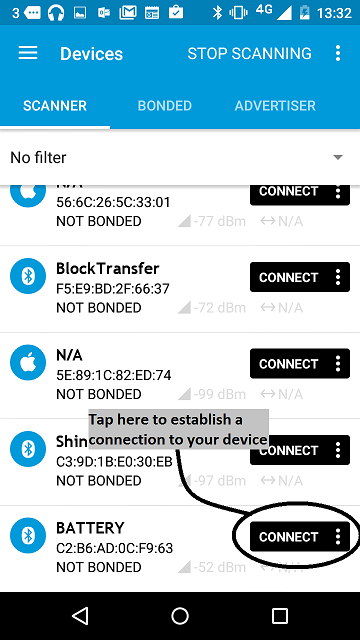
figure 3 How to establish a connection using Master Control Panel 4.0.5
- Discover the services and the characteristics on the device. The *Battery service* has the UUID 0x180F and includes the *Battery level* characteristic which has the UUID 0x2A19.
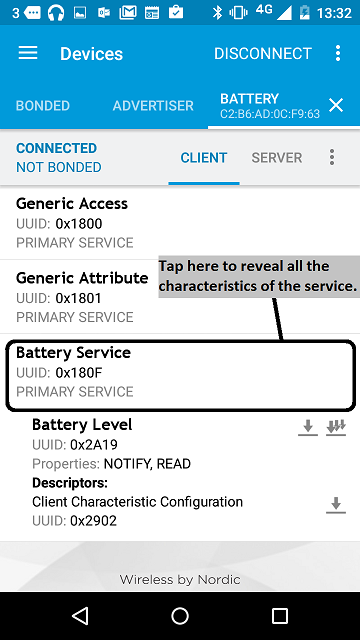
figure 4 Representation of the Battery service using Master Control Panel 4.0.5
- Register for the notifications sent by the *Battery level* characteristic.
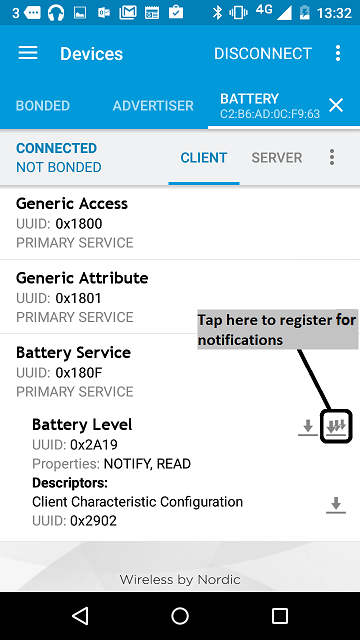
figure 5 How to register to notifications using Master Control Panel 4.0.5
- You should see the battery level value change every half second. It begins at 50, goes up to 100 (in steps of 1), resets to 20 and so on.
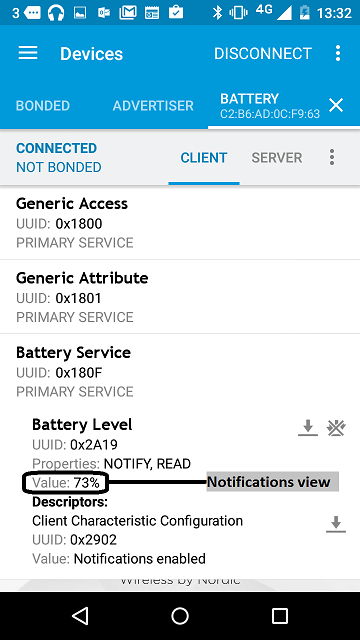
figure 6 Notifications view using Master Control Panel 4.0.5
If you can see the characteristic, and if its value is incrementing correctly, the application is working properly.
readme.md@0:8113e6c77cd7, 2016-07-26 (annotated)
- Committer:
- Vincent Coubard
- Date:
- Tue Jul 26 14:19:17 2016 +0100
- Revision:
- 0:8113e6c77cd7
- Child:
- 2:18b05b3173a8
Update example at tag mbed-os-5.0.1-rc1
Who changed what in which revision?
| User | Revision | Line number | New contents of line |
|---|---|---|---|
| Vincent Coubard |
0:8113e6c77cd7 | 1 | This example creates and updates a standard Battery Level service containing a single |
| Vincent Coubard |
0:8113e6c77cd7 | 2 | GATT characteristic. |
| Vincent Coubard |
0:8113e6c77cd7 | 3 | |
| Vincent Coubard |
0:8113e6c77cd7 | 4 | The [battery service transmits](https://developer.bluetooth.org/gatt/services/Pages/ServiceViewer.aspx?u=org.bluetooth.service.battery_service.xml) a device's battery level in percentage, with 100% being a fully charged battery and 0% being a fully drained battery. |
| Vincent Coubard |
0:8113e6c77cd7 | 5 | |
| Vincent Coubard |
0:8113e6c77cd7 | 6 | Although the sample application runs on a BLE device, it doesn't show the device's real battery level (because that changes very slowly and will make for a dull example). Instead, it transmits a fake battery level that starts at 50% (half charged). Every half second, it increments the battery level, going in single increments until reaching 100% (as if the battery is charging). It then drops down to 20% to start incrementing again. |
| Vincent Coubard |
0:8113e6c77cd7 | 7 | |
| Vincent Coubard |
0:8113e6c77cd7 | 8 | # Running the application |
| Vincent Coubard |
0:8113e6c77cd7 | 9 | |
| Vincent Coubard |
0:8113e6c77cd7 | 10 | ## Requirements |
| Vincent Coubard |
0:8113e6c77cd7 | 11 | |
| Vincent Coubard |
0:8113e6c77cd7 | 12 | The sample application can be seen on any BLE scanner on a smartphone. If you don't have a scanner on your phone, please install : |
| Vincent Coubard |
0:8113e6c77cd7 | 13 | |
| Vincent Coubard |
0:8113e6c77cd7 | 14 | - [nRF Master Control Panel](https://play.google.com/store/apps/details?id=no.nordicsemi.android.mcp) for Android. |
| Vincent Coubard |
0:8113e6c77cd7 | 15 | |
| Vincent Coubard |
0:8113e6c77cd7 | 16 | - [LightBlue](https://itunes.apple.com/gb/app/lightblue-bluetooth-low-energy/id557428110?mt=8) for iPhone. |
| Vincent Coubard |
0:8113e6c77cd7 | 17 | |
| Vincent Coubard |
0:8113e6c77cd7 | 18 | Hardware requirements are in the [main readme](https://github.com/ARMmbed/mbed-os-example-ble/blob/master/README.md). |
| Vincent Coubard |
0:8113e6c77cd7 | 19 | |
| Vincent Coubard |
0:8113e6c77cd7 | 20 | ## Building instructions |
| Vincent Coubard |
0:8113e6c77cd7 | 21 | |
| Vincent Coubard |
0:8113e6c77cd7 | 22 | Building instructions for all samples are in the [main readme](https://github.com/ARMmbed/mbed-os-example-ble/blob/master/README.md). |
| Vincent Coubard |
0:8113e6c77cd7 | 23 | |
| Vincent Coubard |
0:8113e6c77cd7 | 24 | ## Checking for success |
| Vincent Coubard |
0:8113e6c77cd7 | 25 | |
| Vincent Coubard |
0:8113e6c77cd7 | 26 | **Note:** Screens captures depicted below show what is expected from this example if the scanner used is *nRF Master Control Panel* version 4.0.5. If you encounter any difficulties consider trying another scanner or another version of nRF Master Control Panel. Alternative scanners may require reference to their manuals. |
| Vincent Coubard |
0:8113e6c77cd7 | 27 | |
| Vincent Coubard |
0:8113e6c77cd7 | 28 | 1. Build the application and install it on your board as explained in the building instructions. |
| Vincent Coubard |
0:8113e6c77cd7 | 29 | 1. Open the BLE scanner on your phone. |
| Vincent Coubard |
0:8113e6c77cd7 | 30 | 1. Start a scan. |
| Vincent Coubard |
0:8113e6c77cd7 | 31 | |
| Vincent Coubard |
0:8113e6c77cd7 | 32 |  |
| Vincent Coubard |
0:8113e6c77cd7 | 33 | |
| Vincent Coubard |
0:8113e6c77cd7 | 34 | **figure 1** How to start scan using nRF Master Control Panel 4.0.5 |
| Vincent Coubard |
0:8113e6c77cd7 | 35 | |
| Vincent Coubard |
0:8113e6c77cd7 | 36 | 1. Find your device; it should be named `BATTERY`. |
| Vincent Coubard |
0:8113e6c77cd7 | 37 | |
| Vincent Coubard |
0:8113e6c77cd7 | 38 |  |
| Vincent Coubard |
0:8113e6c77cd7 | 39 | |
| Vincent Coubard |
0:8113e6c77cd7 | 40 | **figure 2** Scan results using nRF Master Control Panel 4.0.5 |
| Vincent Coubard |
0:8113e6c77cd7 | 41 | |
| Vincent Coubard |
0:8113e6c77cd7 | 42 | 1. Establish a connection with your device. |
| Vincent Coubard |
0:8113e6c77cd7 | 43 | |
| Vincent Coubard |
0:8113e6c77cd7 | 44 |  |
| Vincent Coubard |
0:8113e6c77cd7 | 45 | |
| Vincent Coubard |
0:8113e6c77cd7 | 46 | **figure 3** How to establish a connection using Master Control Panel 4.0.5 |
| Vincent Coubard |
0:8113e6c77cd7 | 47 | |
| Vincent Coubard |
0:8113e6c77cd7 | 48 | 1. Discover the services and the characteristics on the device. The *Battery service* has the UUID 0x180F and includes the *Battery level* characteristic which has the UUID 0x2A19. |
| Vincent Coubard |
0:8113e6c77cd7 | 49 | |
| Vincent Coubard |
0:8113e6c77cd7 | 50 |  |
| Vincent Coubard |
0:8113e6c77cd7 | 51 | |
| Vincent Coubard |
0:8113e6c77cd7 | 52 | **figure 4** Representation of the Battery service using Master Control Panel 4.0.5 |
| Vincent Coubard |
0:8113e6c77cd7 | 53 | |
| Vincent Coubard |
0:8113e6c77cd7 | 54 | 1. Register for the notifications sent by the *Battery level* characteristic. |
| Vincent Coubard |
0:8113e6c77cd7 | 55 | |
| Vincent Coubard |
0:8113e6c77cd7 | 56 |  |
| Vincent Coubard |
0:8113e6c77cd7 | 57 | |
| Vincent Coubard |
0:8113e6c77cd7 | 58 | **figure 5** How to register to notifications using Master Control Panel 4.0.5 |
| Vincent Coubard |
0:8113e6c77cd7 | 59 | |
| Vincent Coubard |
0:8113e6c77cd7 | 60 | |
| Vincent Coubard |
0:8113e6c77cd7 | 61 | 1. You should see the battery level value change every half second. It begins at 50, goes up to 100 (in steps of 1), resets to 20 and so on. |
| Vincent Coubard |
0:8113e6c77cd7 | 62 | |
| Vincent Coubard |
0:8113e6c77cd7 | 63 |  |
| Vincent Coubard |
0:8113e6c77cd7 | 64 | |
| Vincent Coubard |
0:8113e6c77cd7 | 65 | **figure 6** Notifications view using Master Control Panel 4.0.5 |
| Vincent Coubard |
0:8113e6c77cd7 | 66 | |
| Vincent Coubard |
0:8113e6c77cd7 | 67 | If you can see the characteristic, and if its value is incrementing correctly, the application is working properly. |
| Vincent Coubard |
0:8113e6c77cd7 | 68 |
 mbed-os-examples
mbed-os-examples