This program connects to a few sensors via I2C and sends the data collected to a WNC Cellular Module which is located on an Avnet WNC-Shield card.
Dependencies: FXOS8700CQ MODSERIAL mbed
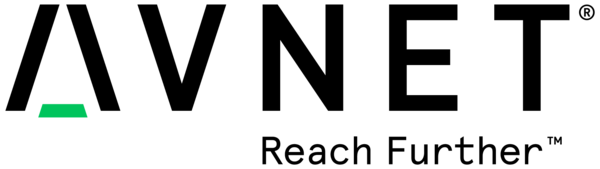
Avnet Cellular IoT Instructions
- One problematic area is setting the MY_SERVER_URL. When you copy the URL from the flow, you must make sure the MY_SERVER_URL is also set to the appropriate server. It can be either "run-east.att.io" or "run-west.att.io".
Useful Links
Adding Additional Sensors
The FLOW_DEVICE_NAME field must contain the name of the instance of the Virtual Starter Kit in FLOW you will be communicating with. Usually this is "vstarterkit001", but if you have problems communicating you can verify this is correct. Note: This device will not be created until you click the “Initialize” input on the Virtual Device tab of the Starter Kit project in FLOW. At that point, it becomes available in M2X and you can see it as the DEVICE SERIAL field under Devices as in the image below.
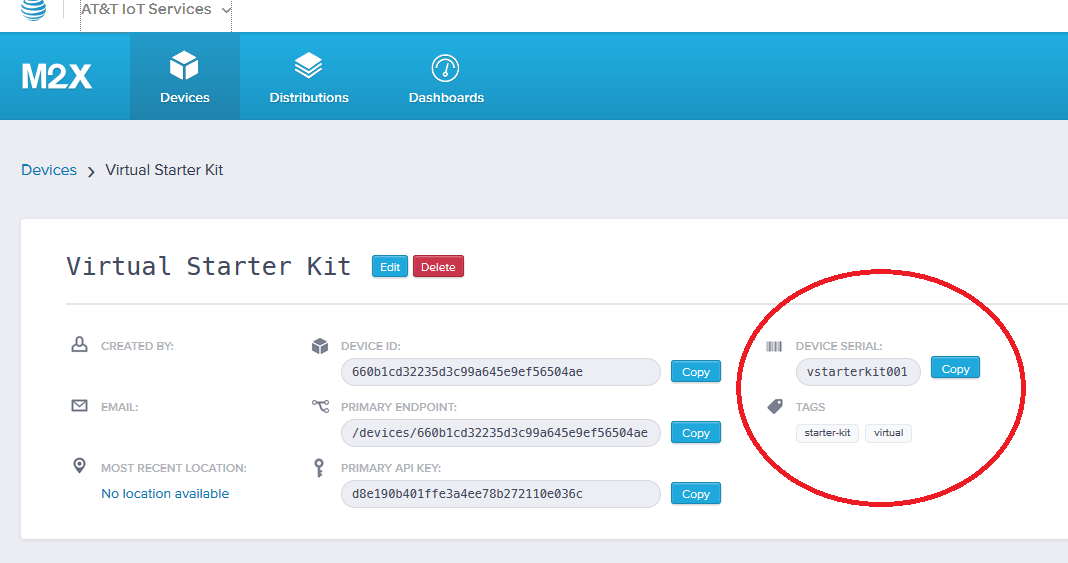
Sensors: When executing, the FRDM-K64F board uploads sensor measurements to AT&T’s Flow environment every 5 seconds, using the Cellular shield board. You can adjust how often you want to do this by editing the SENSOR_UPDATE_INTERVAL_MS value in the header file.
Temperature and humidity: By default, the board reports readings from the HTS221 temperature and humidity sensor. These two values are sent to the HTTP IN /climate port in FLOW with field names “temp” and “humidity”. Temperature is in degrees Fahrenheit and humidity is a %. This default assignment is: iSensorsToReport = TEMP_HUMIDITY_ONLY;
Accelerometer: If you want to expand and use the onboard motion sensor, you can also send 3-axis accelerometer information from the board as “accelX”, “accelY”, and “accelZ”. This is useful if you want to know the stationary position of the board with regards to gravity, or whether it is in motion. These readings are in g’s. To send these values, change the assignment to: iSensorsToReport = TEMP_HUMIDITY_ACCELEROMETER;
PMOD Sensors: If you have a Silicon Labs sensor module that can plug into the PMOD connector on the Cellular shield, you are able to measure proximity, UV light, ambient visible and infrared light from the Si1145 sensor. This PMOD also has a temperature and humidity sensor, but in this case it is redundant. When enabled, the fields “proximity”, “light_uv”, “light_vis” and “light_ir” are also sent. To enable all these sensors, change the assignment to: iSensorsToReport = TEMP_HUMIDITY_ACCELEROMETER_PMODSENSORS;
Connecting the PMOD sensors: Because the pinouts do not align, the SiLabs PMOD sensor board cannot be plugged into the J10 PMOD receptacle on the shield directly. The following wiring instructions must be followed:
| Signal | J10 | Shield | PMOD Color in the image below |
|---|---|---|---|
| VCC | Pin 6 | Pin 6 | Red |
| GND | Pin 5 | Pin 5 | Black |
| SDA | Pin4 | Pin 3 | Green |
| SCL | Pin3 | Pin 2 | Yellow |

AT&T M2X and FLOW Instructions
Link to AT&T M2X
Link to AT&T Flow
Avnet WNC-Shield Information
Getting Started with the Avnet WNC-Shield Software
- This project uses Revision 119 of the MBED library because of I2C implementation differences with the tip (Revision 121).
- This project uses Revision 4 of the FXOS8700CQ library for sensors.
Easily Modifiable Parameters
Inside the mbed Avnet_ATT_Cellular_IOT project, the parameters needed to customize your board are in the config_me.h file.
- FLOW parameters: This project assumes you are using a fork of the Starter Kit Base project, which is a reference design created using AT&T’s FLOW (https://flow.att.com) that allows the creation of online virtualization and other IoT functionality. The default parameters in the config_me.h file are done for a specific instance of this project. When you fork the original project, you get your own instance and it will have its own base address. At the bottom of the FLOW environment, when you click on the Endpoints tab, URL information that is specific to your instance is displayed. Of note is the Base URL. In the example below (as in the default mbed project), the Base URL is: https://run-west.att.io/1e464b19cdcde/774c88d68202/86694923d5bf28a/in/flow You have to take note of two parts of this address. The run-west.att.io part is the server URL, and you have to make sure the
- MY_SERVER_URL field in config_me.h matches this. The rest of the base URL, in green above, needs to be pasted into the FLOW_BASE_URL field.
There is also a FLOW_INPUT_NAME field. This should match the name of the HTTP IN port in the FLOW project that you want to send sensor data to. The default is "/climate", as in the FLOW image below.
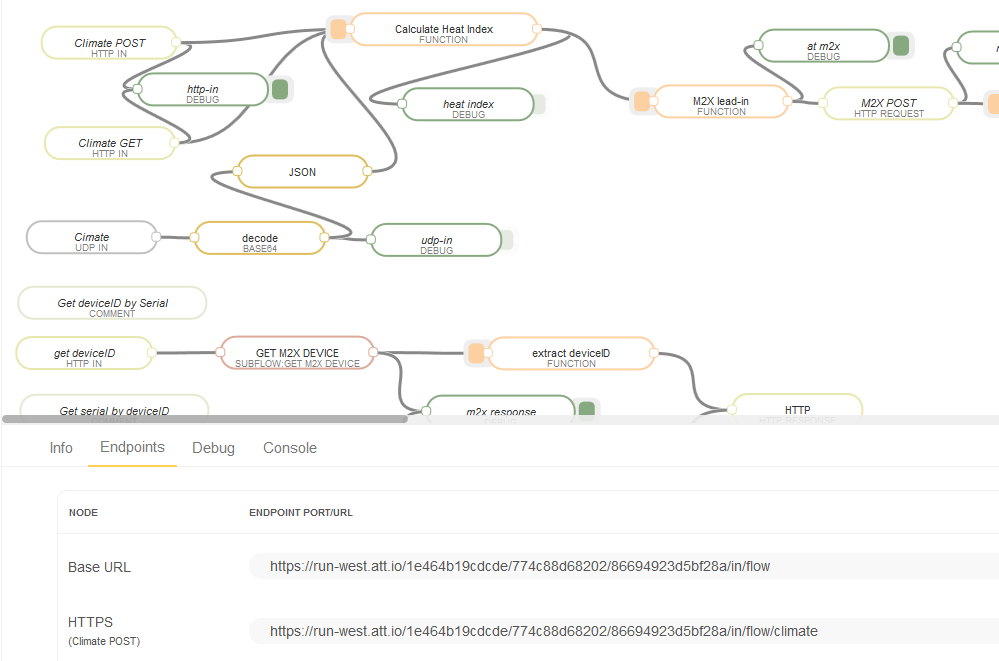
Where is the Binary I compiled
When the COMPILE button is pressed, it compiles your project and links it. The result is placed in the DOWNLOAD folder you use when downloading files from the Internet. It will be called AvnetATT_shape_hackathon_K64F.bin.
Additional Information on Compiling/Configuring
Comprehensive instructions can be found at: Quick Start Instructions
config_me.h
- Committer:
- root@developer-sjc-indigo-compiler.local.mbed.org
- Date:
- 2017-12-11
- Revision:
- 83:55778a2d5c5e
- Parent:
- 69:5a3414cc7531
File content as of revision 83:55778a2d5c5e:
/* ===================================================================
Copyright © 2016, AVNET Inc.
Licensed under the Apache License, Version 2.0 (the "License");
you may not use this file except in compliance with the License.
You may obtain a copy of the License at
http://www.apache.org/licenses/LICENSE-2.0
Unless required by applicable law or agreed to in writing,
software distributed under the License is distributed on an
"AS IS" BASIS, WITHOUT WARRANTIES OR CONDITIONS OF ANY KIND,
either express or implied. See the License for the specific
language governing permissions and limitations under the License.
======================================================================== */
#ifndef __CONFIG_ME_H_
#define __CONFIG_ME_H_
// User must set these for own context:
#define BUF_SIZE_FOR_N_MAX_SOCKREAD (10)
#define MAX_WNC_SOCKREAD_PAYLOAD (1500)
// This is the server's base URL name. Example "www.google.com"
// Note that when you Fork a FLOW, it will typically assign either
// "run-east.att.io" or "run-west.att.io", so be sure to check this.
static const char * MY_SERVER_URL = "run-west.att.io";
// These are FLOW fields from the Endpoints tab:
#define FLOW_BASE_URL "/1e464b19cdcde/774c88d68202/86694923d5bf28a/in/flow"
#define FLOW_INPUT_NAME "/climate"
// Unless you want to use a different protocol, this field should be left as is:
#define FLOW_URL_TYPE " HTTP/1.1\r\nHost: "
// This identifier specifies with which FLOW device you are communicating.
// If you only have one devive there then you can just leave this as is.
// Once your FLOW device has been initialized (Virtual Device Initialize clicked),
// the Virtual Device will show up in M2X. This is its "DEVICE SERIAL" field
#define FLOW_DEVICE_NAME "vstarterkit001"
// This constant defines how often sensors are read and sent up to FLOW
#define SENSOR_UPDATE_INTERVAL_MS 5000; //5 seconds
// Specify here how many sensor parameters you want reported to FLOW.
// You can use only the temperature and humidity from the shield HTS221
// or you can add the reading of the FXO8700CQ motion sensor on the FRDM-K64F board
// or if you have a SiLabs PMOD plugged into the shield, you can add its proximity sensor,
// UV light, visible ambient light and infrared ambient light readings
// If you run the Windows "Sensor Simulator" utility, 8 additional virtual
// sensors can also be made available via USB.
#define TEMP_HUMIDITY_ONLY 1
#define TEMP_HUMIDITY_ACCELEROMETER 2
#define TEMP_HUMIDITY_ACCELEROMETER_GPS 3
#define TEMP_HUMIDITY_ACCELEROMETER_PMODSENSORS 4
#define TEMP_HUMIDITY_ACCELEROMETER_PMODSENSORS_VIRTUALSENSORS 5
static int iSensorsToReport = TEMP_HUMIDITY_ACCELEROMETER; //modify this to change your selection
// This is the APN name for the cellular network, you will need to change this, check the instructions included with your SIM card kit:
static const char * MY_APN_STR = "m2m.com.attz";
//This is for normal HTTP. If you want to use TCP to a specific port, change that here:
static const char * MY_PORT_STR = "80";
#endif
 Avnet ATT WNC 14A2A Cellular IoT Kit
Avnet ATT WNC 14A2A Cellular IoT Kit