mbed-os-example-blinky
Mini how-to "mbed-os-example-blinky"
You can compile the project using mbed compiler online or locally on your PC.
MBED Compiler on-line
The following steps will show you how to compile the project via browser:
1. Go to the Sensor Node page.
2. Click on the + Add to your Mbed Compiler button.
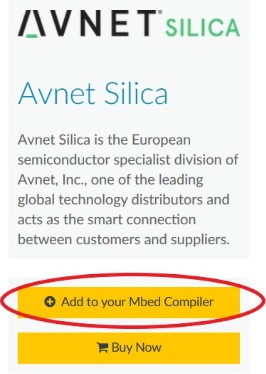
3. From the mbed-os-example-blinky page click on the Import into the Compiler button.
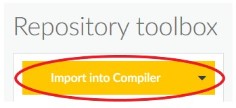
4. From the following form import the project:
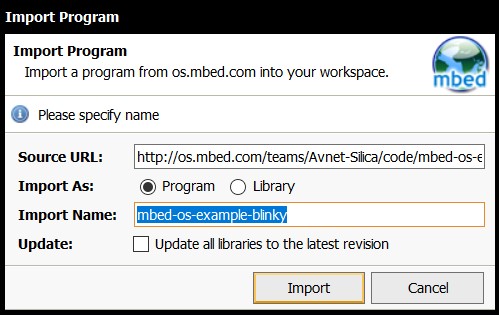
5. Once imported check if you selected the right platform, on the right of the screen you should have this:
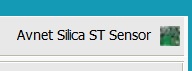
If there is another platform please click on it and select the Avnet Silica ST Sensor
6. Now you are able to compile the project just clicking on compile button:

7. After the compilation you will download automatically the firmware
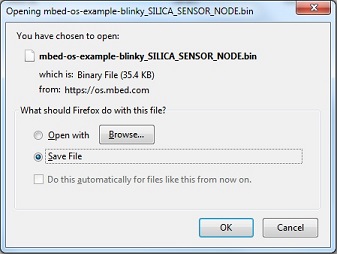
8. Copy the binary file mbed-os-example-blinky.bin into the mass-storage TilePlus of the SensorNode board.
MBED Cli
The following steps will show you how to compile the project on your PC:
1. Clone this repository with the command:
$ mbed import https://os.mbed.com/teams/Avnet-Silica/code/mbed-os-example-blinky/
Information
The cloning process requires few minutes.
2. Enter in the directory and compile the project:
$ cd mbed-os-example-blinky
$ mbed compile -m SILICA_SENSOR_NODE -t GCC_ARM
3. Once compiled copy the binary file mbed-os-example-blinky.bin into the mass-storage TilePlus of the SensorNode board.
Information
You will find the mbed-os-example-blinky.bin file at:
"mbed-os-example-blinky\BUILD\SILICA_SENSOR_NODE\GCC_ARM" directory.
Warning
Please close with jumpers the following pins marked as yellow in order to power supply the board via micro-usb cable.

In the red rectangles, with this configuration is not important if you have connected the battery and if the switch is closed or open.
Diff: README.md
- Revision:
- 0:2272bce2eee5
--- /dev/null Thu Jan 01 00:00:00 1970 +0000 +++ b/README.md Mon Oct 02 11:04:53 2017 +0200 @@ -0,0 +1,87 @@ +# Getting started with Blinky on mbed OS + +This guide reviews the steps required to get Blinky working on an mbed OS platform. + +Please install [mbed CLI](https://github.com/ARMmbed/mbed-cli#installing-mbed-cli). + +## Import the example application + +From the command-line, import the example: + +``` +mbed import mbed-os-example-blinky +cd mbed-os-example-blinky +``` + +### Now compile + +Invoke `mbed compile`, and specify the name of your platform and your favorite toolchain (`GCC_ARM`, `ARM`, `IAR`). For example, for the ARM Compiler 5: + +``` +mbed compile -m K64F -t ARM +``` + +Your PC may take a few minutes to compile your code. At the end, you see the following result: + +``` +[snip] ++----------------------------+-------+-------+------+ +| Module | .text | .data | .bss | ++----------------------------+-------+-------+------+ +| Misc | 13939 | 24 | 1372 | +| core/hal | 16993 | 96 | 296 | +| core/rtos | 7384 | 92 | 4204 | +| features/FEATURE_IPV4 | 80 | 0 | 176 | +| frameworks/greentea-client | 1830 | 60 | 44 | +| frameworks/utest | 2392 | 512 | 292 | +| Subtotals | 42618 | 784 | 6384 | ++----------------------------+-------+-------+------+ +Allocated Heap: unknown +Allocated Stack: unknown +Total Static RAM memory (data + bss): 7168 bytes +Total RAM memory (data + bss + heap + stack): 7168 bytes +Total Flash memory (text + data + misc): 43402 bytes +Image: .\.build\K64F\ARM\mbed-os-example-blinky.bin +``` + +### Program your board + +1. Connect your mbed device to the computer over USB. +1. Copy the binary file to the mbed device. +1. Press the reset button to start the program. + +The LED on your platform turns on and off. + +## Export the project to Keil MDK, and debug your application + +From the command-line, run the following command: + +``` +mbed export -m K64F -i uvision +``` + +To debug the application: + +1. Start uVision. +1. Import the uVision project generated earlier. +1. Compile your application, and generate an `.axf` file. +1. Make sure uVision is configured to debug over CMSIS-DAP (From the Project menu > Options for Target '...' > Debug tab > Use CMSIS-DAP Debugger). +1. Set breakpoints, and start a debug session. + + + +## Troubleshooting + +1. Make sure `mbed-cli` is working correctly and its version is `>1.0.0` + + ``` + mbed --version + ``` + + If not, you can update it: + + ``` + pip install mbed-cli --upgrade + ``` + +2. If using Keil MDK, make sure you have a license installed. [MDK-Lite](http://www.keil.com/arm/mdk.asp) has a 32 KB restriction on code size. \ No newline at end of file